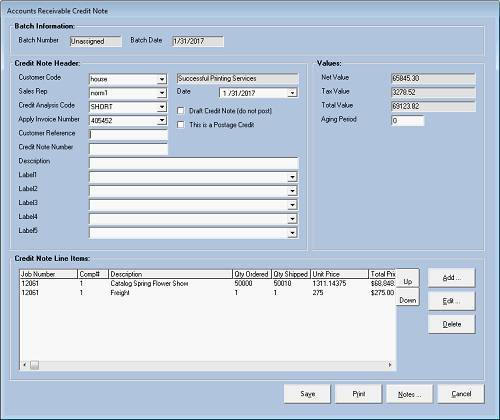
Enterprise 32 Accounts Receivable Module
Use this functionality to enter a single Credit Note (as opposed to a Batch). Alternately, the user may select menu option Entry/Credit Notes to access the same functionality.
The system will display the "Accounts Receivable Credit Note" screen. The user will note that this window will be very similar to the "Accounts Receivable Invoice" screen.
Credit Note Header details will be displayed at the top ("Credit Note Header"), and Line Items associated with the Credit Note will be displayed below in a list ("Credit Note Line Items").
Use the buttons at the bottom of the screen to save or print the Credit Note, or to display or add applicable comments using the "Notes" function.
Accounts Receivable Credit Note Screen
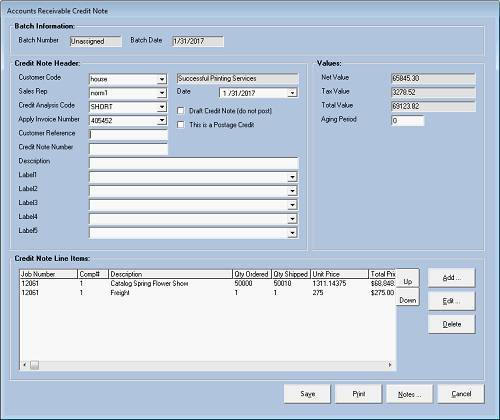
The Credit Note Receipt Header portion of the "Accounts Receivable Credit Note" screen " will display data information frames: "Batch Information", "Credit Note Header", and "Values", as discussed in the following paragraphs.
At the bottom of the screen are function buttons to save or print the Credit Note. The "Notes" button will allow the user add notes applicable to the transaction.
Batch Information
This frame will display the system generated Batch Number and Batch Date.
Batch Information (Part of AR Credit Note Screen)
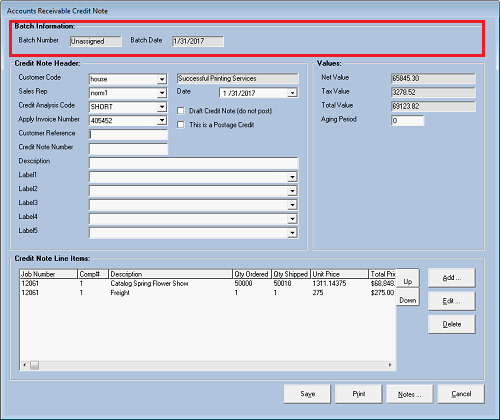
Credit Note Header Frame
This frame will display information pertinent to the Credit Note.
Credit Note Header Frame
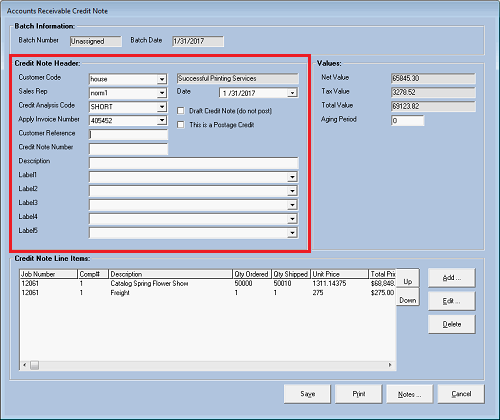
Data Fields on this screen:
Customer Code
Select a customer account from the drop-down list (or enter manually).
Sales Rep
When an account is selected, the default Sales Rep for the account will be selected. Or, select from the drop-down list.
Credit Analysis Code
Select a user defined reason for the Credit Note, such as "Billing Dispute" or Dissatisfied Customer". Credit Analysis Codes will be set up in AR System options.
Apply Invoice Number
Click the drop-down button and the system will display a list of open invoices for the customer. The user may conveniently select the invoice to be credited (this is optional).
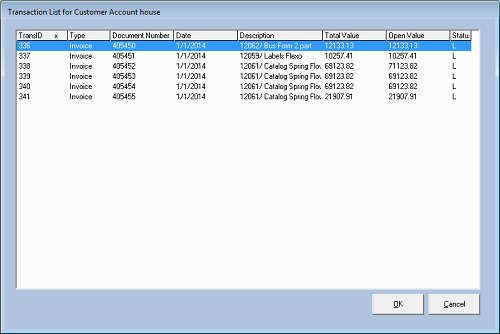
The system will automatically create credit note lines items that will match the original invoice lines items. The Credit Note Line Items may be edited to adjust the value of the credit note. The Credit Note will be applied against the invoice when the Credit Note is posted.
If an invoice is not selected for the Credit Note, the note will be unallocated. It may be allocated at a later date.
Customer Reference
Use this field to store a Customer Order Number or other reference.
Credit Note Number
This will be automatically assigned from AR Standards when the Credit Note is saved.
Description
Description of the credit note (optional).
Credit Note Date
The date will default to the Batch Date (typically, the current date)
Net Value, Tax Value, Total Value
These values will be the sum of the Credit Note Line Items displayed for reference.
Aging Period
The Aging Period will default to the age of the Invoice being credited on the customer's statement, or as "0" (current). The period will be editable for extraordinary purposes, such as the back-posting of a Credit Note to appear in the 30 day balance.
Valid values are "0" through "4", representing the aged period on the statement, or a minus figure to represent a future dated transaction (e.g." –1" will means next month, when end of month rollover occurs the note will age to "0").
Credit Note Line Items
The "Credit Note Line Items" window will display a list of list of line items associated with the Credit Note.
Credit Note Line Items
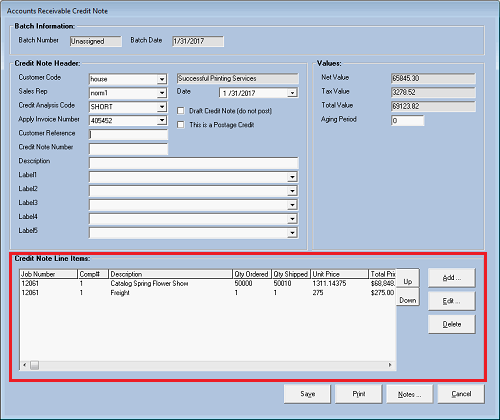
Click Add or Edit to add or edit a Credit Note Line Item, or Delete to delete an item. Select Add or edit and the system will display the "Transaction Line Item" screen.
Transaction Line Item Screen
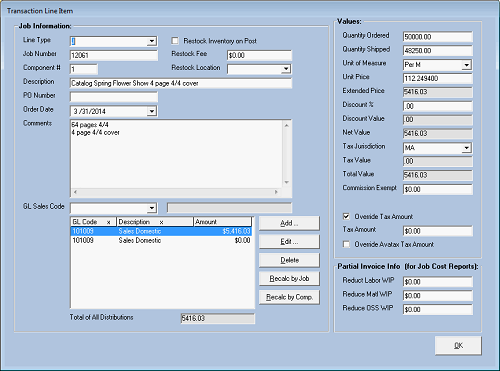
The data fields for a Credit Note Line Item are identical to those for an Invoice Line Item.