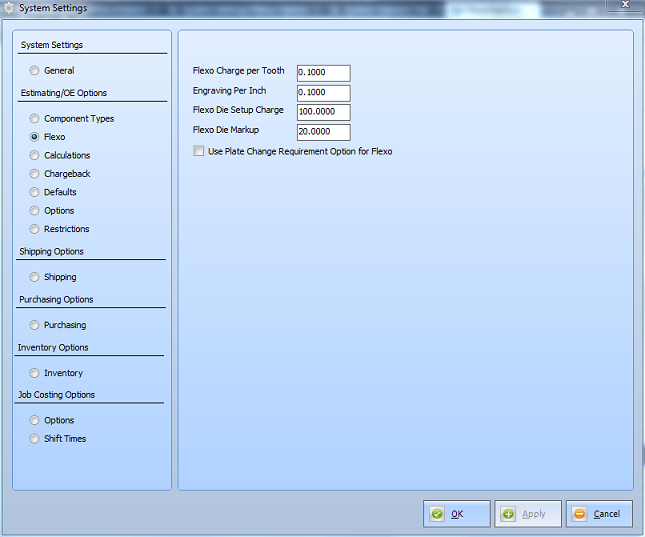
Click the "Die Charge" button and the system will calculate the charge based on the information entered in the System Settings Fields shown here and will enter the result in the "Die Charge" field below.
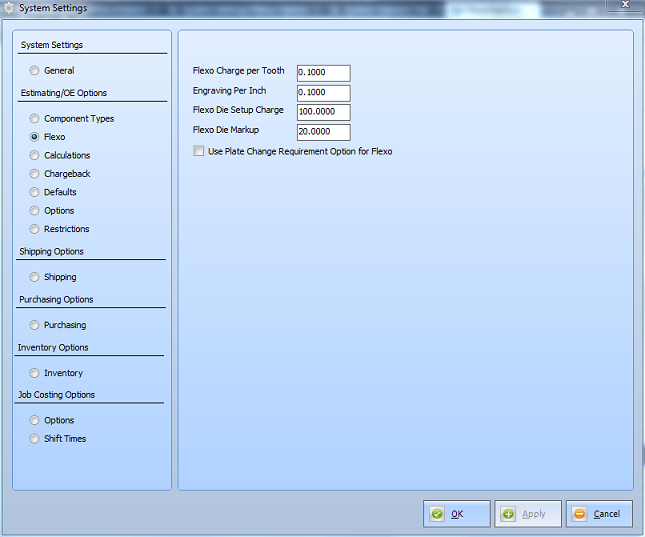
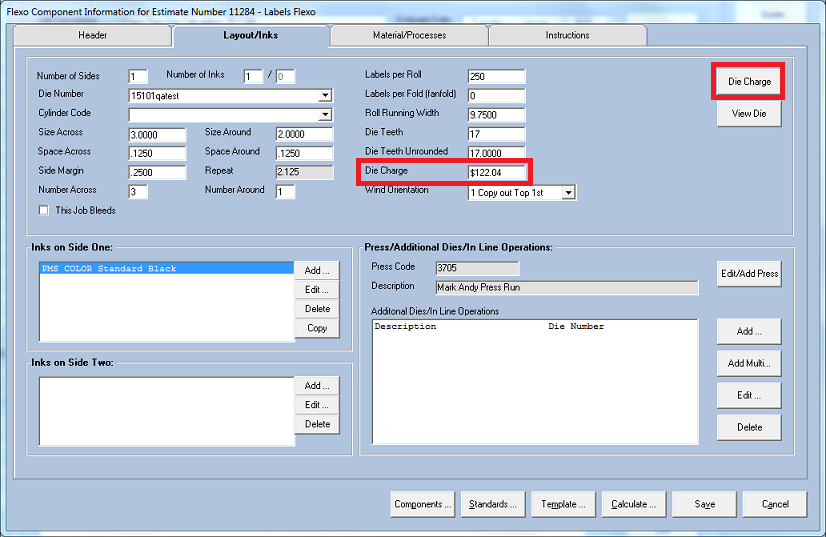
NOTE:
The functionality of the Die Charge button has been modified to open a Die Calculator screen that allows significant options when calculating a price for a custom die.
When the screen first opens it will load the Defaults from the System Settings screen for Cost per Inch Engraving, Setup Cost will go into Miscellaneous field, Default Die Markup will load, etc.
The user can then select a preset Die Making Vendor from the Vendor list and a type of Die from the Supplier Product drop down. This is tied to the Vendor Product setup in standards where there are now a number of fields to calculate Engraving Costs, Costs for additional blades, costs for Chrome, Cost for a blank die, etc.
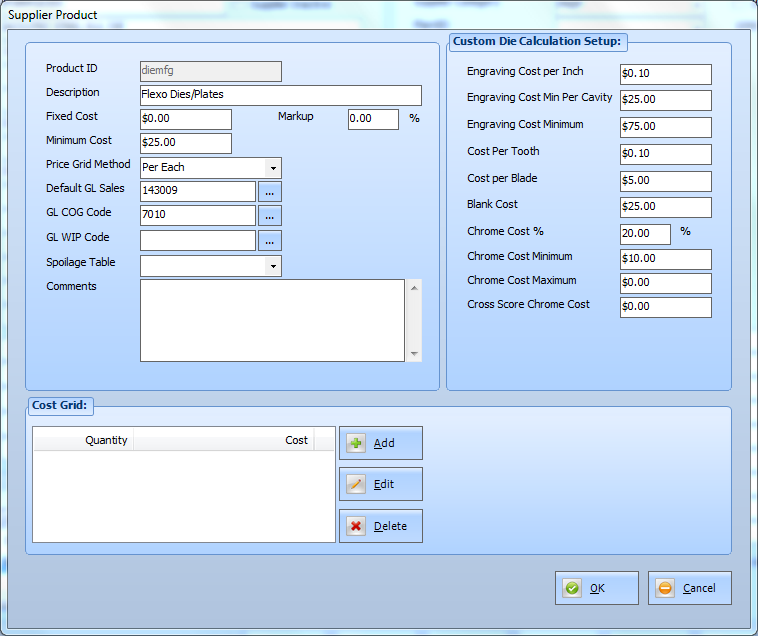
These values will load into the Die Calculator screen when the Product is selected.
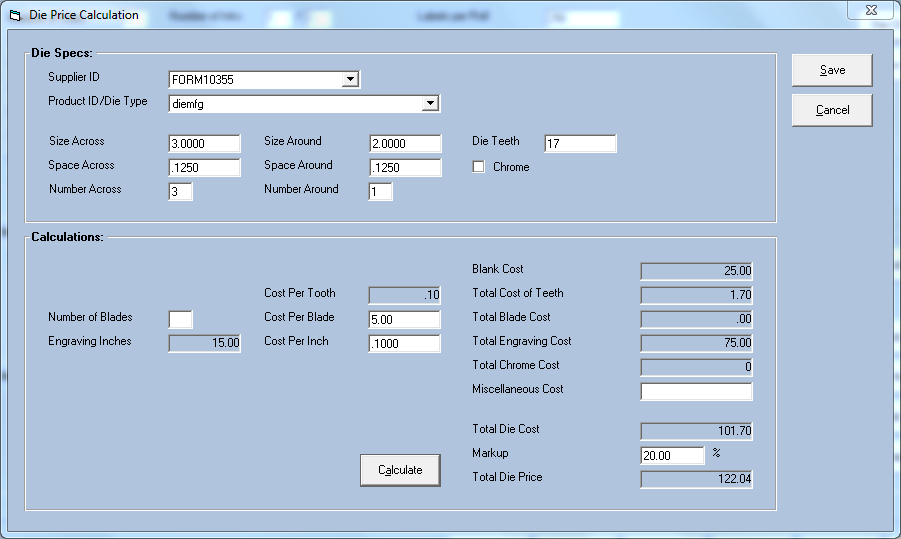
Once the Die calculation is complete the user can hit Save and it will update the Flexo Die Charge field on the Layout tab but it will also prompt the user to see if they want to create and Outside Service. If they select yes then it will open up the Outside Service screen and populate it with the relevant info and they can then modify (if necessary) and save the Outside Service into the estimate.