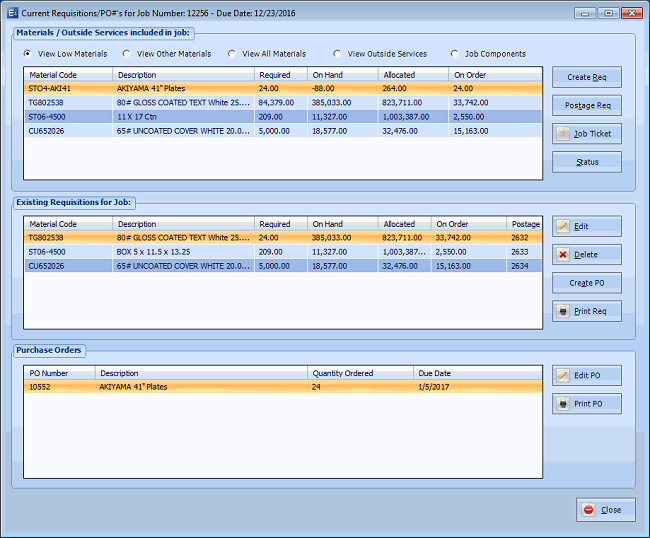
Requisitions
The Enterprise 32 Purchasing Module includes features that are tightly integrated with the Estimating/Order Entry, Inventory, Finished Goods and Job Costing modules. Purchase requisitions for materials and outside services may be conveniently created in the Estimating/Order Entry and Inventory modules and then used to create purchase orders (either in Purchasing or in Estimating/Order Entry).
Requisition screens may be accessed from the Estimating/Order Entry main screen using menu selection "Job Planning/Requisitions". The system will display the "Current Requisitions/PO's for Job Number" screen.
Current Requisitions/PO's for Job Number Screen
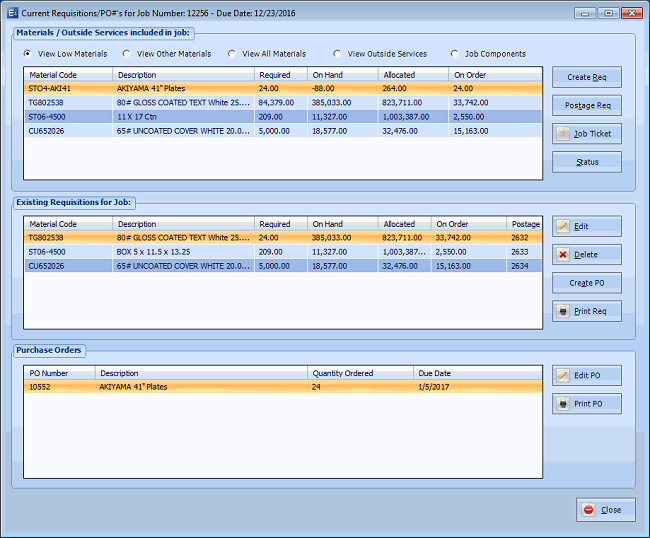
The user will note filtering options at the top of the screen. The option button, “Job Components” will allow a user to create a Requisition for a specific component and is primarily intended for Outside Services. In this regard, this function will copy the component quantity to the Req./PO quantity, the component description to the Req/PO Line Item Description, the outside service instructions in the component to the Req./PO Line Item Comments, and the job number and due date to the corresponding fields. Additionally, the unit cost and extended cost will be set to “0” and the unit of measure will be fixed.
The “Job Components” option button will only be displayed if the user accesses requisitions from within the job after clicking “Save”. That is, this functionality will not be available if the user selects menu options Job Planning/Job Planning/Requisitions or Job Planning/Requisitions.
Materials/Outside Services Included in Job:
Create Req.
Click Create Req. and the system will create a new requisition for the Material/Service and place it in the "Existing Requisitions for Job" window. If the user attempts to enter a requisition for a material where one already exits, the system will display the following: “Requisition already exits. Do you want to continue?”
Existing Requisitions for Job:
Edit
If the user selects Edit, the system will display the "Requisition" screen. Enter/edit data as desired.
Requisition Screen
Create PO
The system will display a Purchase Order print dialog.
Click Print and the system will print a Purchase Order report and will create an open PO in the Purchasing Module. The system will also remove the requisition from the list.
View PO's
Print Req
The system will print a Requisition Report: