How to Enter a Shipment to Finished Goods Inventory
This section will discuss how to ship a replenishment order directly to an in-house finished goods inventory.
Step 1
From the "Shipping" screen, click the Job List button, select an order, then select the "Ship To Inventory" tab.
Step 2:
Click the Add F Good button. The system will display the "Select Component Number" screen. Make a selection, then click OK.
Shipping Screen
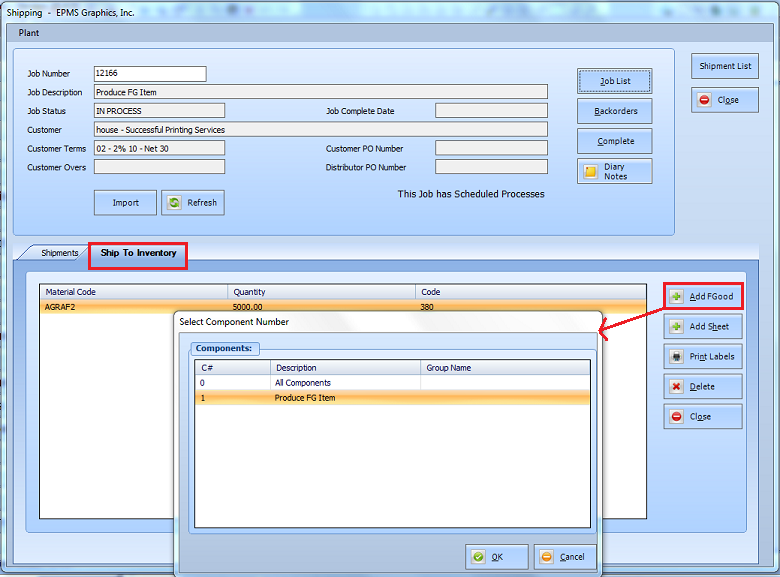
The system will display the "Finished Goods Adjustment" screen.
Click OK and a shipment to Finished Goods Inventory will be entered with the appropriate entries made to the Finished Goods Inventory.
Finished Goods Adjustment Screen
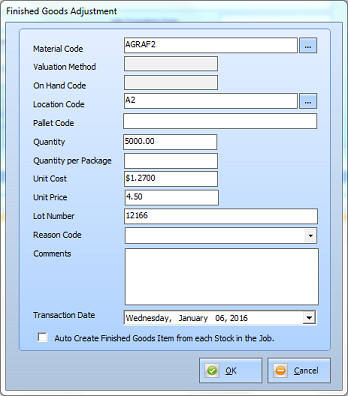
Fields on this screen:
-
Material Code
Select the applicable item from the drop-down lists that will be displayed.
-
Valuation Method
Inventory method established for the item, either Standard Cost, FIFO, LIFO, or Average Cost.
-
On Hand Code
This field will not apply when entering a shipment to Finished Goods inventory.
-
Location Code
Select the desired inventory location from the drop-down list of available locations.
-
Quantity
Enter a quantity.
-
Quantity per Package
If applicable, enter the "Quantity per Package".
-
Unit Cost
The "Unit Cost" for the item may be edited.
-
Unit Price
The "Unit Price" may be edited.
-
Lot Number
Note:
An option set in Standards (StandardsFileMaint./File/System Settings/PO/Inventory/Shipping) will affect shipping Finished Goods items to inventory: “Use Actual Job Cost for Finished Goods when Shipping into Inventory”.
Select this option and the system will assign the unit cost for that lot of inventory based on the actual job cost for the job that created the inventory.