Starting Numbers
Updated August 8, 2023
The system allows the user to enter starting numbers for Orders, Estimates, Purchase Orders and Account Numbers. Then, in turn as the user creates any of these items the system will automatically number the selected items consecutively starting with the values that the user has entered. The exception is that if the user has checked the option Enter Job Numbers Manually only (do not auto assign) any new orders will not be assigned the next consecutive number.
Starting Numbers Screen

|
NOTE The user must choose 1 of the following; Next Order Number, Enter Job Numbers Manually only (do not auto assign) or Job Number as Date. Selecting either Enter Job Numbers Manually only (do not auto assign) or Job Number as Date will grey out the other 2 options |
Next Order Number : When a new Order is created it will be automatically assigned this number. For example 70891. This MUST be a numeric value.
Prefix : This will add a predefined alphanumeric value to the beginning of each new Order created. For example : PRE-70891.
Suffix : This will add a predefined alphanumeric value to the end of each new Order created. For example : 70891-SUF.
NOTE : both the Prefix and Suffix can be used to create a new Order. For example PRE-70891-SUF.
Enter Job Numbers Manually only (do not auto assign) : This will cause the system to leave the Job Number blank for new Orders, requiring the user to manually enter a new unique Job Number.
Job Number as Date : This will automatically assign a Job Number in a specified date format. The format can be selected by the dropdown menu. Whichever format is chosen, any new Orders will have a 3 digit sequential number appended to it allowing for 999 new Orders per day.
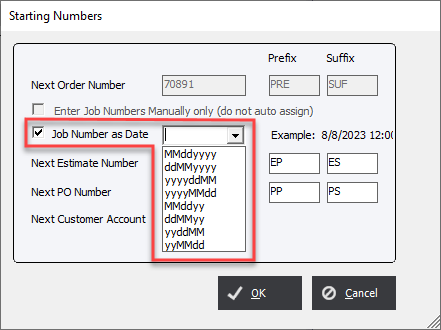
If the user does not choose a date format they will be prompted by the following error.
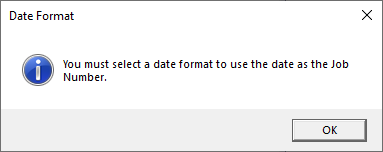
Next Estimate Number : When a new Estimate is created it will be automatically assigned this number. For example 20576. This MUST be a numeric value.
Prefix : This will add a predefined alphanumeric value to the beginning of each new Estimate created. For example : EP-20576.
Suffix : This will add a predefined alphanumeric value to the end of each new Estimate created. For example : 20576-ES.
NOTE : both the Prefix and Suffix can be used to create a new Estimate. For example EP-20576-ES.
Next PO Number : When a new Purchase Order is created it will be automatically assigned this number. For example 30077. This MUST be a numeric value.
Prefix : This will add a predefined alphanumeric value to the beginning of each new Purchase Order created. For example : PP-30077.
Suffix : This will add a predefined alphanumeric value to the end of each new Purchase Order created. For example : 30077-PS.
NOTE : both the Prefix and Suffix can be used to create a new Purchase Order. For example PP-30077-PS.
Next Customer Account : The system has a feature for creating Account Numbers based on a sequential numbering system. This allows the user to quickly add new customers without duplicating account numbers.
Cautionary Notes :
The system will allow the user to enter alphanumeric characters for Starting Numbers, however, the system will not be able to automatically increment an alphanumeric character.
If the user plans to use integers for estimates and/or orders and would like the system to display the highest integer number at the top of the screen, keep in mind that the system will use an alphanumeric sort (not a numeric sort), and this may lead to an unexpected result.
For example, the number ‘9999’ will appear at the top of list whereas ‘10000’ (the next estimate number) would appear at the bottom. If sorting by number is desired (rather than by date) it is recommended that the user start with a high number, such as 100,000. In this way, the list will appear as expected until estimate number 1,000,000 is reached.