Employees Display Window
Employees Display Window (Partial View - Job Costing Screen)
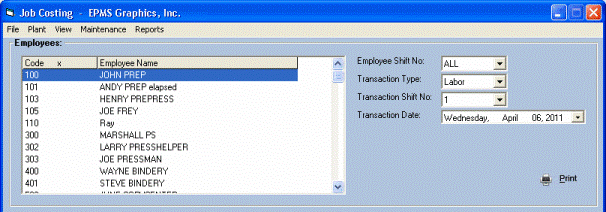
The Employees window will list those
“Active”
An employee may be either "active" or "inactive", or "terminated".
employees whose Default Shift No. corresponds with the shift number entered in the "
Employees Shift No
In Standards, a Default Shift No. (either 1, 2, 3 or 4) will be set for each employee. The display window will list employees for a specific shift (1, 2, 3 or 4) or will list employees for “All” shifts.
." field.
The employee list will be filtered by Plant ID. That is, assuming a multi-plant environment, a user with appropriate rights and who is logged into a specific plant will only be able to view employees that are assigned to that plant
Note: if an employee is not assigned to a plant (i.e. the Plant ID is “blank”), then that employee will always be displayed in the list, regardless of the login.
This screen will include the following fields:
-
Transaction Type
This field will display the Transaction Type, either Labor or Materials. The user will select the appropriate Transaction Type.
. -
Transaction Shift No.
The system will allow an employee to enter data for any shift, regardless of the employee’s default shift. Enter the appropriate shift.
-
Transaction Date
Select a date for the transaction (the current date will be the default).
-
Print
Click Print to print either the Employee’s Daily Time Card or the Employee’s Daily Material Usage Card, depending on the Transaction Type that has been selected.
.