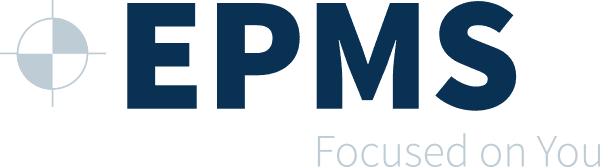EPMS strives to make the installation of our software products simple and quick. Please refer to the following minimum and recommended system requirements for installation. Be sure to note that these are general guidelines that do not account for network requirements or third party application needs such as SQL Server®. Refer to your IT/hardware provider for final requirements.
Requirements for Installation
Database Server
| Specification | Minimum | Recommended |
|---|---|---|
| Memory | 16 Gigabytes | 24 Gigabytes |
| Processor | 6 Core | 8 Core |
| Hard Drive Size | 1 Terabyte | |
| Operating System | Server 2012 STD | Server 2016 STD |
| SQL Server Version | SQL Server 2012 Express | SQL Server 2016 Standard |
Web Server
| Specification | Minimum | Recommended |
|---|---|---|
| Memory | 8 Gigabytes | 24 Gigabytes |
| Processor | 4 Core | 6 Core |
| Hard Drive Size | 320 Gigabytes | 500 Gigabytes |
| Operating System | Server 2012 STD | Server 2016 STD |
| IIS Version | IIS 7.0 | IIS 8.0 |
Work Station
| Specification | Minimum | Recommended |
|---|---|---|
| Memory | 8 Gigabytes | 24 Gigabytes |
| Processor | 4 Core | 6 Core |
| Hard Drive Size | 500 Gigabytes | 1 Terabyte |
| Operating System | Windows 8 Pro | Windows 10 Pro |
Third-Party Applications
| Specification | Minimum | Recommended |
|---|---|---|
| Email Functionality | Outlook 2010 | Outlook 2016 |
| Report Writing | Crystal Reports 2013 | Crystal Reports 2013 |
| PDF Compatibility | Acrobat Reader 7.0 | Acrobat Reader 11.0 |
| CRM Email Integration | Outlook 2010 | Outlook 2016 |
Common Installation Scenarios
Basic Installation
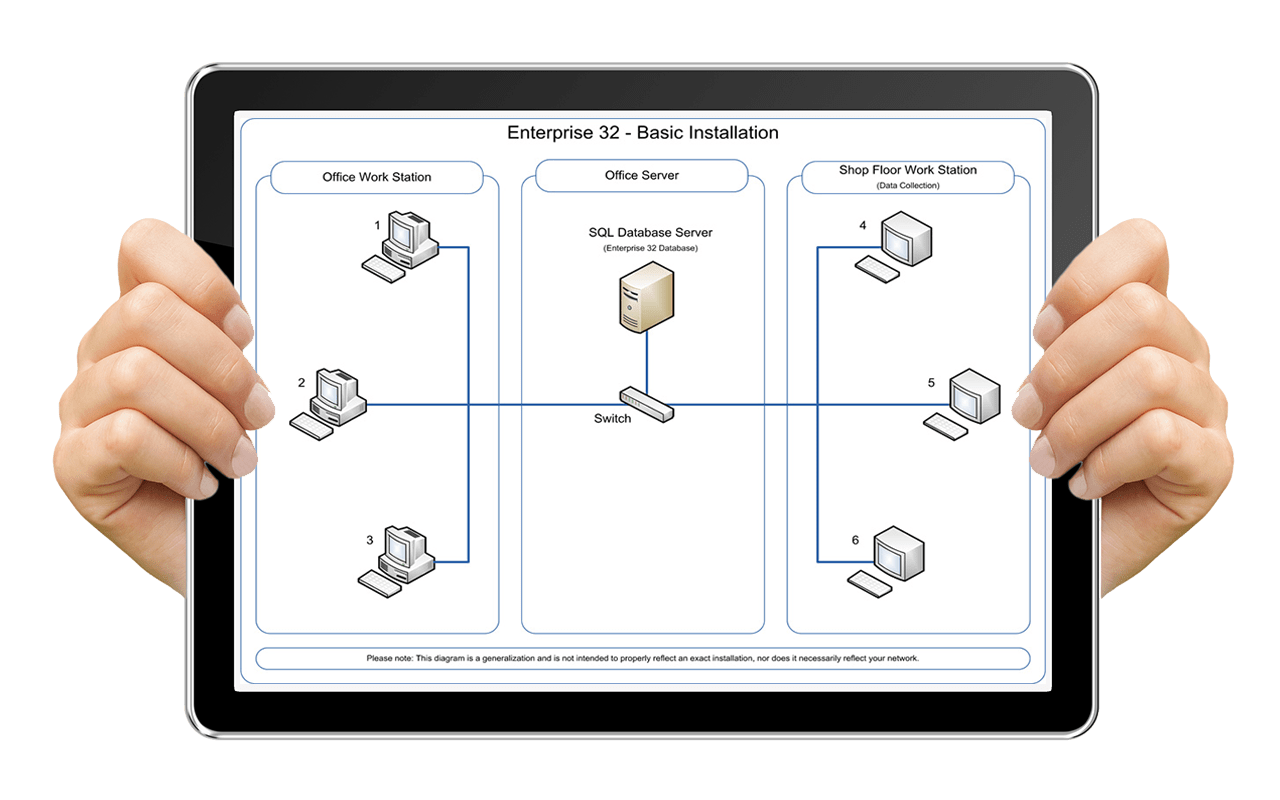
The installation diagram provides a visual of a common Enterprise installation. The system installation is broken up into three separate sections: your Office Workstations (computers 1- 3), Office Server, and Shop Floor Workstations (computers 4 – 6).
Each Office Workstation will have the Enterprise application installed. Database installation includes the Server Name, User ID, and Password. The Office Server shows the database server, which may host other applications and/or databases. However, in this example we assume the primary role of the server is dedicated to Enterprise. With the server in place and connected to your network, you will need to have Microsoft SQL Server® installed and running. With it in place, you can attach the blank Enterprise database provided by EPMS. You are not required to install the Enterprise application on your server, but some do. This allows for basic system maintenance such as running the “Database Update” routine required after an upgrade of the application has been performed. The Shop Floor Workstation computers will have Enterprise installed directly with a connection to the database just like the Office Workstation.
Installation Using Terminal Services
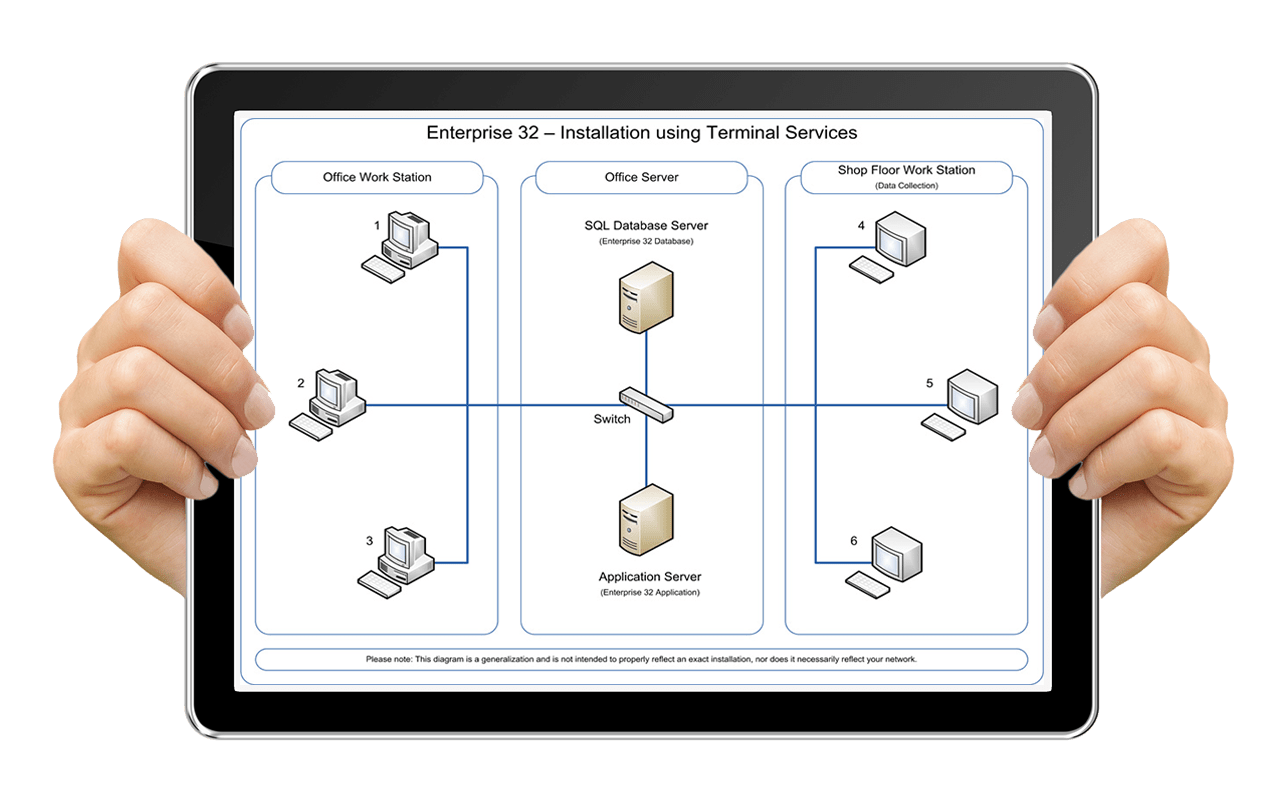
The installation diagram shows a common Enterprise installation using Terminal Services® to remotely launch Enterprise. The system installation is broken up into three separate sections: Office Workstations (computers 1- 3), Office Server, and Shop Floor Workstations (computers 4 – 6).
Each of the Office Workstations will access Enterprise application through the network using the Remote Desktop Connection®. This is the client side of Terminal Services® which is a Microsoft product. The advantage to using Terminal Services® is substantial. It eliminates the need to have Enterprise installed on individual workstations. Instead you will be viewing an image of the application generated at the application server via Terminal Services®. Another advantage is that it will simplify the ongoing maintenance and upgrade process substantially. With a download from Microsoft you can run the Remote Desktop Connection® for Mac, thus allowing any Mac user in your company to access Enterprise.
The Office Server and Terminal Server can both host other applications and/or databases besides Enterprise. However, in this example, we will assume the primary role of these servers is dedicated to the sole use of Enterprise and Terminal Services®. With the database server hardware in place and connected to your network, you will need to have the Microsoft SQL Server® application installed and running. With SQL® in place. You can then attach the blank Enterprise database provided by EPMS.
The Shop Floor Workstation is used as data collection terminals on your production floor. Like your Office Workstation, each of these workstations will access the Enterprise application through the network using Terminal Services®. Please note that this outlined scenario applies directly to hosting the database server in the Cloud. It will require a Cloud hosted Application Server running TS/Remote Desktop.