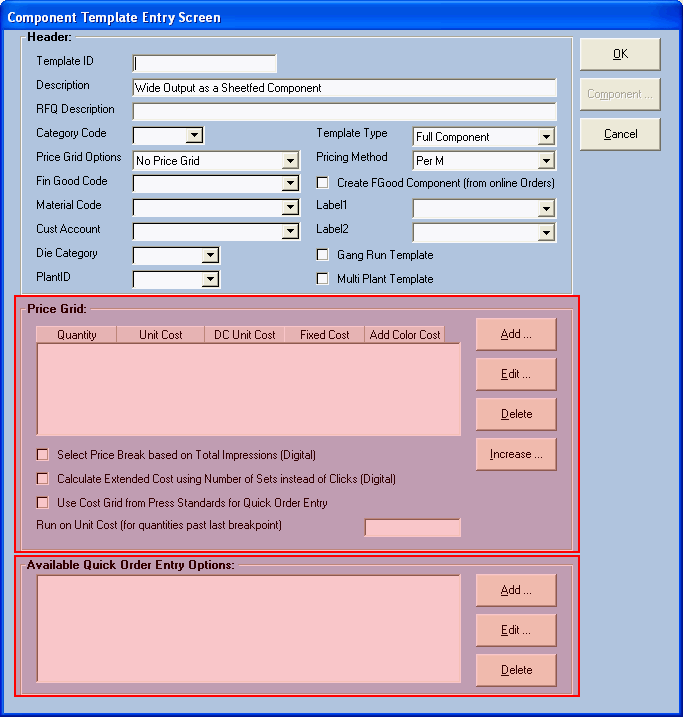
Enterprise 32 Print Management System
When the Template button is clicked at the bottom of the "Component Information" screen, the system will display the "Component Template Entry" Screen.
Component Template Entry Screen
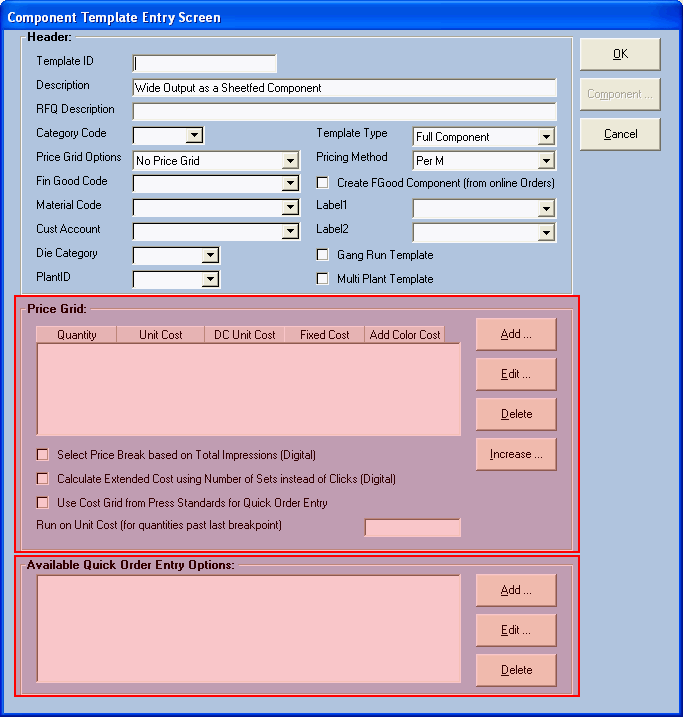
Header Fields & Functions:
Category Code
Option: " Create FGood Component (from online Orders)"
Option: " Gang Run Template"
Option: " Multi-Plant Template"
Button: " Component"
Default Template:
If the user is creating a Default Template, select "Default Template" as the Template Type, then click OK to save the template. Do not enter data in any of the other fields.
Return to Default Template discussion.
Prepress/Postpress Template:
If the user is creating a Prepress or Postpress template, select either "Prepress Template" or "Postpress Template" as the Template Type. Enter Template ID, Description and select a Template Category (i.e. Category Code). Click OK to save the template. Do not enter data in any of the other fields.
Return to Prepress/Postpress Template discussion
Component Template & QOE Template:
If the user is creating a Component Template, select "Full Component" as the "Template Type". Select a Price Grid Option and enter data in the "Component Template Entry Screen" as appropriate (refer to hyperlinks on the above screen capture).
Return to the Component Template discussion.