Estimate/Order Entry Main Screen
There are 2 ways to access the Estimate/Order Entry module from the Home Screen
1. Home Screen Tab Method
Click on the Estimate/Order Entry box in the Customer Service Section of the Home Tab. This is only visible when the Home tab is chosen.
Enterprise 32 System - Main Screen
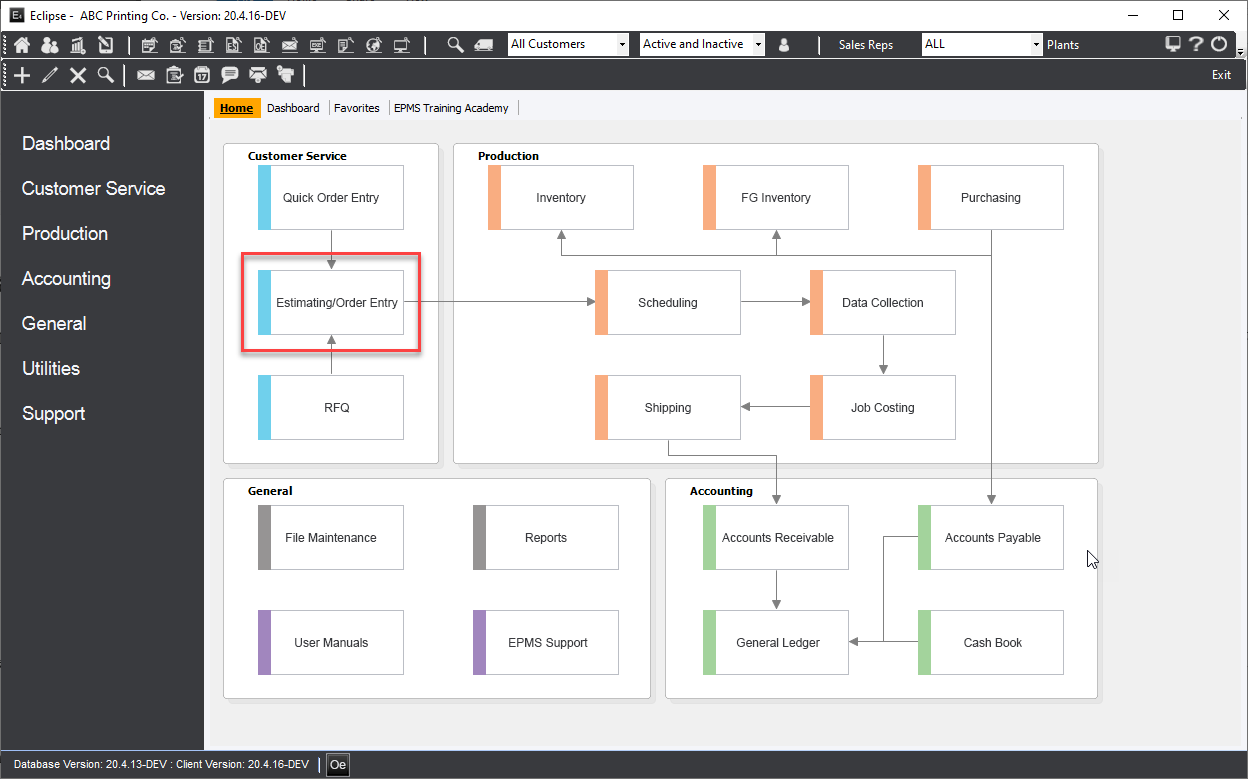
2. Left Tool Menu Method
Select Customer Service->Estimating/OE from the left Tool Menu
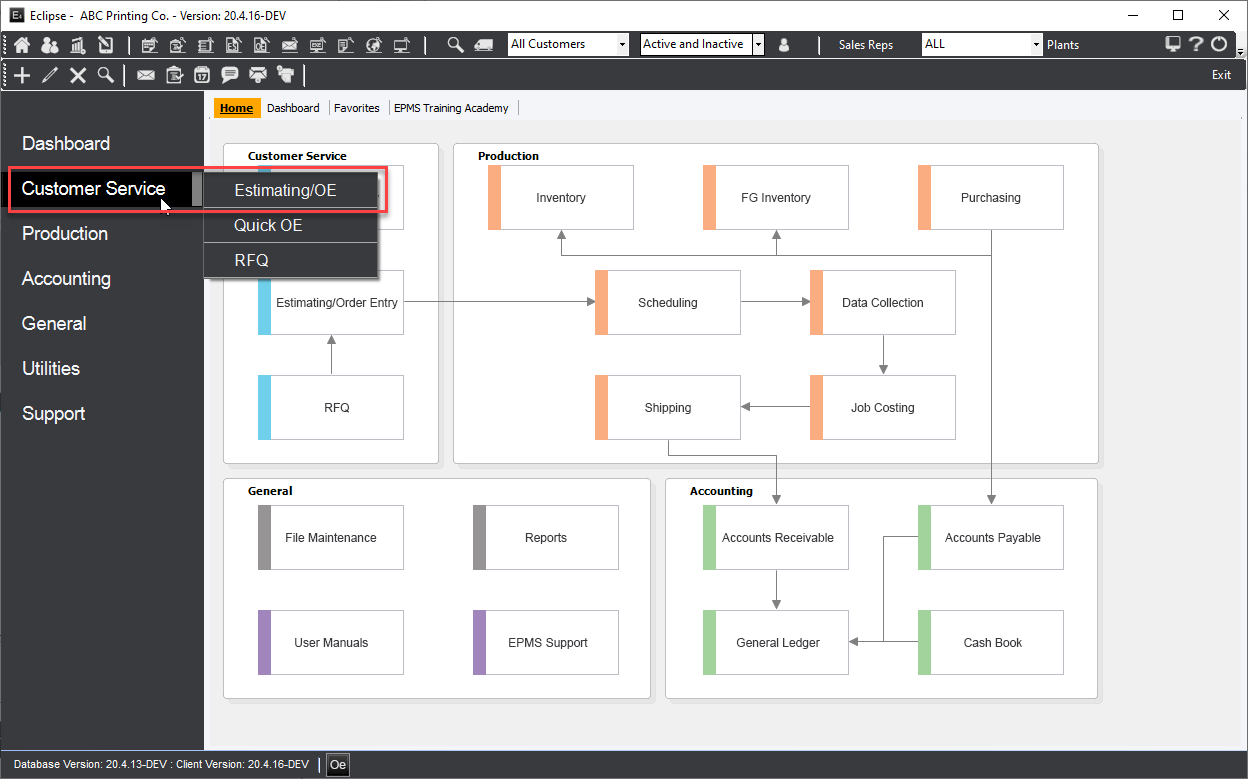
The system will display the "Estimating/Order Entry" screen.
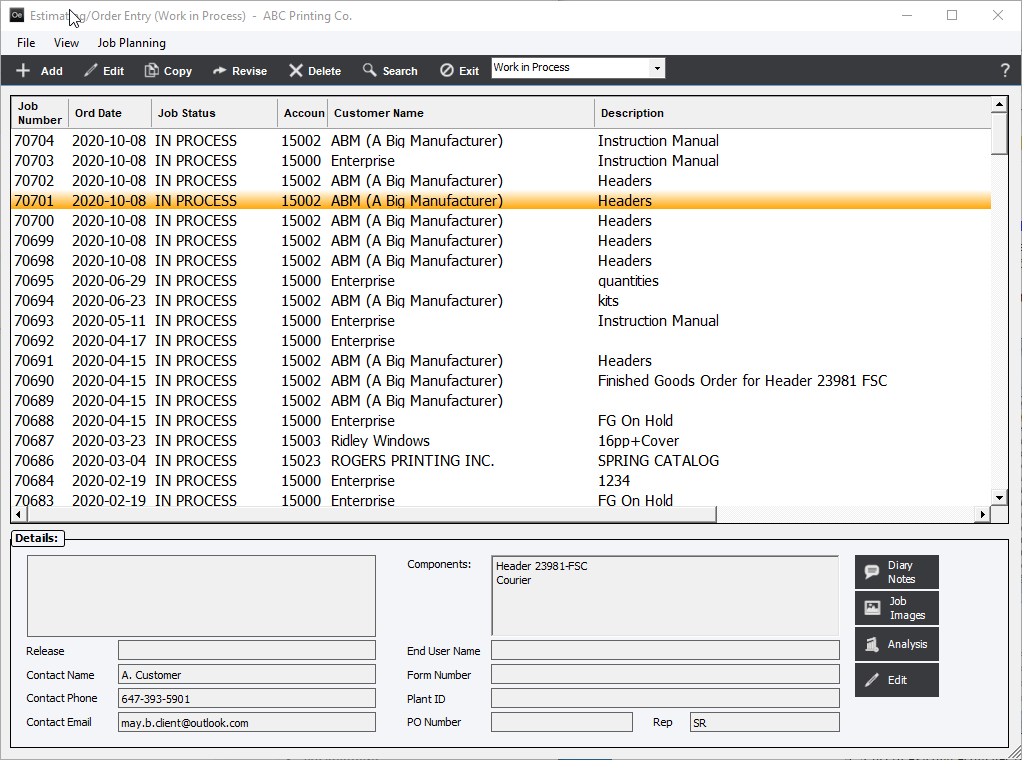
This screen will display a list of estimates, initially. Click the drop-down arrow to select "Estimates", "Work In Process", "Completed Jobs", "Job History", "Cancelled Jobs", "On Hold", "Back Order" or "All Jobs" and the system will display the appropriate list of estimates or orders.
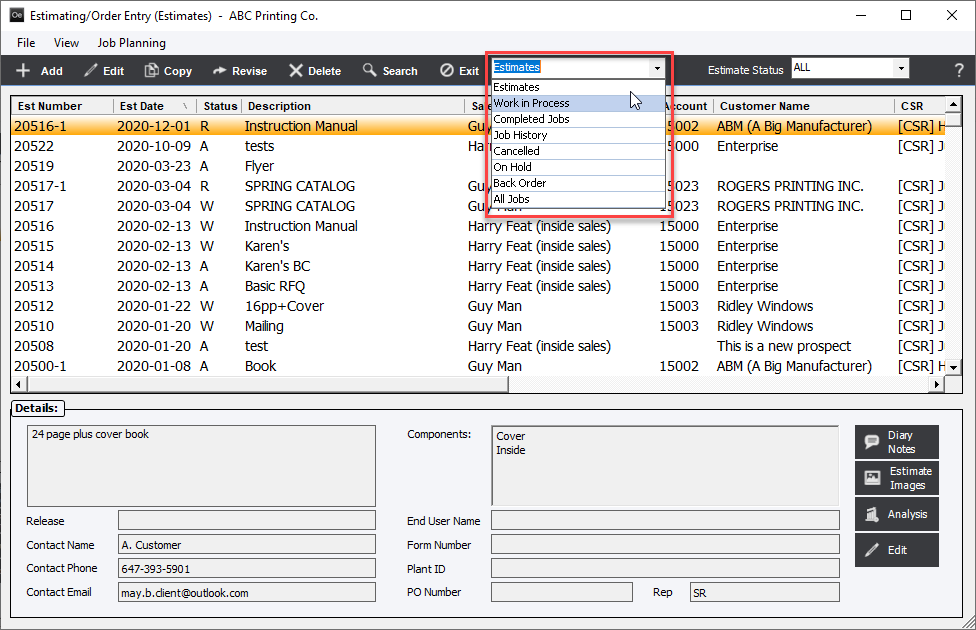
Each estimate and order entered in the Enterprise 32 system will include specifications for work to be performed, and a time schedule for completion of that work. Additionally, all orders will be associated with a customer account; estimates may or may not be associated with a customer.
The details of the work to be performed will be defined using components, and the user may include as many components as necessary to completely define the work. Each component will be identified as a specific component type whether Sheetfed Printing, Web Printing, Digital Printing, Flexographic Printing, Business Forms Printing or Finished Goods Inventory.
As stated previously, an estimate will not require the user to reference a customer account; however, the system will require a customer account before the system will allow the user to save an order.
If the user elects to view a list of estimates, the screen display will include an Estimate Status field (default will be "ALL"). The resulting list of estimates will depend on the status that has been selected. Click the drop-down next to the "Estimate Status" field to display additional estimate status options.
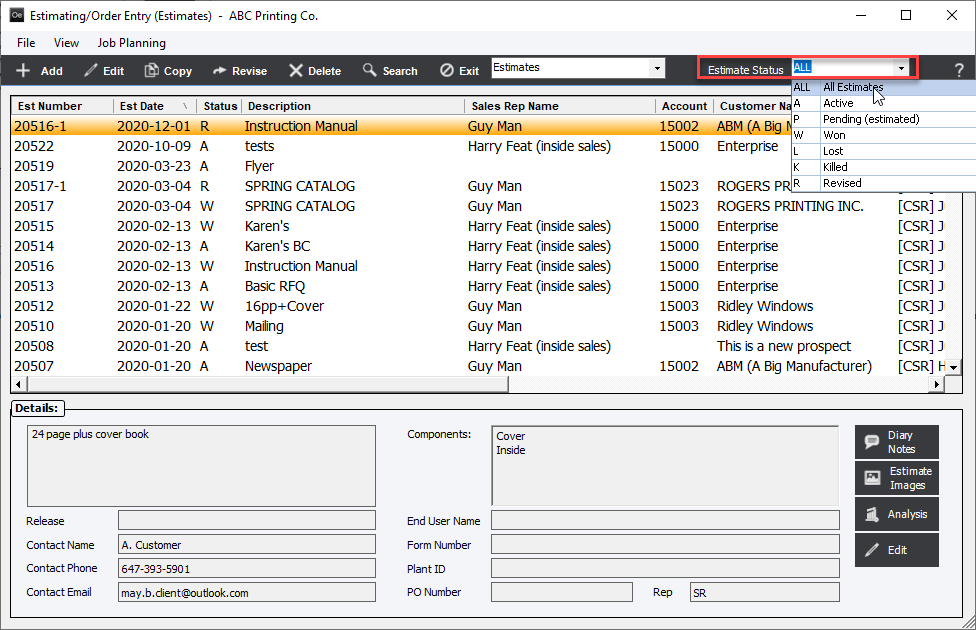
The Status of an estimate will be automatically changed to W for Won when an estimate is converted to an order. All other status changes must be made manually from within the estimate header screen. On the Estimate Header screen the user may select a reason for the estimate status. The reason codes may be set up either in JobCosting/Maintenance or FileMaintenance/SystemSettings/File/ReasonCodes.