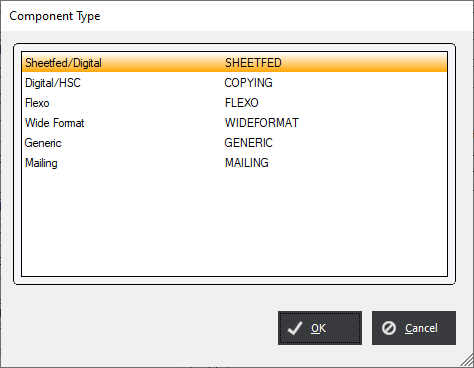Request For Quote Module Selection
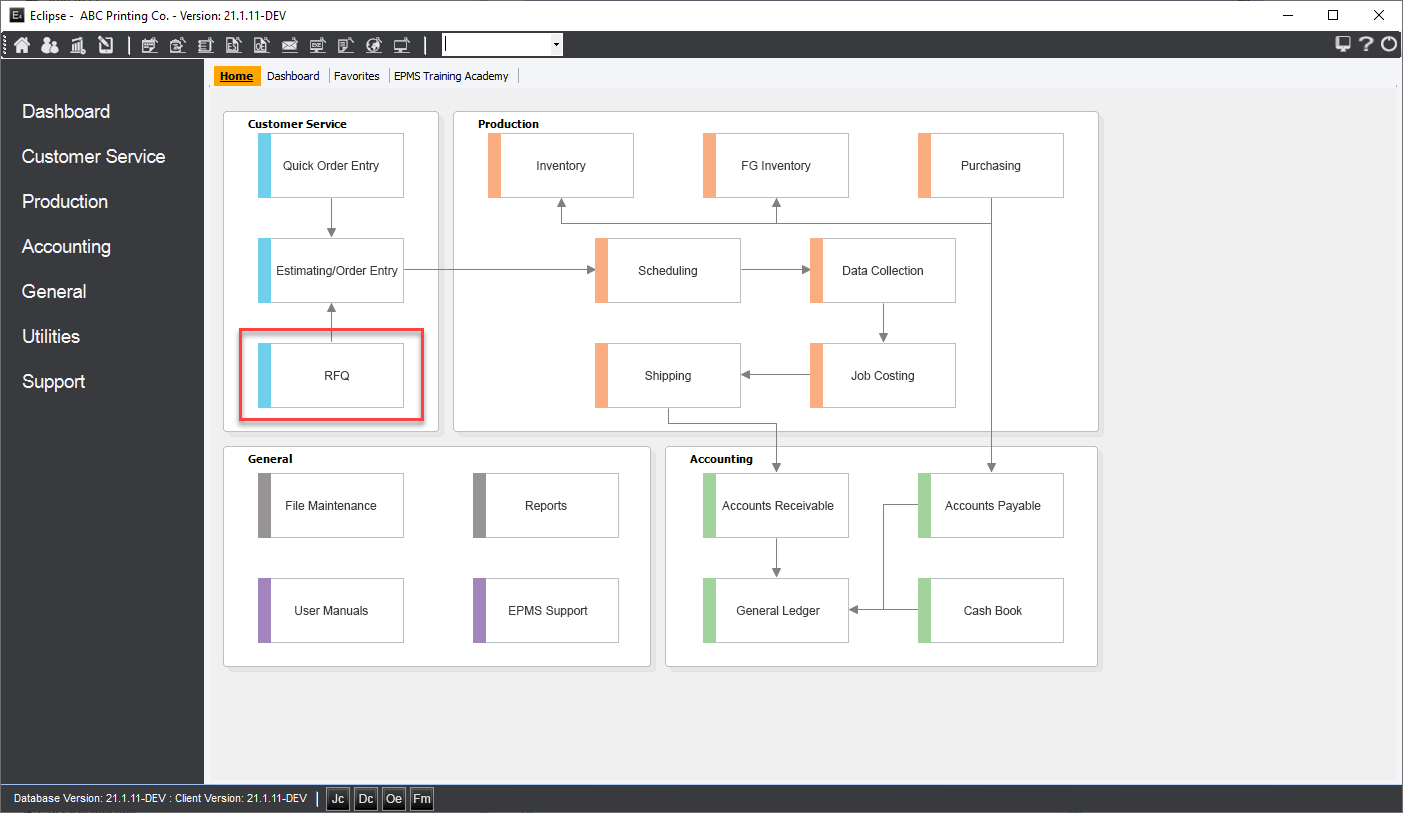
Add/Edit/Copy (File Menu)
Right click on the  button or the
button or the  tab to see the most recent RFQs added or select Add RFQ to add a new RFQ.....
tab to see the most recent RFQs added or select Add RFQ to add a new RFQ.....

or select Add from the File menu to Add, Edit or Copy an existing RFQ.
RFQ Main Screen
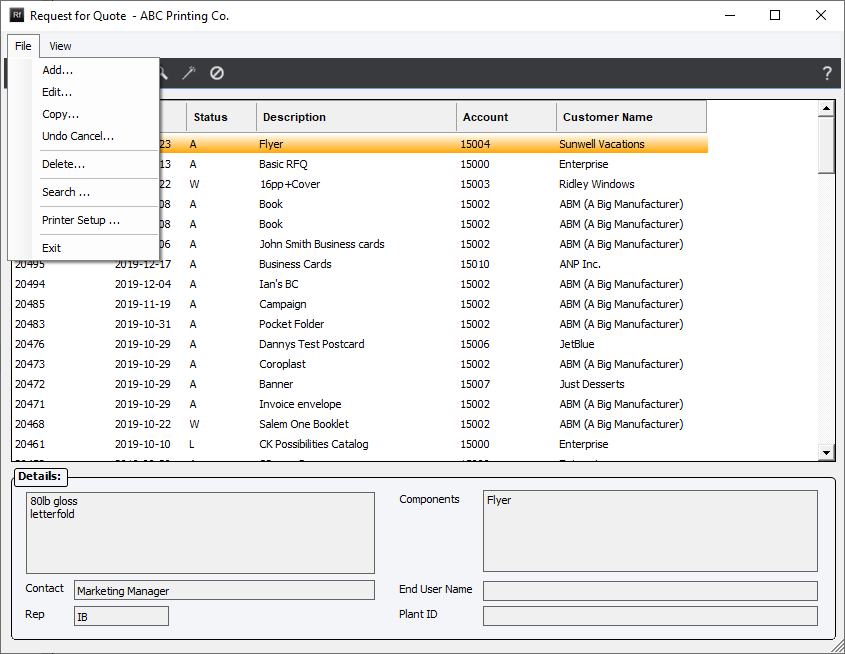
The system will display the "RFQ Header screen. Two tabs will be displayed: Header (default) and Sold To.
RFQ Header Screen
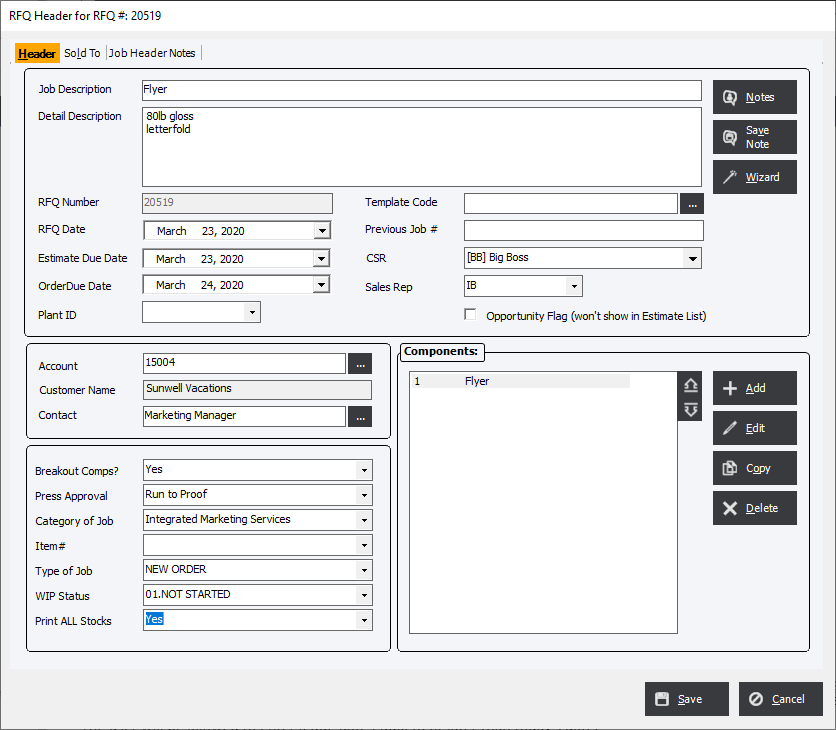
Enter data as applicable. The sold to tab fields will be populated automatically if a customer is selected using the drop down on the header tab.
To add, edit, copy or delete an RFQ component, click the appropriate button adjacent to the "Components" window (header Tab) then select the component type.
The user will be allowed to enter a due date equal to or later than today’s date.
Component Type Screen