Markup Tables
Updated May 16, 2022
The user may define Markup Tables for overall labor, materials and paper of a component or Markup Tables can be applied to specific materials and paper (inks excluded) if they are defined to Markup Separately.
Markup Tables will be applied to estimates and orders in Estimating/Order Entry. These tables may also be defaulted to individual customers. It is important to note that Markup Tables are not cumulative but stand alone, replacing other markup tables, based on their individual priority.
Select FileMaintenance/Tables/Markup Tables and the system will display the Markup Tables entry screen.
Select Add or Edit to create or modify a specific Markup Table. The system can have an unlimited number of tables.
Markup Tables Screen
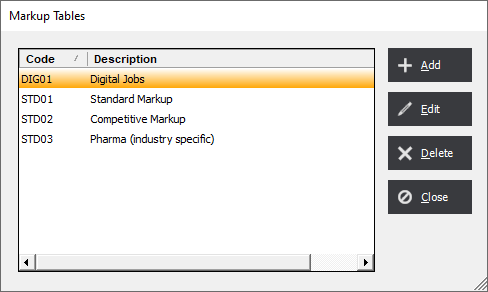
Markup Tables can either be based on the component quantity or the component cost.
Markup Table
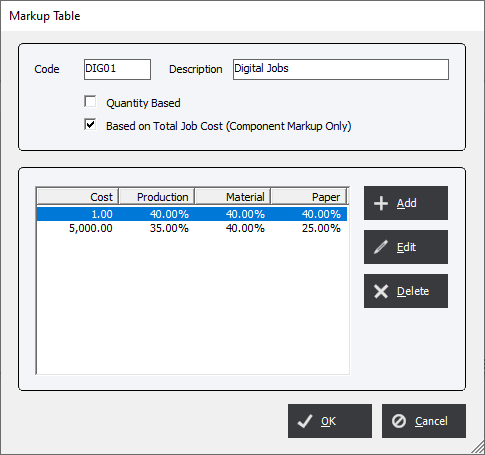
Code : Enter a unique 5 digital alphanumeric code.
Description : Use a description that will identify the purpose of the Markup Table.
Choose either;
Quantity Based : Based on the component or material quantity.
Based on the Total Job Cost (Component Markup Only) : Will only apply to the total cost of the Component.
Select Add or Edit to create or modify a markup tier. The user can add an unlimited number of tiers.
|
Note Always start any table within Eclipse with a Cost/Quantity of 1. Tables are based on a tiered method. Any value less than the first tier will not be calculated. |
Markup Table Line Item Entry Screen
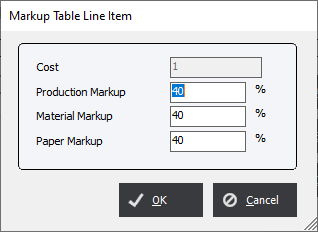
Production Markup : This value will be used to increase the labor value of a component.
Material Markup : This value will be used to increase the value of the material in either the entire component or the individual material of a process.
Paper Markup : This value will be used to increase the value of the paper in either the entire component or the individual paper selected.