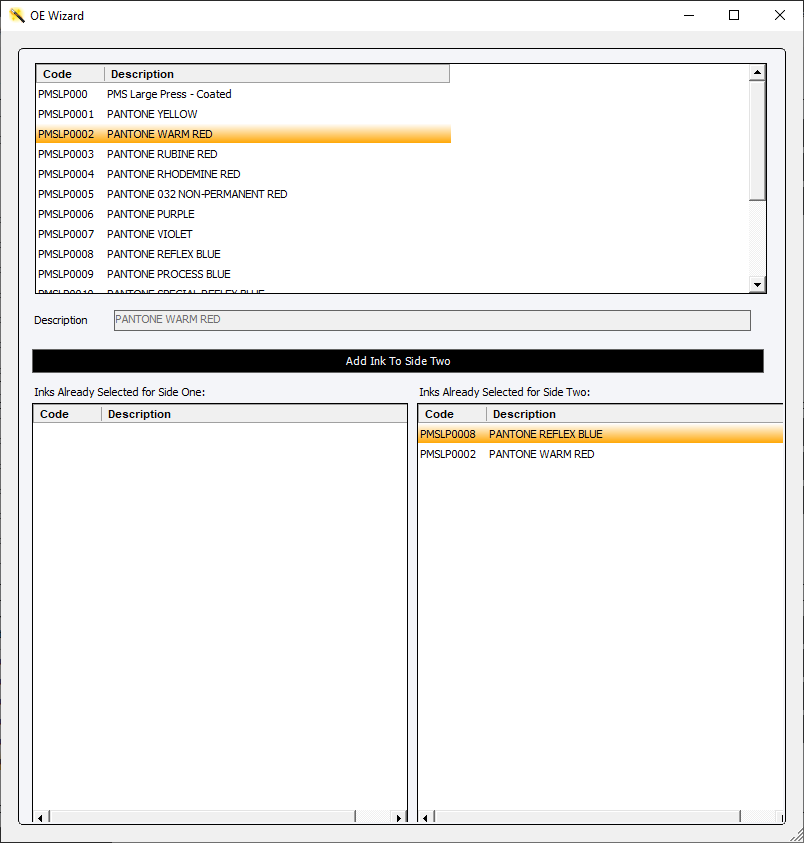Prompt user to Select Inks on the fly
Updated December 9, 2021
This option allows the user to create a wizard where multiple specific inks can be chosen.
Setup
From an Estimating/Order Entry Wizards screen Add a new Ink Template.
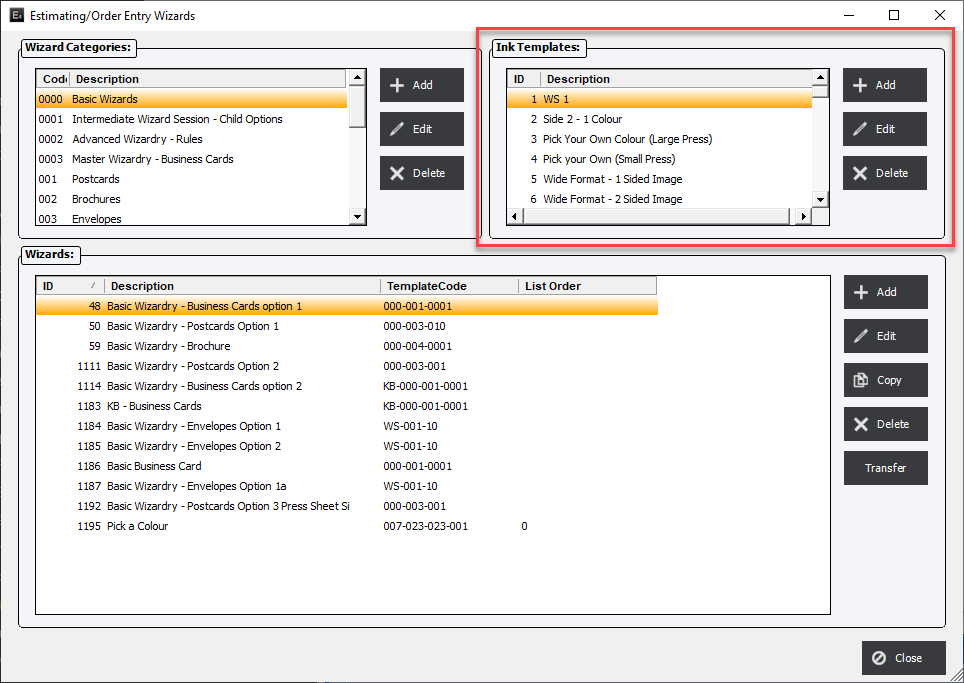
Enter the number of side, inks per side and any press and prepress information.
Then check the Prompt user to Select Inks on the Fly checkbox.
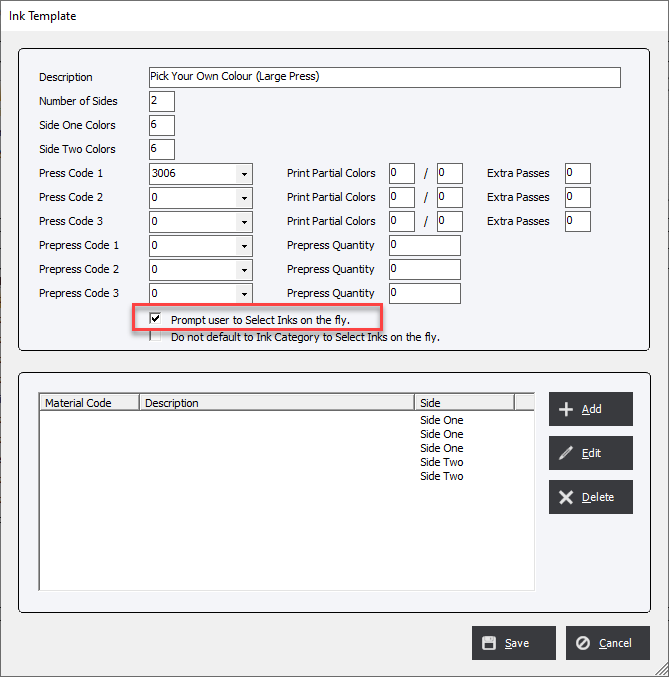
Next, add an Ink Material Item for each of the colors you want the user to choose.
For example; if the wizard calls for 3 colors 1 side and 2 colors on the second side, the user will create 5 Ink Material Items.
NOTE: There may be a difference between the values in Side One Colors / SIde Two Colors and the number of Ink Material Items. This can happen when the number of colors is 4 but there is only 1 Ink Material Item call 4 Color Process.
Each Ink Material Item has the must have a blank Material Code.
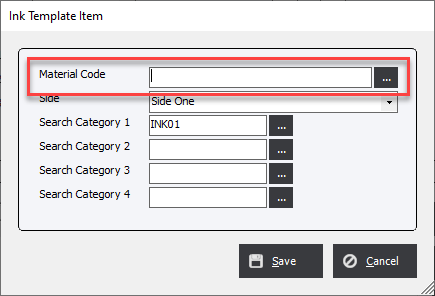
Select the Side that the choice will be made. Options include; Side One, Side Two or Both Sides
Next select the category that the user will be allowed to choose from. Up to 4 different categories can be combined for the filtered list.
Repeat these steps for each of the inks that the user is allowed to choose.
Creating the wizard option
From within a wizard, create a wizard option with an Option Type of Ink Template. The Option Format can be iether a Checkbox or Dropdown. Choose the appropriate Ink Template.
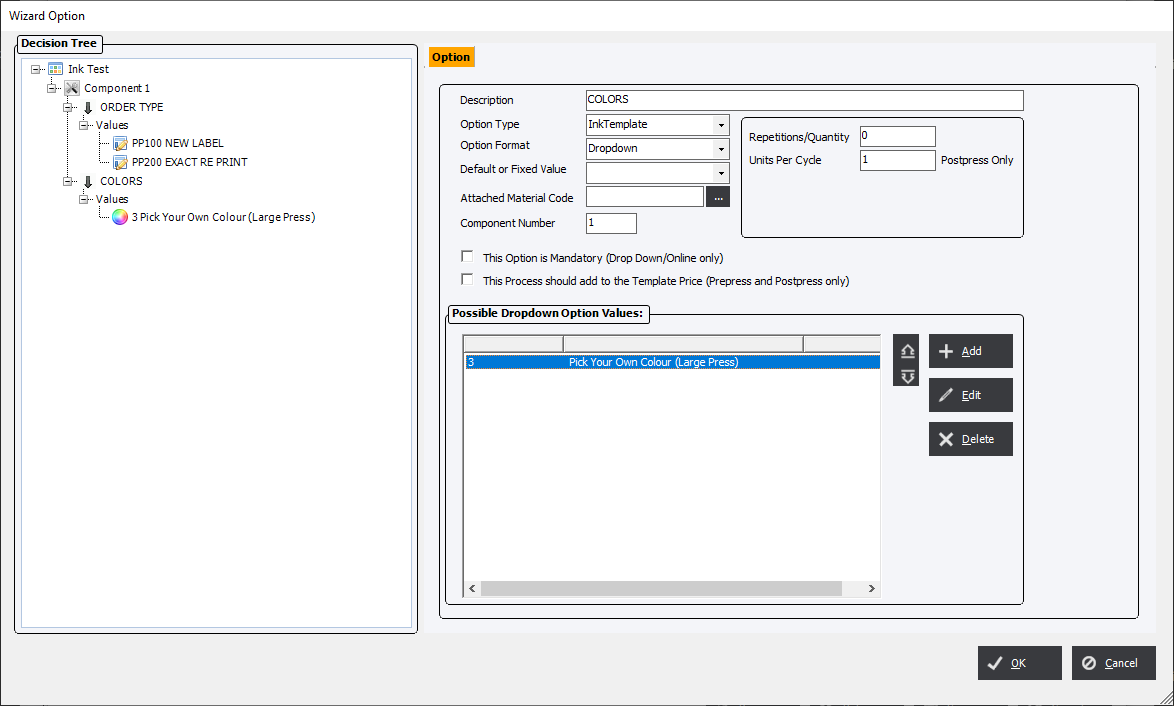
Using Prompt user to Select Inks on the fly
When the wizard option is select in an Estimate or Orde the user will be presented with an option screen starting with inks on Side One. The user selects the desired ink and clicks Add Ink to Side One. The user will need to continue until all the predefined number of Item Material Items are chosen for that side.
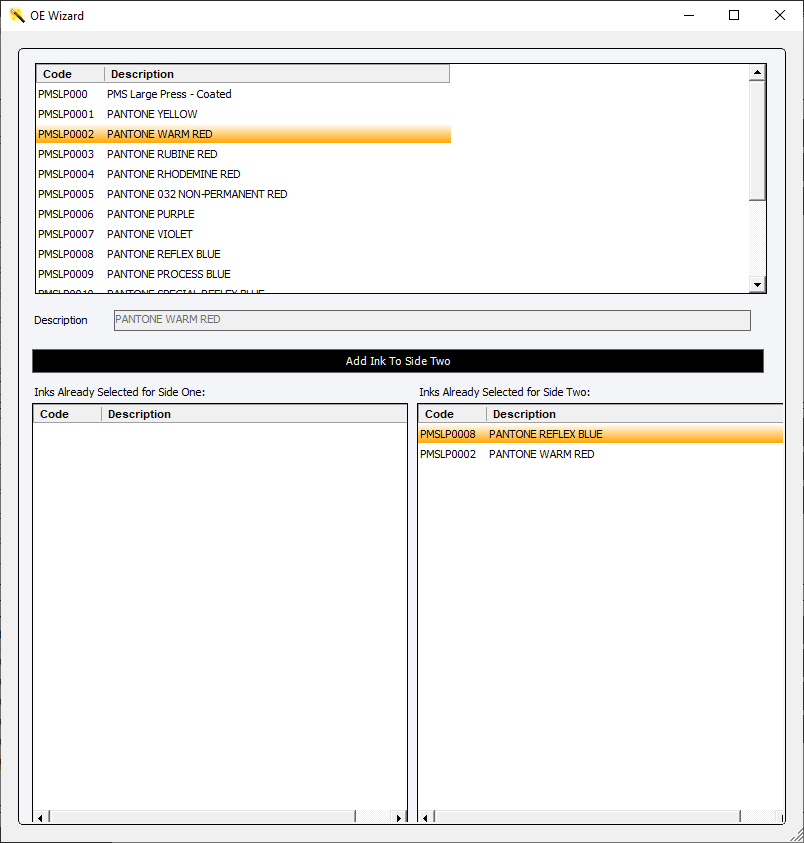
After Side One has been completed the user will move to choosing the Ink Material Items for Side Two.