Entering a Material Transaction
Updated October 13, 2023
A major part of the data collection process will be to capture materials used to manufacture a job.
A materials transaction (i.e. deduction from inventory) may be entered in one of two ways:
-
The user may select the Material button on the Shop Floor Data Collection opening screen (after "Clock-In", if required).
-
or, the user may answer “Yes” to a material entry prompt that will be displayed when completing a labor transaction.
Procedure for entering a material cost from the Shop Floor Data Collection screen:
Shop Floor Data Collection Main Screen
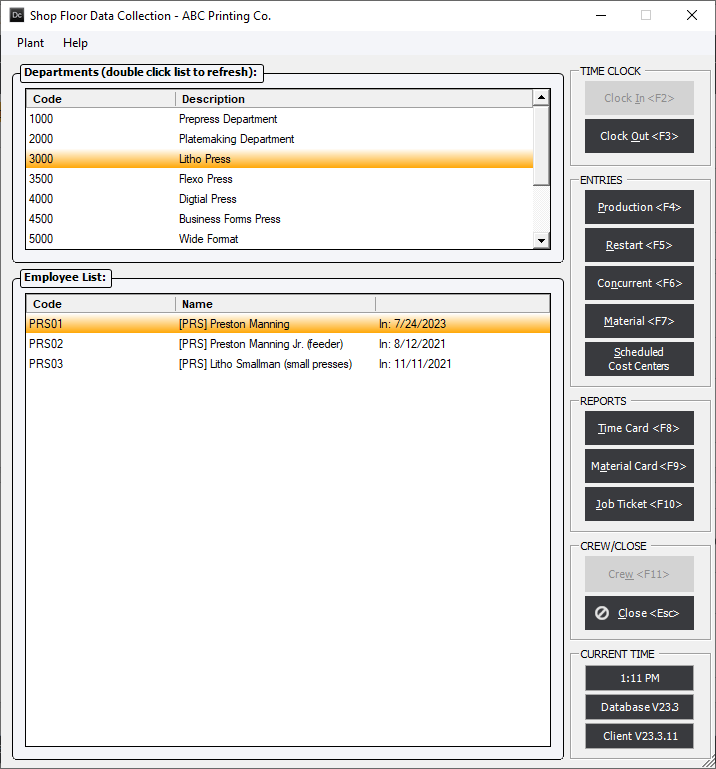
After the employee has successfully clocked in for the shift (Start Time Only employee) and is ready to enter a material usage, the employee will (while viewing the "Shop Floor Data Collection" screen):
-
Select (i.e. highlight) the correct Department.
-
Next, the employee will select (i.e. highlight) the correct name from the Employee List.
-
Next, the employee will click the Materials button. Depending on an option set in Standards, the employee may display the following dialog screen.
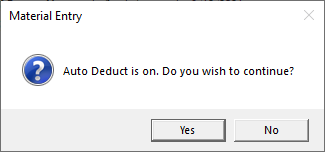
Refer to option Auto Deduct Inventory set in the Standards Module. With the Option to "Auto Deduct Inventory When Job Is Completed" set the Inventory will be reduced by the calculated Allocation quantity of material in the order.
Note:
This warning will alert a user that duplicate stock deductions are possible if, for example, stock is purchased and charged directly to a job in Purchasing, and subsequent to the purchase a material deduction is also entered using either the Inventory, Job Costing or the Data Collection modules.
However, the system will alert the user that stock has been purchased (and therefore also already charged) to the job. This feature will help avoid entering duplicate material usages.
-
The system will next display the "Material Usage" screen. Enter/select data as appropriate.
Material Usage Screen
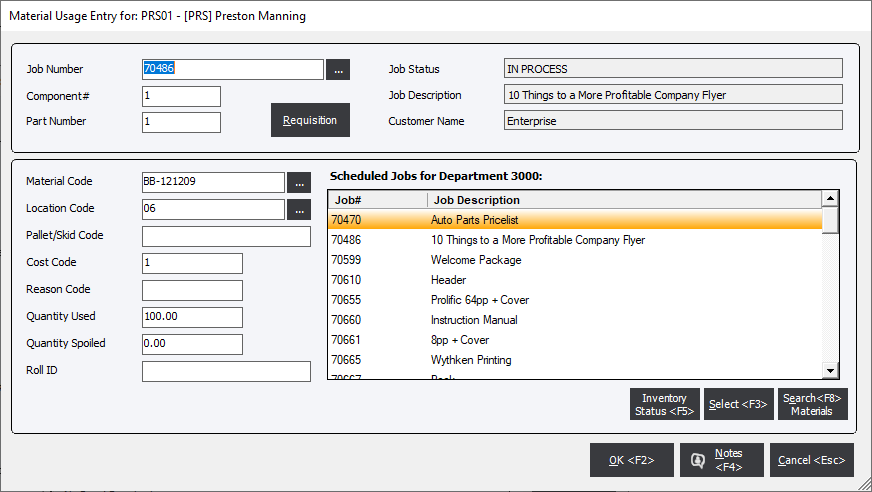
With the cursor in the Material Code field, the employee will view different lists of materials (for selection) in the display window, depending on options set in Job Costing, as follows:
-
A list of default materials for the department
-
Or, a list of materials entered for the job
-
Or, a list of materials entered for the component
The options are: "Show only materials/processes pertinent to the job in Data Collection"; and, "Show only materials/processes pertinent to the component in Data Collection".
With neither option set, the system will display a list of default materials that have been entered for the Department. Of course, the user may select any material in the system by clicking the drop-down arrow next to the Material Code field.
Quantity Used:
Enter the quantity used. However, the reader should review a default option regarding this field that may be set in Job Costing Options section.
The fields displayed on this screen are essentially the same as those displayed for a material entry in the Job Costing Module.