Job Costing Module Main Screen
To open the Job Costing Module, click the Job Costing icon button on the Enterprise 32 System Main screen (or select menu option File/Job Costing), and the system will display the "Job Costing" screen.
Enterprise 32 Main Screen
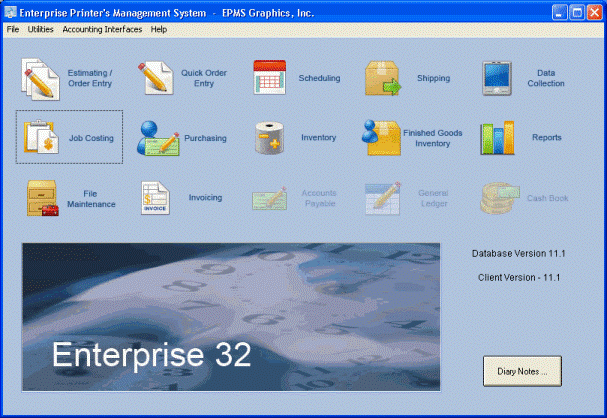
Job Costing Screen
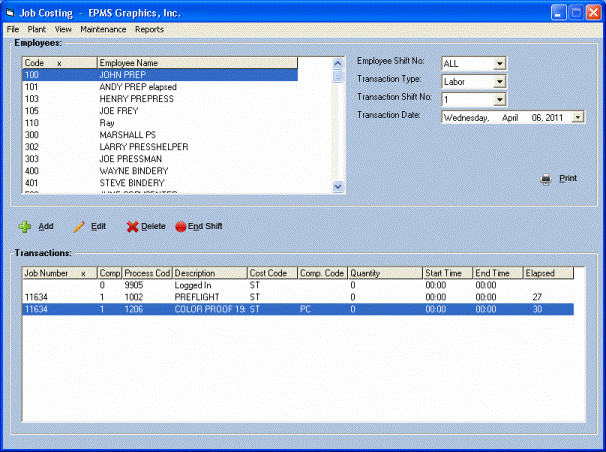
The "Job Costing" screen will include drop-down menu options: "File", "Plant", "View". "Maintenance" and "Reports" will be discussed in a subsequent section.
This window will display a list of shop floor employees. The list will be filtered depending on the "Employee Shift No.", either: "All", "1", "2", "3" or "4".
This window will display a list of all transactions that have entered into the Job Costing Module. The list will be filtered depending on "Transaction Shift No.", "Transaction Type" (either labor or material) and the "Transaction Date".
-
Toolbar Buttons
The following toolbar action buttons are displayed between the two windows:

Delete
Click Delete to delete a Labor or a Materials transaction (highlight a transaction). Or, select menu option File/Delete. The system will ask for confirmation before deleting.
.