Purchase Order "Header" Information
Purchase Order Screen PO Header
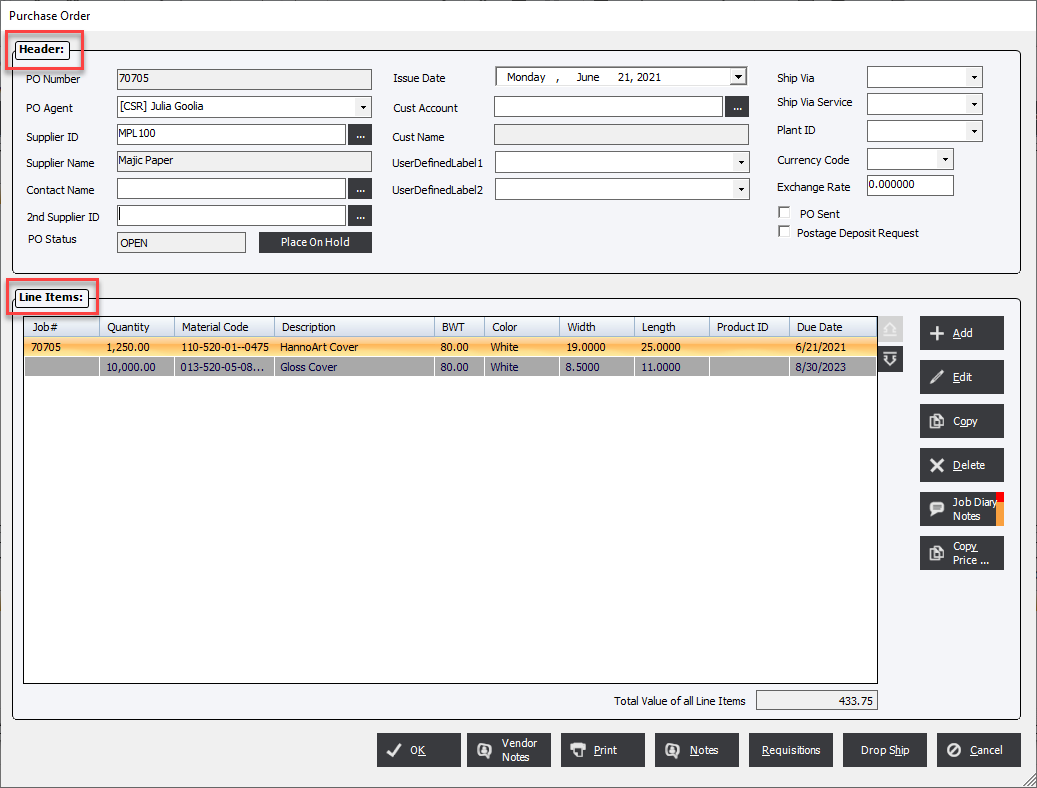
Data Fields:
-
PO Number
The system will auto-fill this field based on the "Next Purchase Order Number" (as viewed in Standards) when the purchase order is saved or if the option "Use Job Number for PO" is selected the system will use the job number of the first line item on the PO as the PO number. The user may manually enter an alphanumeric value if that is desired. -
Ship Via & Ship Via Service
The user may enter Shipping Codes to ship via truck or US Mail, or may enter Shipping Methods and Shipping Services. The system will allow the user to define a shipping method, such as Federal Express or UPS, and appropriate Shipping Services for each method, such as "Ground" or "Next Day, Air". These items are defined in Standards. -
Supplier ID & Supplier Name
These fields will identify the supplier for the PO. Click the down-arrow to select a supplier. The Supplier Name may not be edited.
-
Supplier Contact
This field will display the default supplier contact entered in Standards for the vendor (see: Suppliers). Click the drop-down and the system will display a complete list of contacts entered for the supplier.
-
Comments
The Comments field is a text field that may be used to enter information that the user might wish to convey to the supplier. An example might be special packing instructions. Any comments entered will be displayed on the Purchase Order. Comments may be saved or previous notes retrieved using the Notes and Save Notes buttons.
> -
Notes & Save Notes
-
Issue Date
The system will auto-fill this field based on the computer system date when the purchase order is saved. This date may be edited by clicking the down-arrow. -
PO Agent
PO Agents are defined in Standards (see: PO Agents). Click the drop-down to display a list.
-
Label1 & Label2
These are a User Definable fields. Labels and items may be added in Standards. -
PO Sent
This option will remind the user that the PO has been sent to the supplier.
See also: PO Line Items