Revising an Estimate or Order
Updated September 15, 2021
There are 2 way in which to revise an estimate or order, thereby also changing the status.
-
Manually change the estimate to Revised from the Job Header Screen.
-
From the Estimates Data Grid choose the Revise button
Manually change Status
-
Select and edit an Estimate or Order.
-
From the Job Header screen select the Estimate Status dropdown.
-
Change to Revised.
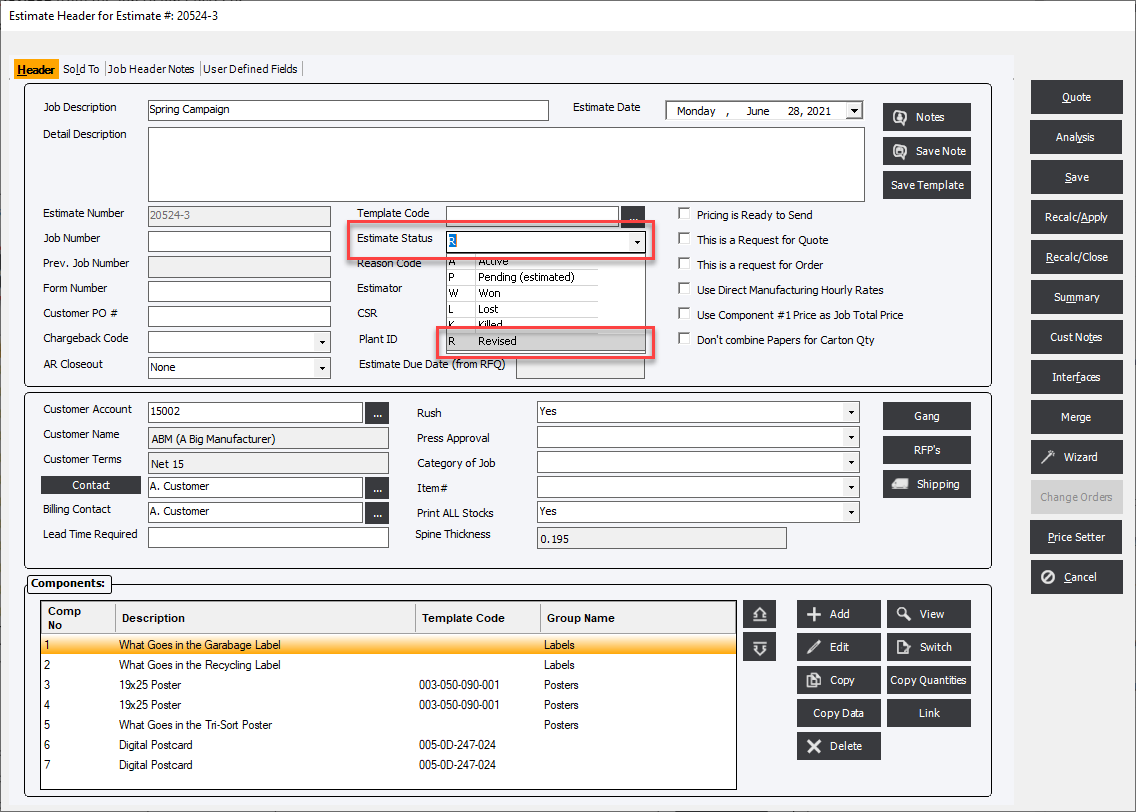
Revise Button
Select an Estimate or Order from the data grid. Click the Rise Button.
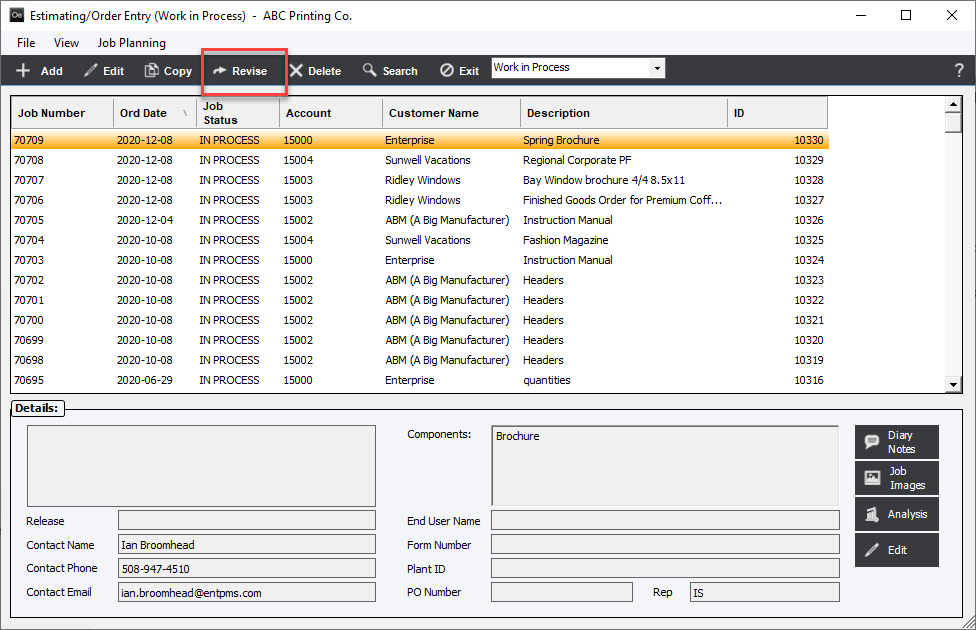
After reviewing the options click proceed to continue.
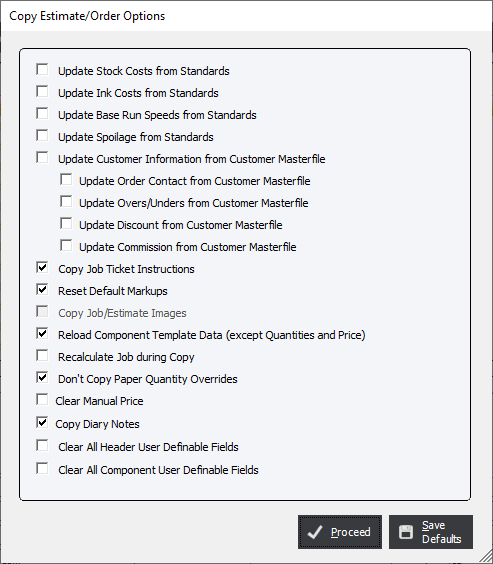
A new copy of the estimate will created with Revision to: The original estimate number.
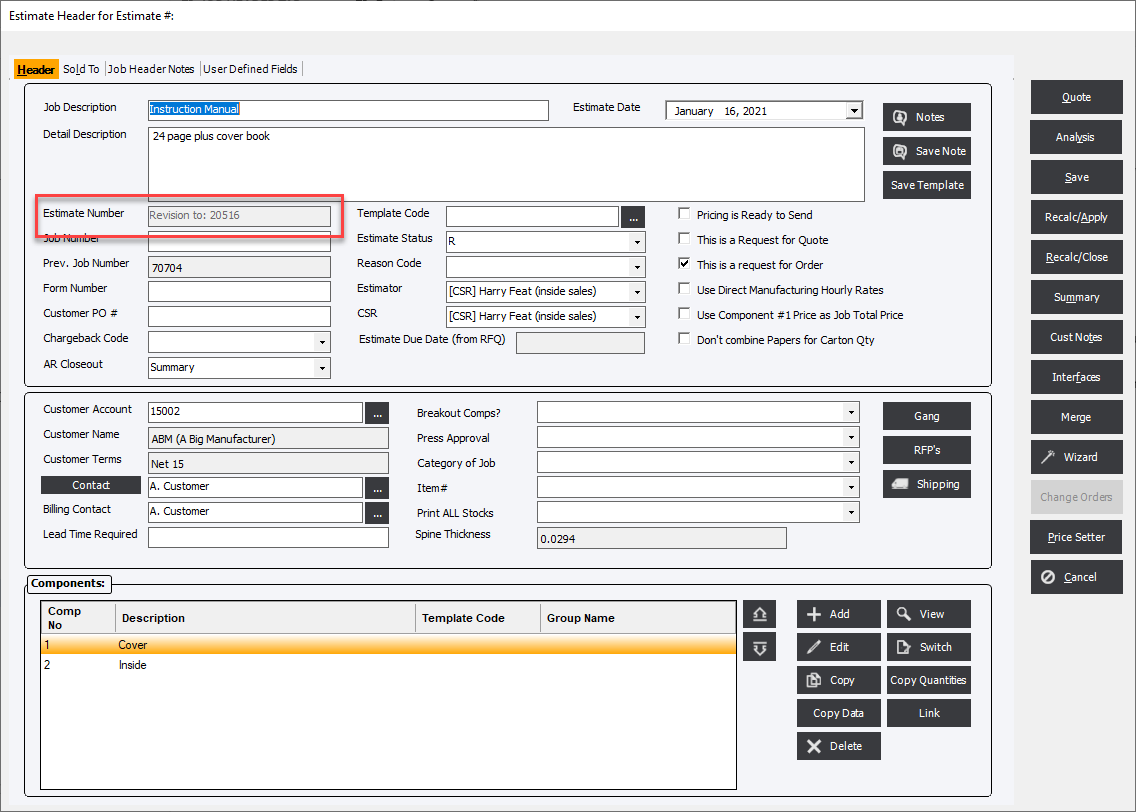
When the estimate is saved the original estimate number will be appended with "-1" or in the case of a second revision "-2" and so on.
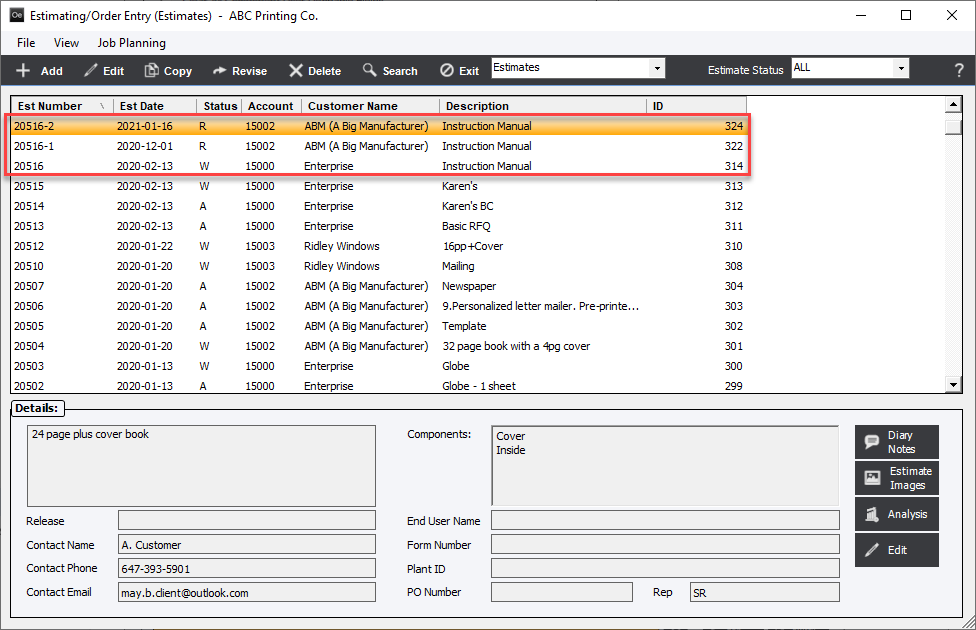
Related Topics