Prepress/Postpress Templates
Updated July 16, 2024
These Template Types will only save and retrieve processes associated with either Prepress or Postpress cost centers. The purpose of these templates will be to define repeatable situations and to conveniently store them for later use.
A. Procedure to create a Prepress or Postpress template :
-
Create a new, blank estimate or order in Estimating/Order Entry.
-
Add a Component and select a Component Type.
-
Click the Processes Tab and select either Prepress or Postpress as a Cost Center Type.
-
Select applicable prepress or postpress processes that the user would like to save in a template. Typical selections are shown in the following screen capture:
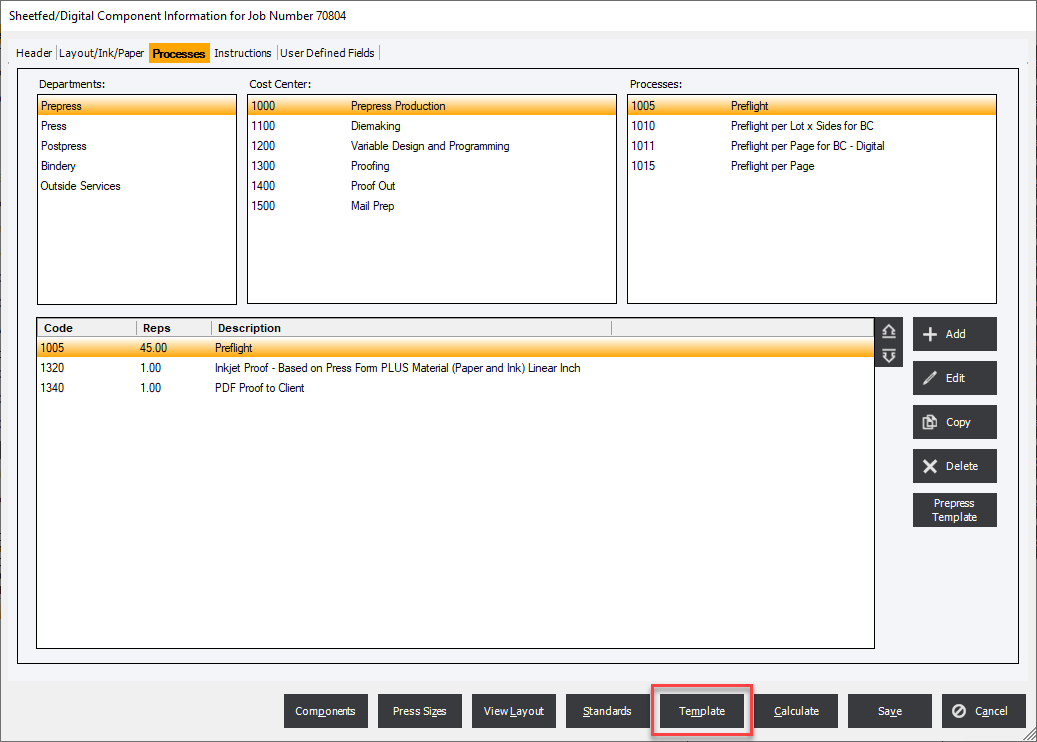
-
Click the "Template" button located at the bottom of the Component Information screen (not at the right-hand side of the screen) and the system will display the Component Template Entry Screen. Enter data as discussed for the Component Template Entry Screen.
B. Procedure to add a Prepress/Postpress template to an estimate or an order:
-
Select the Processes Tab.
-
Highlight "Prepress" or "Postpress" as a Cost Center Type.
-
Click the Templates button located at the right hand side of the Component Information screen (not the button at the bottom of the screen).
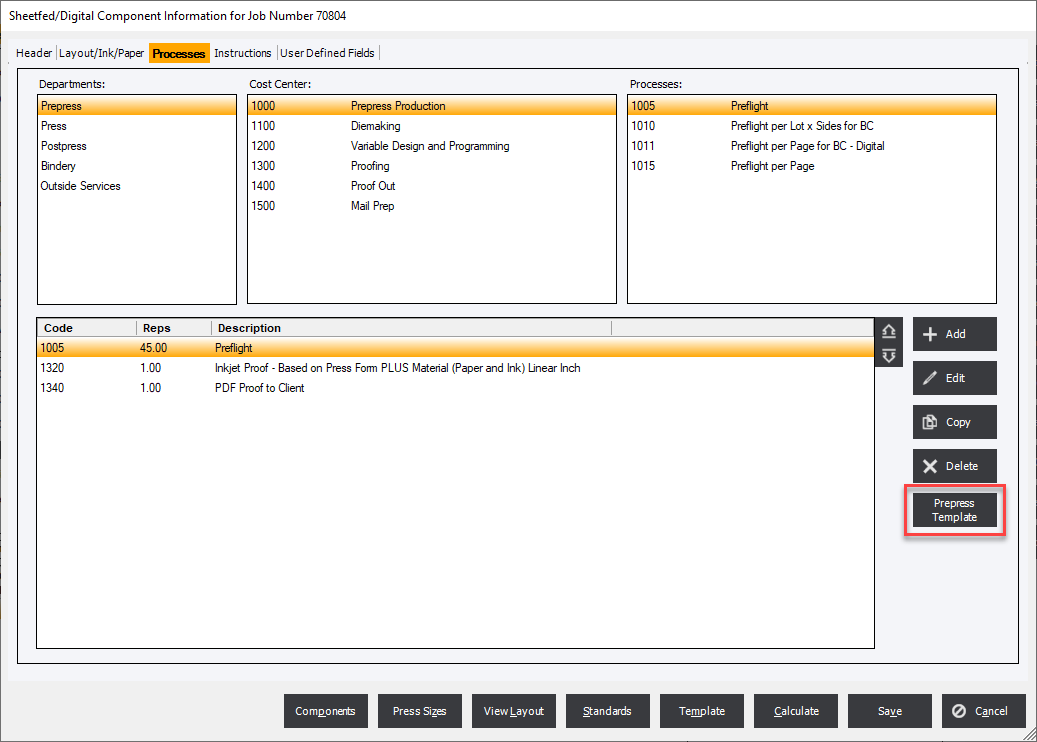
The system will display the "Template List" screen.
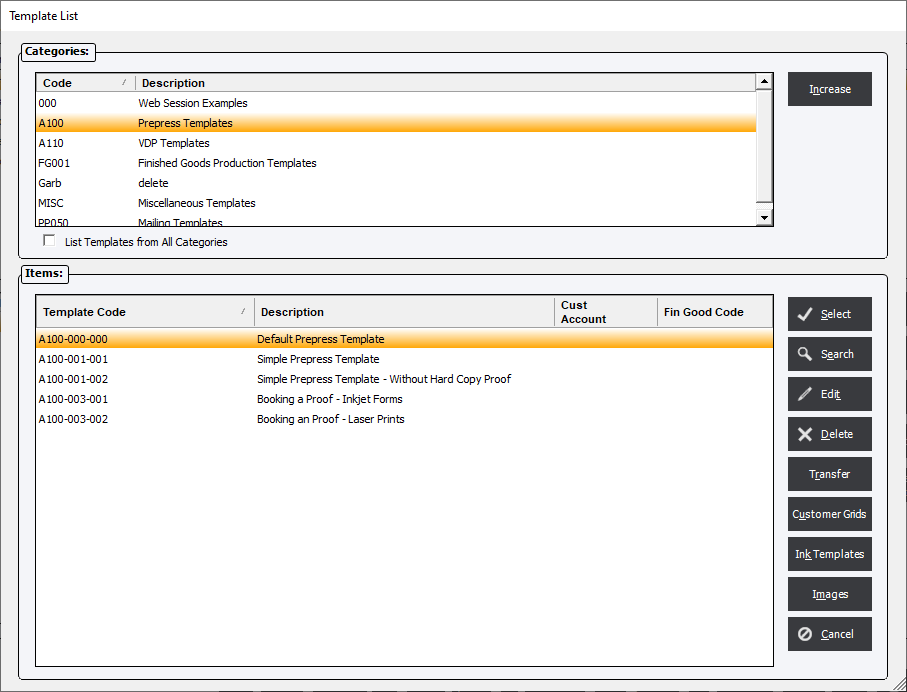
Select the appropriate category and template, then click the Select button. The user can select List Templates from All Categories to display all templates from all categories. The system will load the desired processes. Note that the user may add processes from several templates by selecting templates one after another, as desired.
C. Procedure to edit an existing Prepress/Postpress template:
Follow steps A1-A5, above, but in this case, enter the existing Template ID on the Component Template Entry Screen. Instruct the system to overwrite the existing template after clicking the OK button.
|
Caution: When editing a template, be sure to properly re-select the category and template type on the Component Template Entry Screen; otherwise, the edited template may not be available as expected. |