Add a New Customer
Updated April 8, 2022
To add a new customer start by clicking the Add button from the main Customer Maintenance screen.
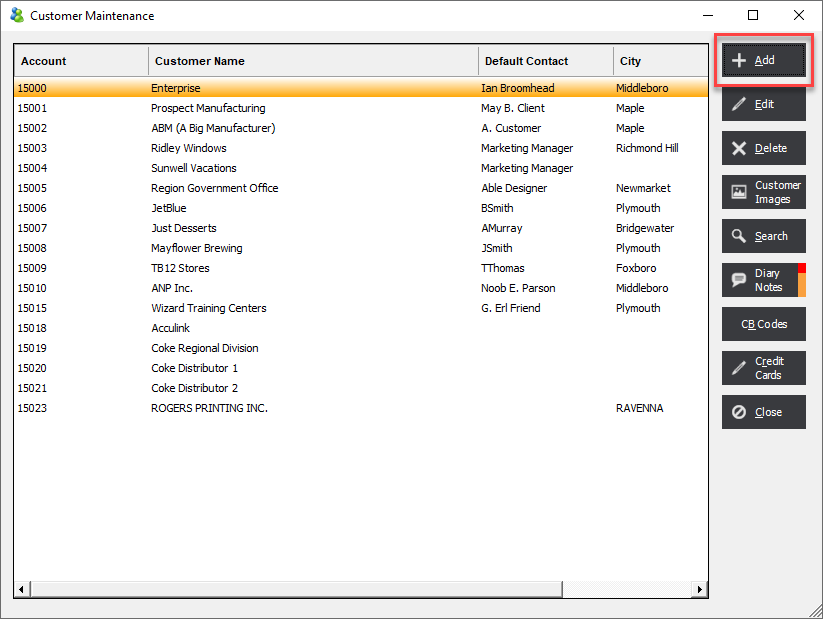
First enter in an Account Number. An Account Number is a unique alphanumeric that can be up to 50 characters long.
There are 2 options to create an Account Number.
Option 1 - ad havoc
Enter in a unique number based on any syntax or code. Some codes are based on short forms of the company name. Here are some examples for ABM Company;
ABMCOMP
ABM100
ABM
1235-ABM
The code can be any combination of letters, numbers and/or special characters but it is suggested that some type of standard format be adopted so that it can be easier to search based on the Account Number in data grid searches.
Option 2 - Sequential Numbering
The system has a feature for creating Account Numbers based on a sequential numbering system. This allows the user to quickly add new customers without duplicating account numbers.
To set up this feature first go to File Maintenance/File/Starting Numbers.
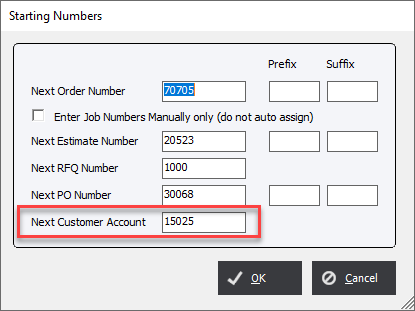
Next, enter the Next Customer Account Number in the appropriate field. This value can only be a numeric value.
Then when creating a New Customer, press Next Account (alt-N).
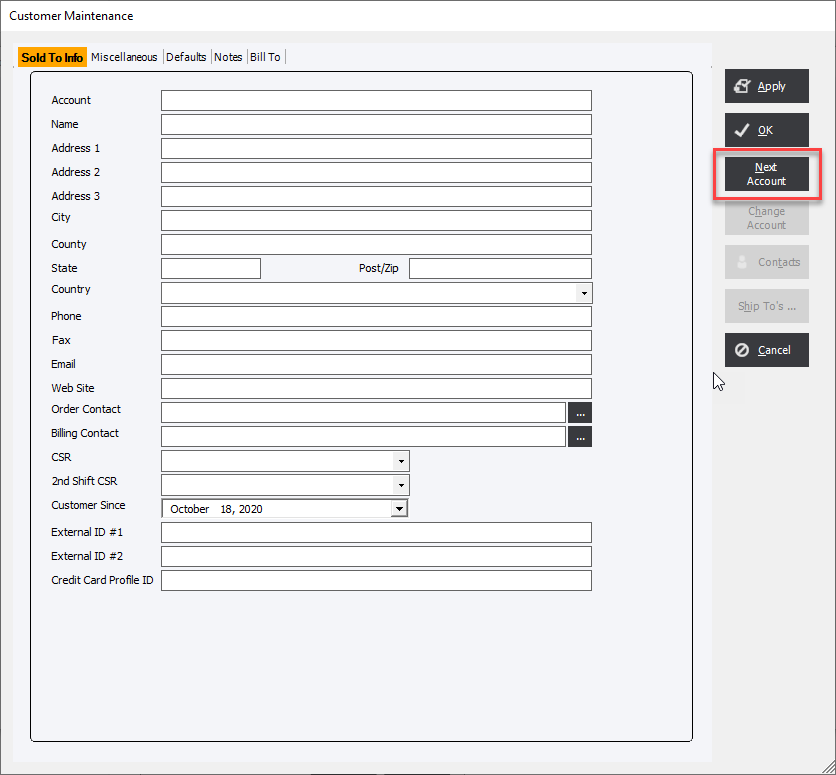
The system will automatically fill the Account field with the Next Customer Account value and increment the system number by 1.
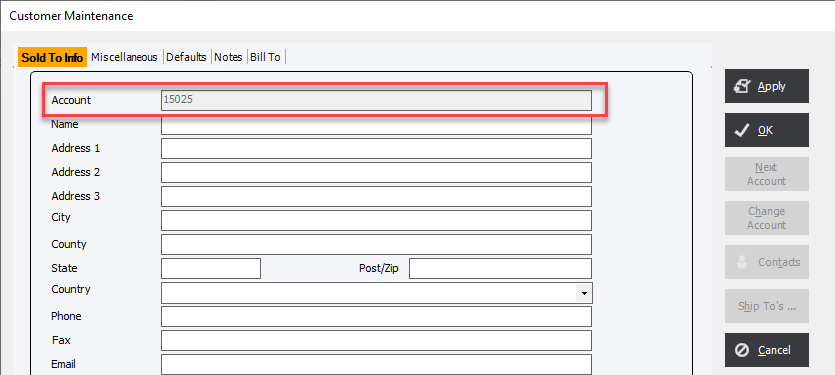
Greyed out buttons
The system prohibits the adding of Contacts or Ship To's... information until the customer is added to the system. To do this and finish off the process of adding a new customer press either Apply or OK.
It is recommended that when entering in a new account that immediately after entering in a new account number that the user press Apply.
The Apply button will attempt to save the information but keep the window open allowing the user to enter more information. This has the benefit of checking to see if an account with the same account number already exists. In that case the system will display a warning.
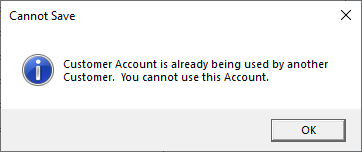
|
Note : Mandatory fields : Specific mandatory fields can defined in systems settings which may prevent the saving of a customer until those fields are filled out. Those fields include;
If these fields are not entered then a warning will be display when the user tries to use the Apply or OK button. |