Multi Plants
Updated June 20, 2022
The Multi Plant feature allows companies to operate a multi-plant or multi-division environment within the same database. This feature will filter operations and functions based on their plant assignment.
The basic concept of Multi Plant is that the following can be assigned to either a specific plant or allow them to view all plants;
-
Users,
-
Cost Centers and Process,
-
Customers and Suppliers,
-
Materials and Inventory,
-
Scheduling,
-
Accounting
-
Wizards
That is, if the option Allow for Multi-Plant Database is set to Yes the Plant ID menu option will be enabled and the system will allow data entry and retrieval from the Plant selected for the user. If not enabled, the user will not see Plant as a menu option in various modules.
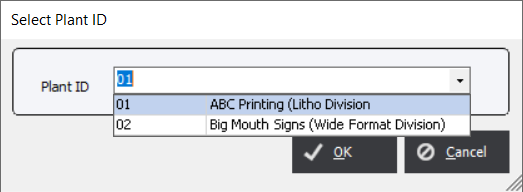
This option requires additional Plant licenses to be purchased.
System Options Tab
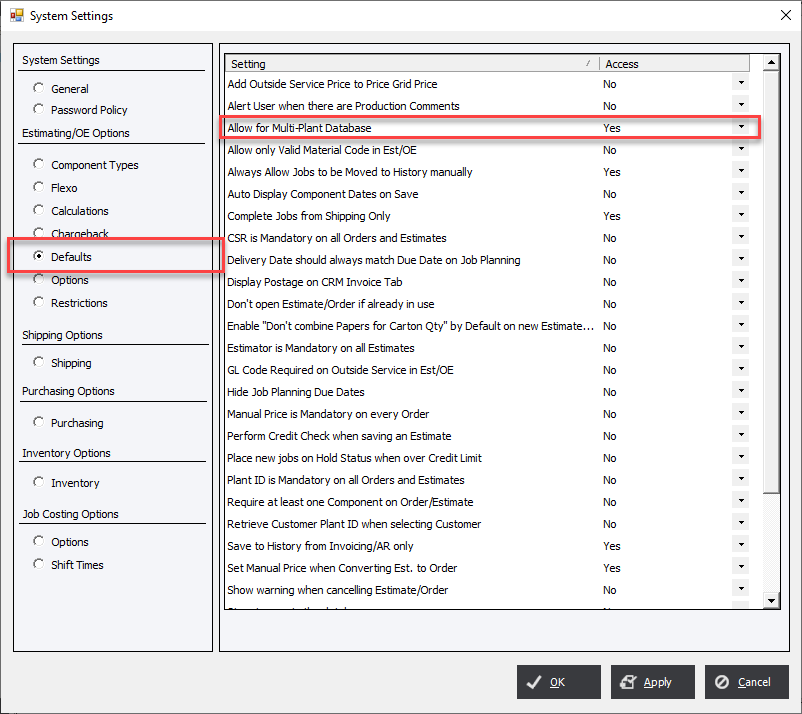
Select Multi-Plant and the system will display the Plant List screen.
Multi-Plant
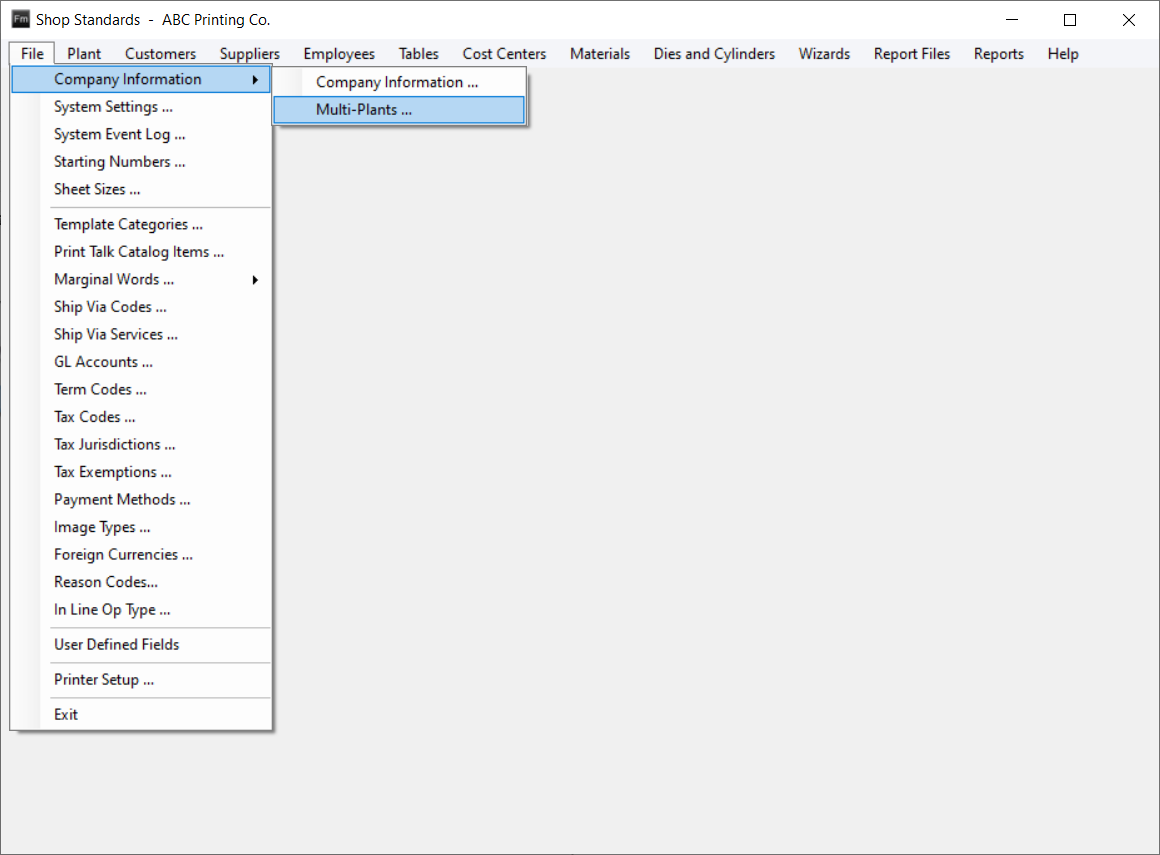
Plant List Screen
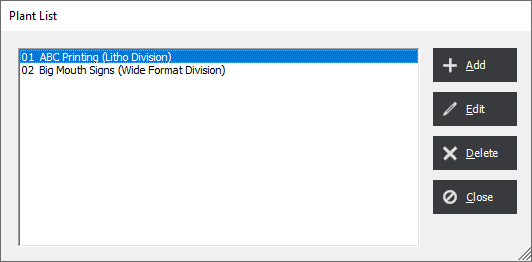
Click Add or Edit to create or modify a plant. The system will display the Plant Information screen where the user can add or edit information. Click Delete to delete a plant from the list.
Plant Information Screen
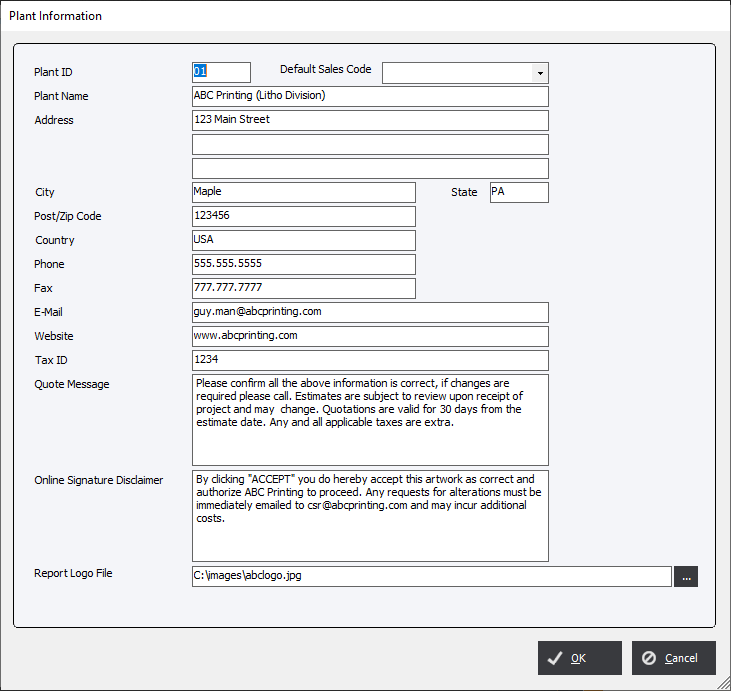
The information is similar to the standard Company information screen with the exception of the Plant ID field that will uniquely identify each plant and a description.
|
Notes
|
See Also