Employee "Clock In" at Start of Shift
For employees who are defined as Start Time Only employees, the Data Collection program will basically operate as a digital time clock. Just as with a physical time clock, an employee may be required to Clock In for payroll purposes.
However, Clock In will not apply to Start & End Time and Elapsed Time employees.
Note:
Although the Enterprise 32 Job Costing and Data Collection modules are not intended to operate as a payroll program, the system will still offer payroll benefits, including: (1) The ability to track lost time between actual clock-in and the starting of production activity; and, (2) the ability to track employee attendance and payable and non-payable time.
Clock In Procedure
At the beginning of a work shift, a Start Time Only employee will go to a Data Collection station (i.e. Department) that is in or near their work area. The Clock In process will consist of the following steps:
-
The employee will locate and highlight the appropriate Data Collection Station in the list of Departments on the "Shop Floor Data Collection" screen.
Shop Floor Data Collection Main Screen
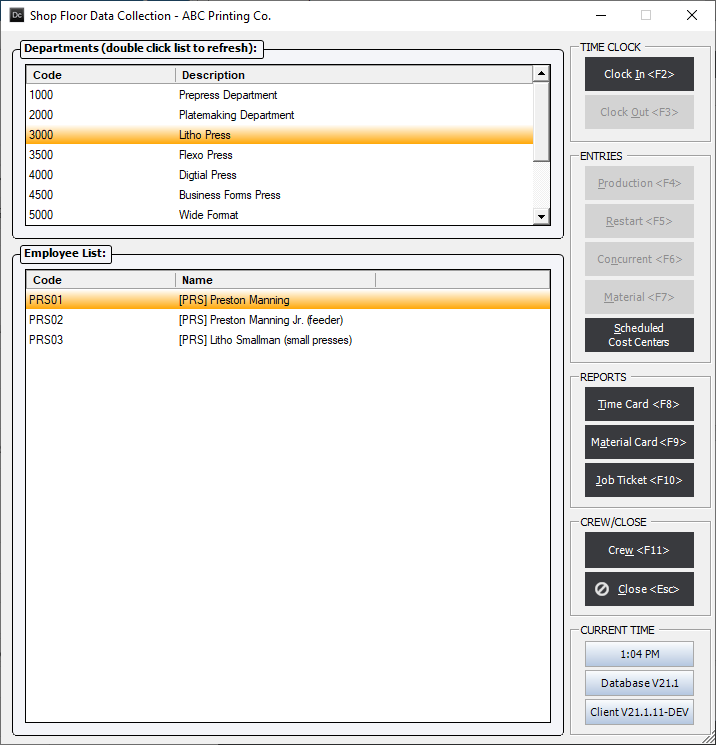
-
The employee will locate and highlight his or her name in the Employee List.
-
The employee will then click the Clock In button. Depending on an option set in the Job Costing Module, discussed below, the system may or may not display the "Start New Shift" screen.
Job Costing:
"Enable Auto Log In of Shift (for Data Collection)"
Job Costing Options Screen
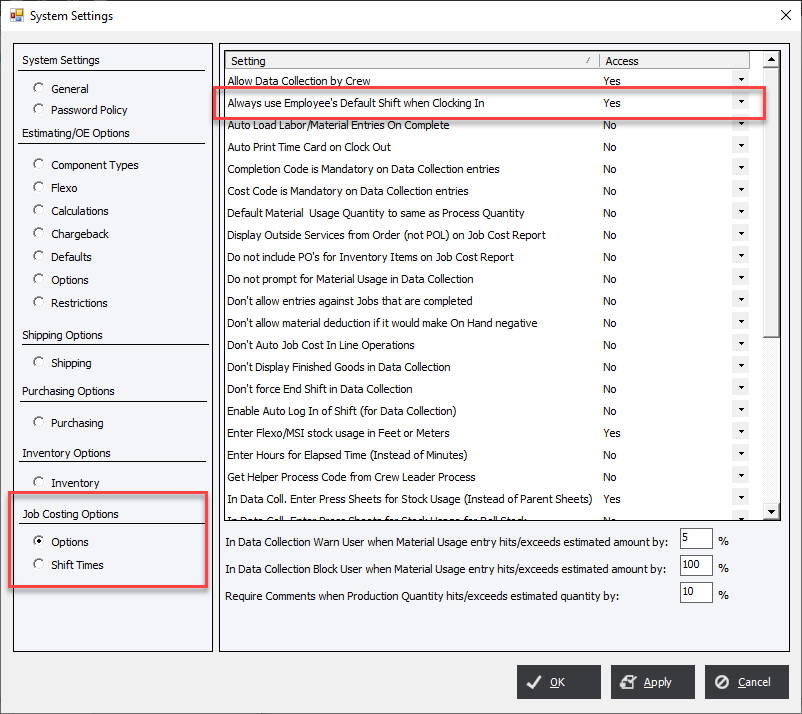
If the option has been selected, the system will not display the Start New Shift screen, and the system will automatically clock the employee in to the appropriate shift. The system provides the Start New Shift screen to accommodate temporary shift changes when the employee will want to clock into a shift other than the default shift.
Start New Shift Screen
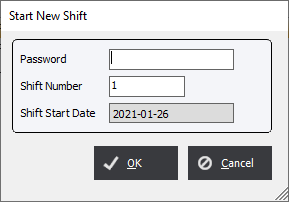
Note:
If the option “Always use Employees Default Shift when Clocking In” has been selected, the Start New Shift screen will display the employees default shift, initially. Otherwise, the system will display the shift corresponding to the computer clock time.
-
Verify/edit the Shift Number and enter a password, if applicable, then click OK. The employee will now be clocked into Data Collection and may begin to enter time and material charges.