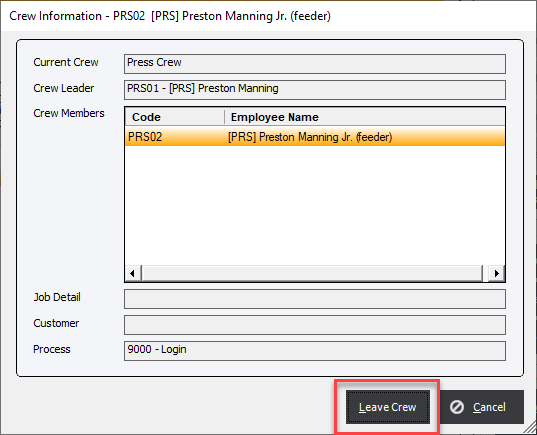Data Collection Crews
Updated November 21, 2023
Data Collection Crews are an efficient way to enter production information for operations that require multiple employees.
It is important to realize that the production cost for a job where a Data Collection Crew is involved calculates as follows:
A. Crew Leader: production time multiplied by the hourly rate for the process.
B. Crew Members: production time multiplied by the hourly rate for the crew member’s Helper Code. The Helper Code is determined by the Job Costing option Get Helper Process Code from Crew Leader Process. If it set to Yes then the Helper Code is set to the Helper Code on the Crew Leader Process. If this is set to No the Helper Code is assigned from the Employee Code.
Production processes may be started and stopped for the crew by the Crew Leader in the usual manner (as with any Start Time employee, a process will be automatically stopped by starting another process). A crew member may leave or re-join a crew at any time. Or, the Crew Leader may choose to disband the crew.
Setup
In order to work correctly the system and employees must be set up to define and enter data using a Data Collection Crew. A Crew consists of a Crew Leader and Crew Members.
Crew Leaders have the ability to Create and Disband crews. They also are responsible for making all Data Collection Entries pertaining to a Job.
Crew Members are Employees that have a Helper Code assigned to them and can Join or Leave a Crew. When an Employee joins a crew they are restricted from making Data Collection Entries.
|
NOTE: An Employee is not restricted to only being a Helper. If they leave a Crew they are afforded the same ability to make Data Collection Entries as any other Shop Floor Employee. |
If an Employee will always be part of a Crew and WILL NOT be required to make Data Collection entries it is a good practice to set up a specific Miscellaneous Process that allows the Employee to Log In without having to enter any Production Entries.
It is therefore advisable to set up a Miscellaneous Log In Process Code and assign it to the specific Data Collection Departments. This will allow employees to Log In to the Data Collection module without having to automatically enter in a Job Number. All Data Collection for each Job Ticket will then normally be entered by the Crew Leader.
Example of a Department LogIn Process Code;
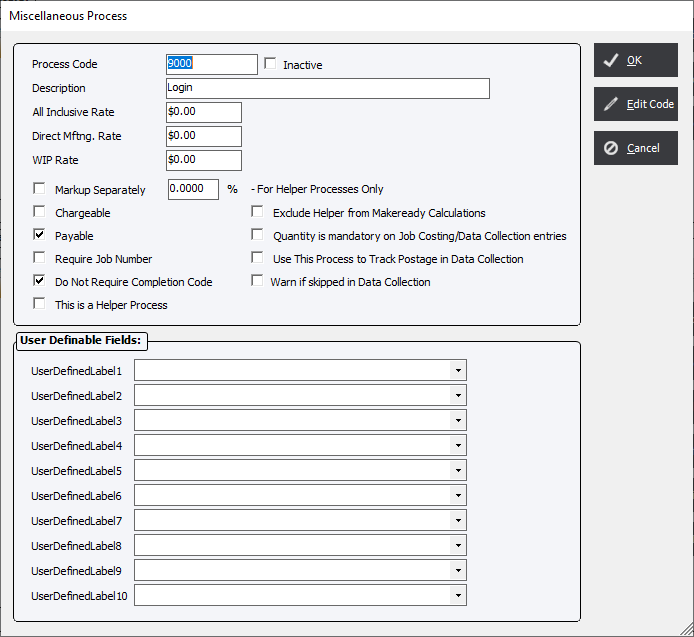
Be sure to assign the Login Process Code to the Department in Job Costing/Maintenance or from the Cost Center menu in File Maintenance.
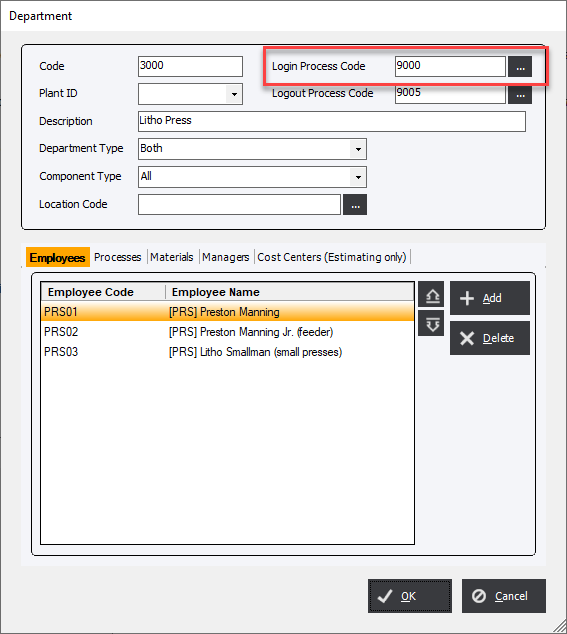
Verify/define the Helper process code for each employee who will potentially be a Crew Member. Be sure to check This is a Helper Process in the Miscellaneous Process so that the All Inclusive Rate will be included in the Job Cost.
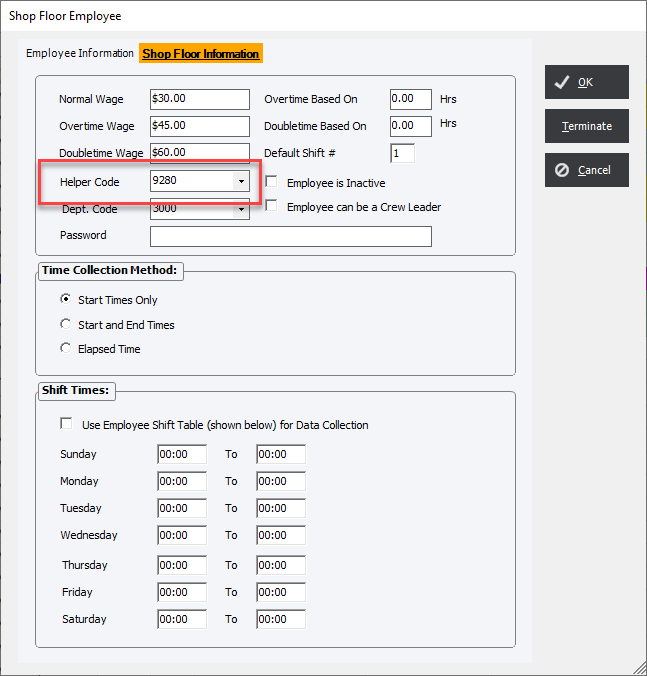
Data Collection : Crew Leader
Clock In <F2> as the Crew Leader.
On the Shop Floor Data Collection screen highlight the Crew Leader's name and click the Crew button <F11>.
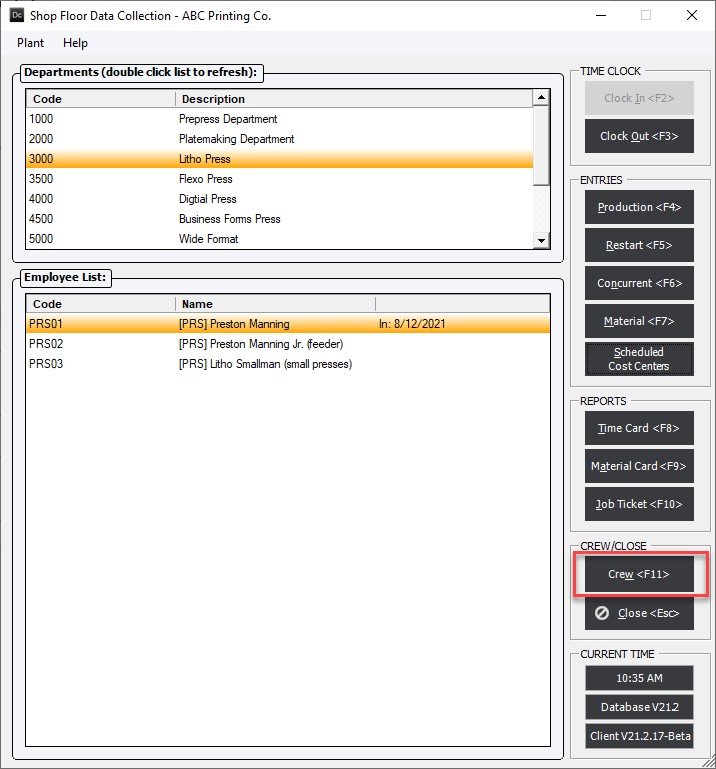
Click the Start button to create a new Crew.
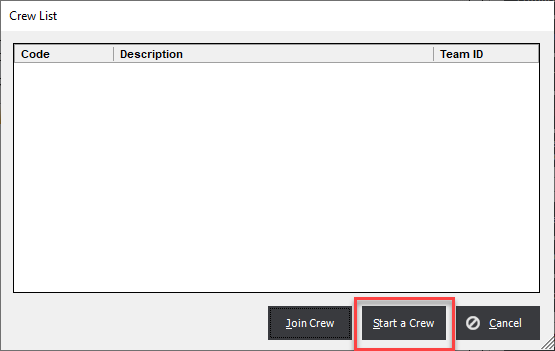
From the Crew Leader Information screen enter in the Crew Description.
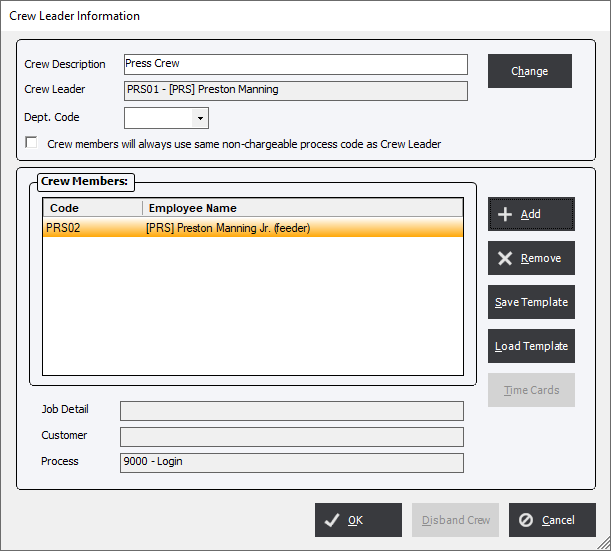
Crew Description : A description to identify what the crew is for.
Crew Leader : This field will populate with the current Crew Leader.
Dept. Code : Unknown
Crew members will always use the same non-chargeable process code as the Crew Leader : This will create entries for processes such as "Maintenance" for all crew members regardless of how the Get Helper Process Code from Crew Leader Process option is set.
Change Button : Allows the current Crew Leader to assign the crew to another Data Collection Employee that can be a Crew Leader provided that new Crew Leader s not already assigned to a crew. The new Crew Leader is responsible for Data Collections Entries.
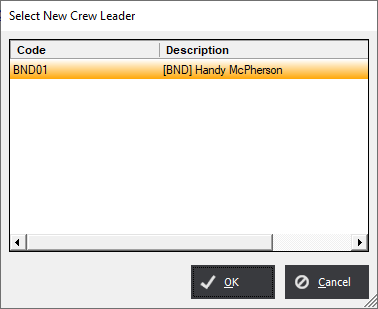
Add : Assigns a new member to the Crew (one at a time) from all available Shop Floor Employees that have a Helper Code assigned to them. You can only Add a member that is logged into the Data Collection Module.
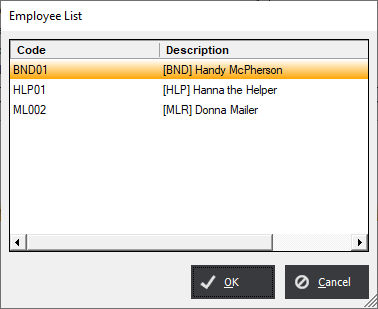
Remove : Unassigns an existing Crew Member from the Crew.
Templates
Crew Templates are a great way to create reusable Crews that can be quickly assembled.
Save Template : Adds a new Template to the list. Simply enter a Crew Description and Department if necessary and add Crew Members. Then click Save Template.
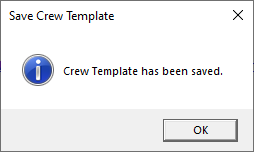
Load Template : Loads the preformed Crew into the Crew Leader Information screen. It also allows the user to Delete unneeded Templates.
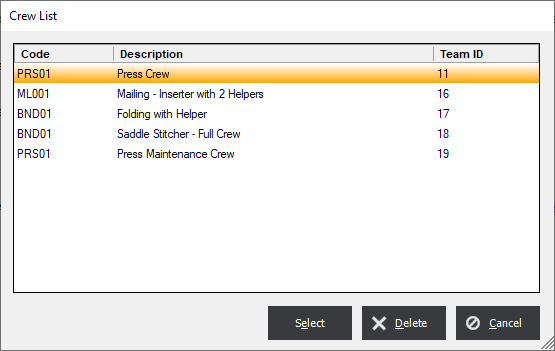
NOTE : The Code column refers to the Employee Code of the first employee in the crew.
Once a Crew Template is loaded, the Crew Leader can Add members or Delete members, or saved a new Crew Template. Click OK to save and to return to the Shop Floor Data Collection screen.
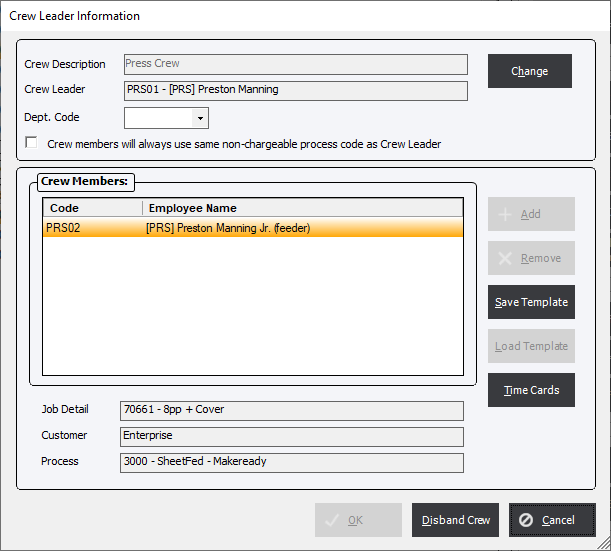
Data Collection in Production
Once a Crew has been established a Crew Leader can start a production process.
Notice that the Crew Leader, Crew Description and any Crew Members are denoted on the Data Collection Employee List.
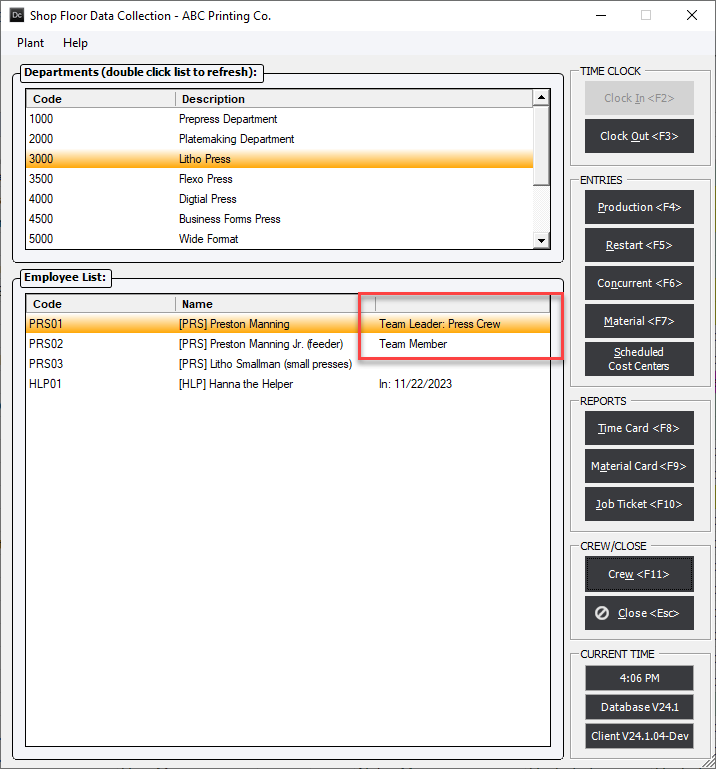
At this point the Crew Leader starts production as they normally would.
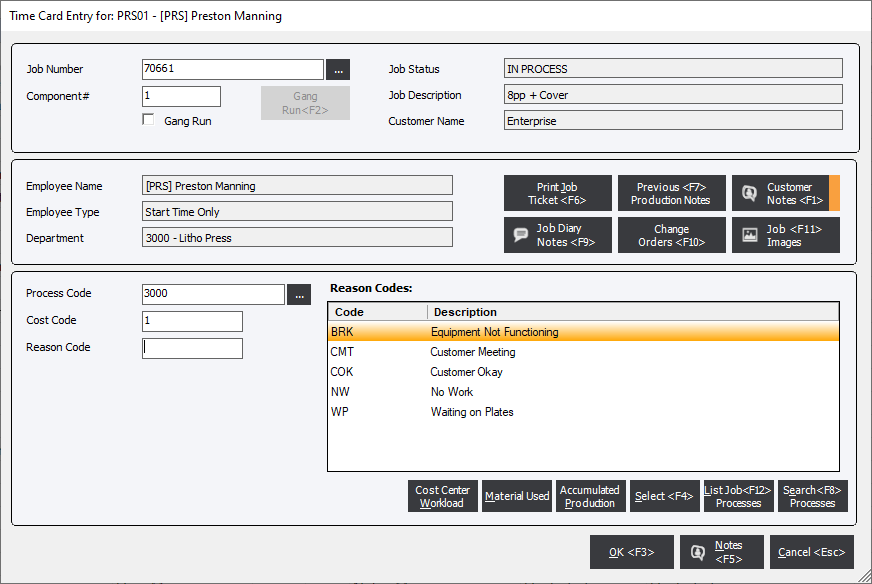
If the Crew Leader reaccesses the Crew <F11> button they are able to see the current Job Detail and the current Process. They are also able to Disband Crew at this point.
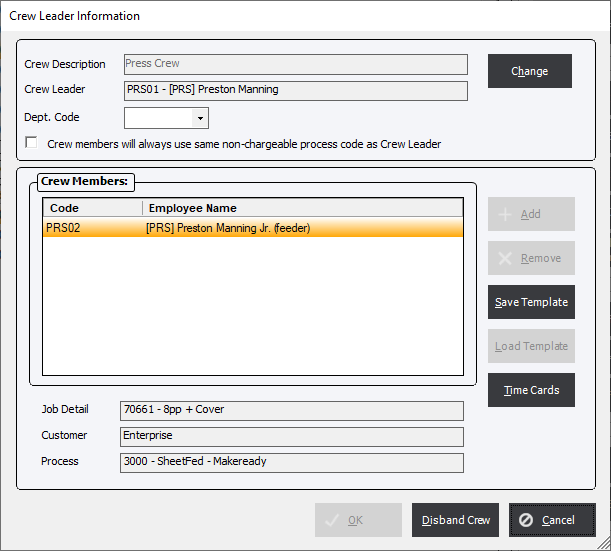
If a Crew Member that is not the Crew Leader accesses the Crew <F11> button they will only be able to Leave Crew.