Enterprise 32 Finished Goods Module
Deductions
When the Transactions Type is set to Deductions, the screen will display all deductions that have
been entered for Finished Goods items.
A Deduction may relieve (i.e. reduce) the inventory in one of several ways.
1. If option "Don't Deduct Finished Goods Inventory in Shipping" is not set in Standards, a "Deduct"
button will appear on the shipping screen (in Shipping) that will be used to enter the deduction.
2. Or, if the option in "1" is set, the inventory will be automatically reduced if option "Auto Deduct Inventory
when Job is Completed" is set.
3. Or, the user may choose to set option "1" and to de-select Option "2". In this event the user will be
required to enter deductions manually as desired.
Add Deduction Manually
To add a Deduction manually (or to edit an existing Deduction), set the Transactions Type to Deductions.
Click the Add or Edit button.
Material Deduction Screen
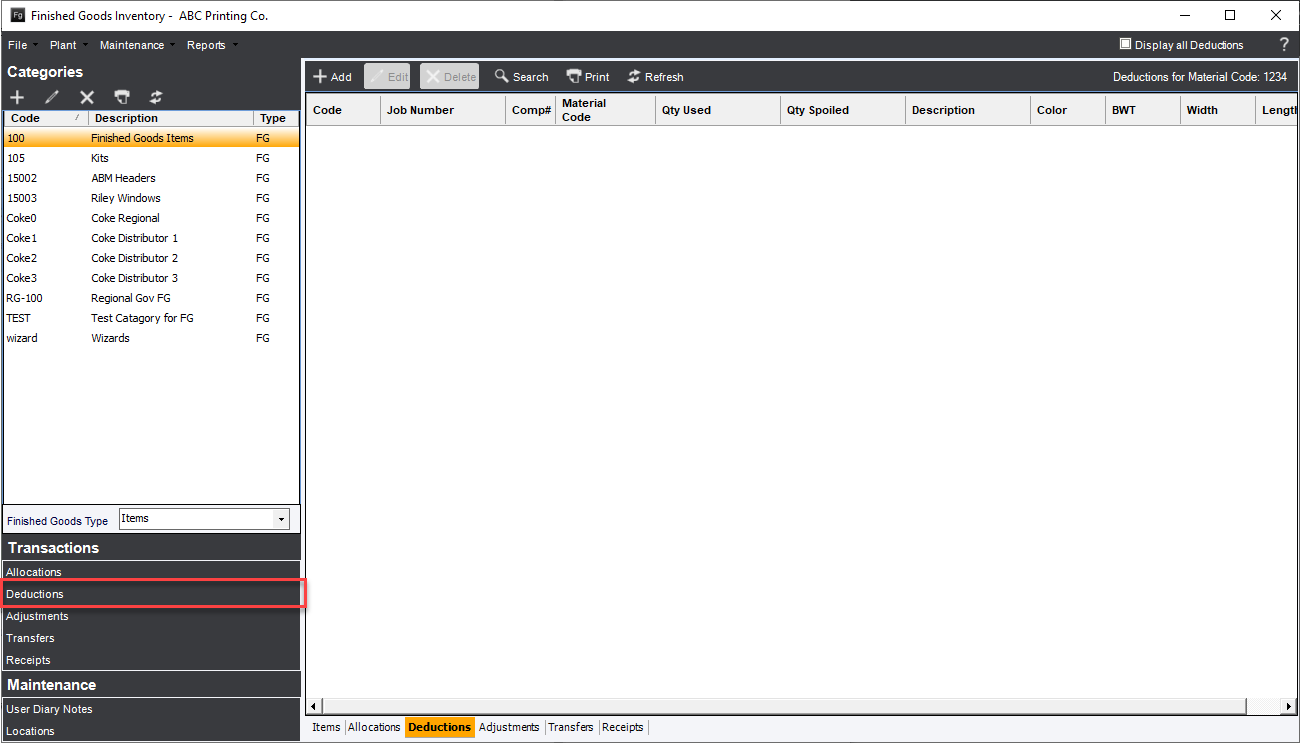
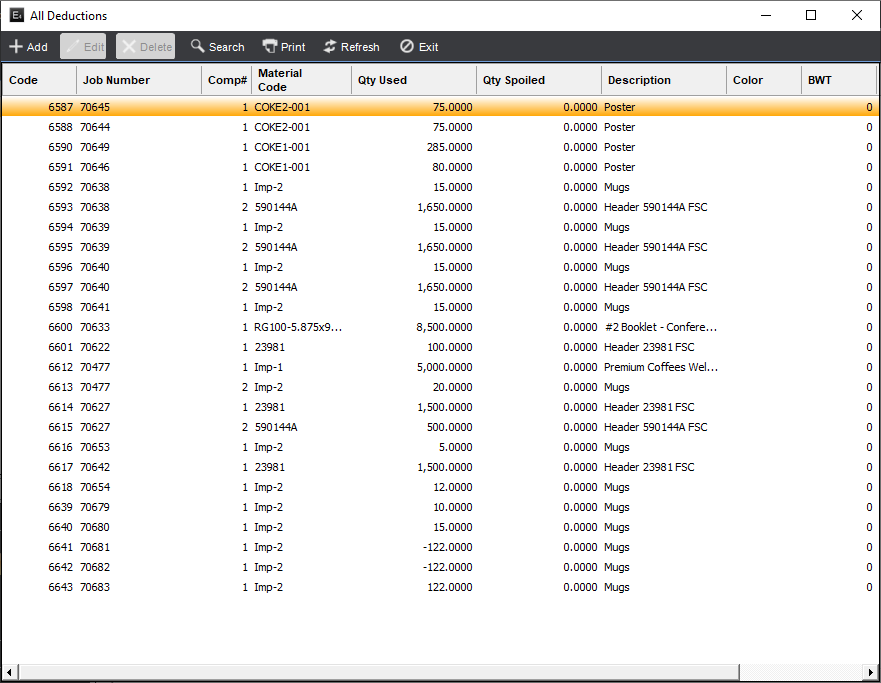
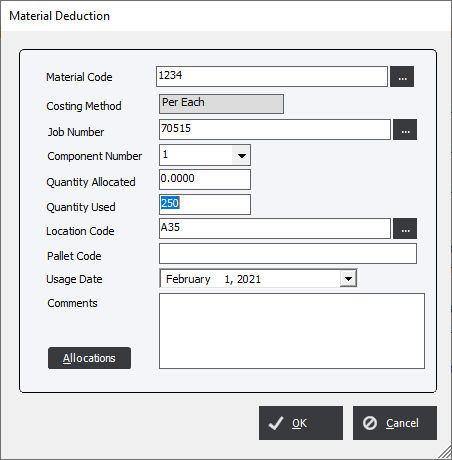
If the user has set the Auto Deduct option in Standards (see #2 above), the system will display the following dialog.
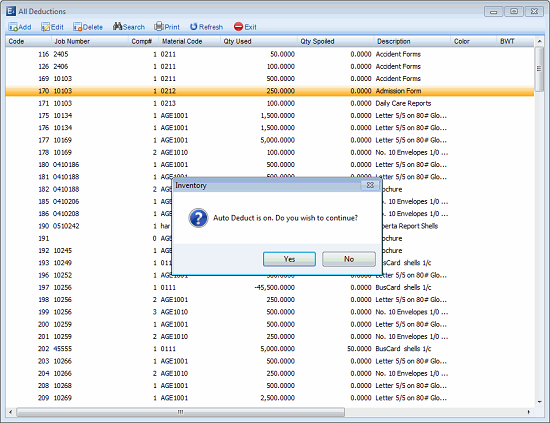
The system will then display the Material Deduction screen.
Enter data as applicable. A list of allocations in the system may be viewed by clicking the Allocations button
at the bottom of the screen. Enter data as applicable.