Material, Inks, Finished Goods and Standard Items Category
Updated July 29, 2024
Applies to : Inventory, Finished Goods
|
NOTE: The Material Categories setup screen is identical for ALL types of materials. However, certain options will only apply to specific types of material. |
Click the Add or Modify button to create or edit a category from the main Inventory module screen.
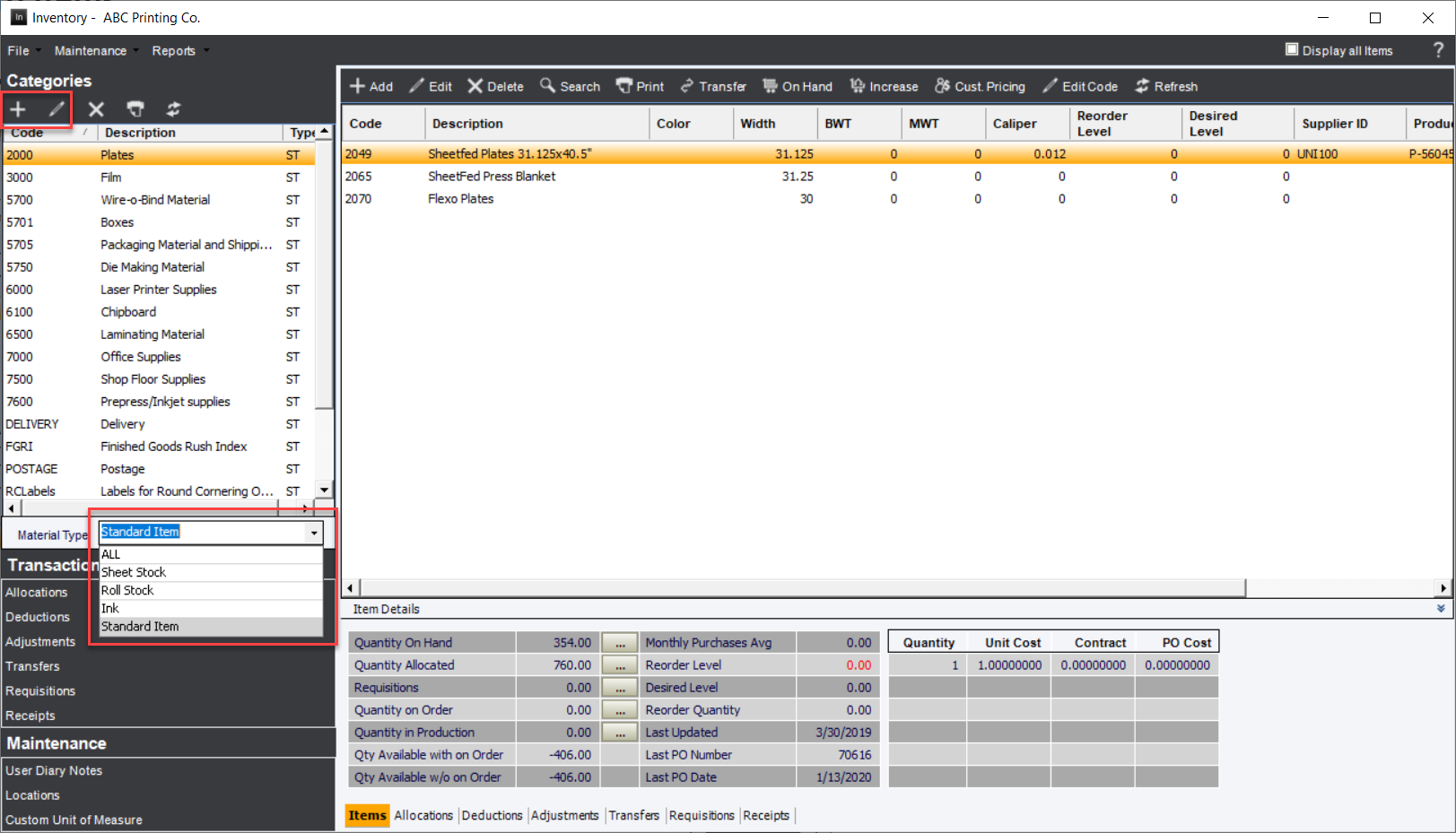
All Material Category entry screens are the same regardless of the type of material category.
Material Category Screen
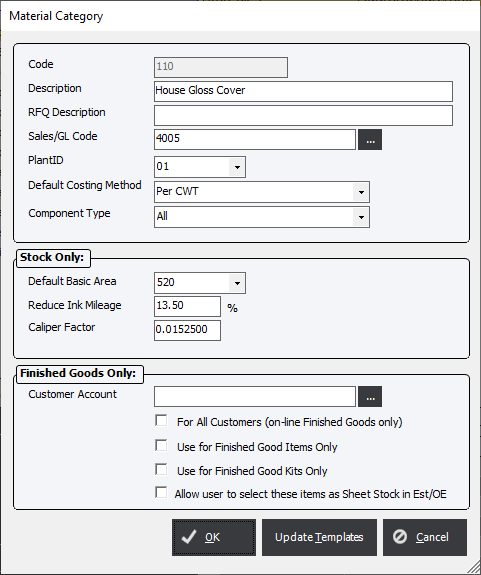
Code : Enter a unique alphanumeric code, 1 to 5 characters in length.
Description : Enter a description for the category.
RFQ Description : This field applies to the Enterprise .Net online web modules. Enter a description if the user would like this material item to be accessible in the web modules.
Sales/GL Code: If desired, the user may elect to transfer sales information to Business Works using the Sales/GL Code field.
To use this feature: (1) In the Invoicing Module, select the option Distribute Sales Codes by Processes/Materials, and (2) Enter a valid BW Invoice Sales Code (i.e. number from 1-255).
Plant ID : If the system is set up for a multi plant environment the user can select the appropriate plant that will only be able to view this category. If it is left blank than ALL plants will be able to view this category.
Default Costing Method : Choose the costing method that will be used when creating a new material. The user has the ability to modify the costing method.
Component Type : The user can choose to make this category only available when a specific component type is added to an Estimate or Order.
Stock Only Section
Default Basic Area : The system will require a Basic Area to calculate weight of paper. The user may assign a Default Basic Area to the category which will enter in the value into the Basic Area field in a paper item. The use can than modify the value at any time.
Reduce Ink Mileage : The system will allow the user to include an ink absorption factor for the paper category.
Caliper Factor : In Estimating/OE on the Sheetfed and Web stock screens the Caliper field label can be calculate when the Caliper button is initiated.
Finished Goods Only
Customer Account : Select a customer account that needs to be chosen a Finished Goods Order Entry in order for this entire category of material to be viewable. If left blank than this category can be viewed by any Finished Goods order. This option is also available on an individual Finished Goods item, allowing the category to be seen by everyone but a specific item can be restricted to a specific customer.
For ALL Customers (on-line Finished Goods only) : Used with myAccounts Finished Goods web module.
Use for Finished Good Items Only : If this option is selected the category will apply to items (not kits) only. This option will function as a toggle with the Use for Finished Good Kits Only option.
Use for Finished Goods Kits Only : If selected the category will apply to Finished Goods Kits only (not Items). This option will function as a toggle with the Use for Finished Good Items Only option.
|
NOTE: If neither option is selected the category will be viewable by either type of Finished Goods component type. However, Individual Finished Goods Items will not show up in a Finished Goods Kits component type and vice versa. |
Allow user to select these items as Sheet Stock in Est/OE : This option allows the user to inventory Printed shells or partially completed items in the FG inventory and retrieve them in to a production order when needed.
Button for Material Categories
Update Templates : Used to update associated templates that have any of the Material Items within the Category. This button is not visible in Finished Goods Categories.