Entering in Shipments
Updated September 20, 2021
This screen, blank initially, will display two tabs for data entry: "Shipments" (default) and "Ship To Inventory". The "Shipments" tab will present all fields necessary to enter shipments and display any shipments that have been entered for the job. As a specific shipment is highlighted, the Package Description will be displayed .
The Ship to Inventory tab will present all fields necessary to enter shipments to both the Production Inventory and Finished Goods Inventory modules and display any shipments that have been entered for the job. As a specific shipment is highlighted, the Package Description will be displayed .
If the user is operating in a Multi-Plant environment, this screen will also display a "Plant ID" menu selection.
Shipping Screen
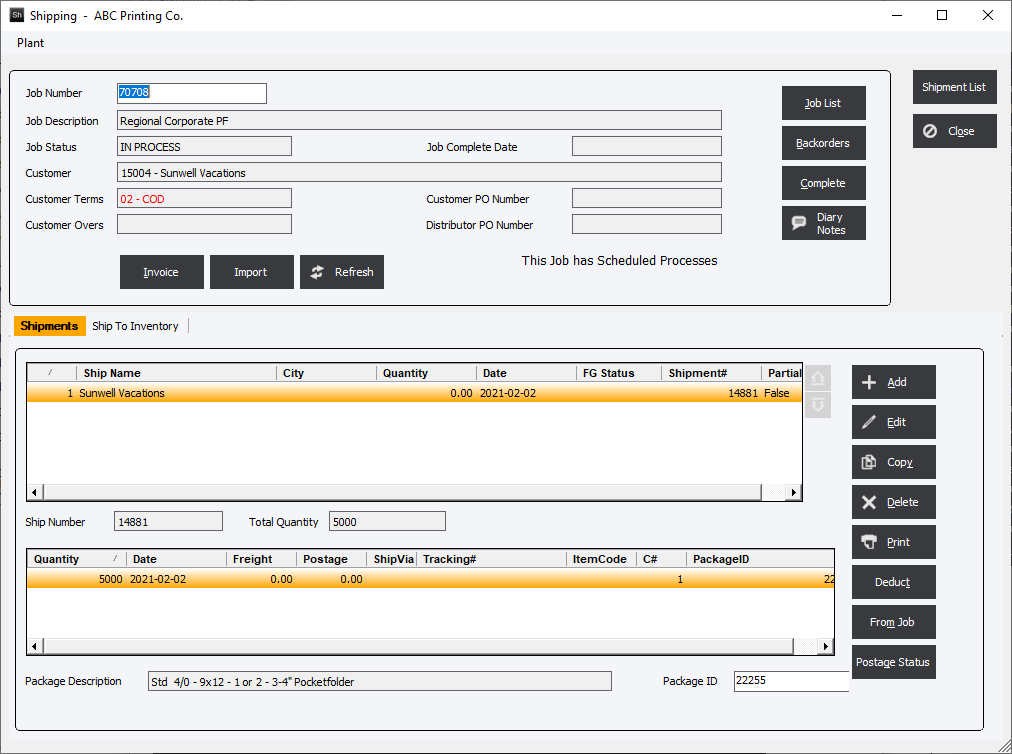
When the user selects a job to be shipped, using the "Job List" button or entering in the Job Number and hitting Enter, job related information will be loaded into display fields in the upper part of the screen, data such as Job Number, Job Description, and Customer Name.
The "Customer Terms" field will display the customer terms. If the Terms Code = “COD” the terms description will be shown in “red”.
Shipping Screen Functions:
Note:
When selecting a job to ship, the system may display a warning label on the opening screen: “This Job has Scheduled Processes”. This warning will display if the job includes scheduled processes that have not been reported as completed.