
To enter the Inventory Module, from the Enterprise 32 main opening screen, click the "Inventory" icon or select menu option Inventory from the module list.
Use either option and the system will display the "Inventory" screen.
This screen will include links to functions and data fields which are grouped by relevant display selections: The screen includes four main menu selections: File, Plant,
Maintenance and Reports.
Transaction options are available for the various items within the inventory material types.
Enterprise Inventory Screen

When adding Items to the various Material Types the fields shown vary based on the material type selected. Entries need to be made as appropriate for the type.

Data for sheet stock materials will be entered into the system as discussed in this section. Select menu option Materials/Sheet Stock and the system will
display the "Sheet Stocks" screen.
Sheet stock categories will be displayed and as each category is highlighted, the system will list the individual stocks defined for that category.
Sheet Materials Screens

The user will note a field displayed at the bottom of the screen: "Quantity on Hand". As one would expect, this field will display the inventory "On Hand Quantity" for an item that is highlighted in the "Items" window.
Edit Code Close
To add a sheet stock item select Sheet Stock Item to see the following screen.
Select Add to add a new sheet stock item or Edit to modify (highlight an item), and the system will display the "Sheet Material" screen.
Sheet Material Screen
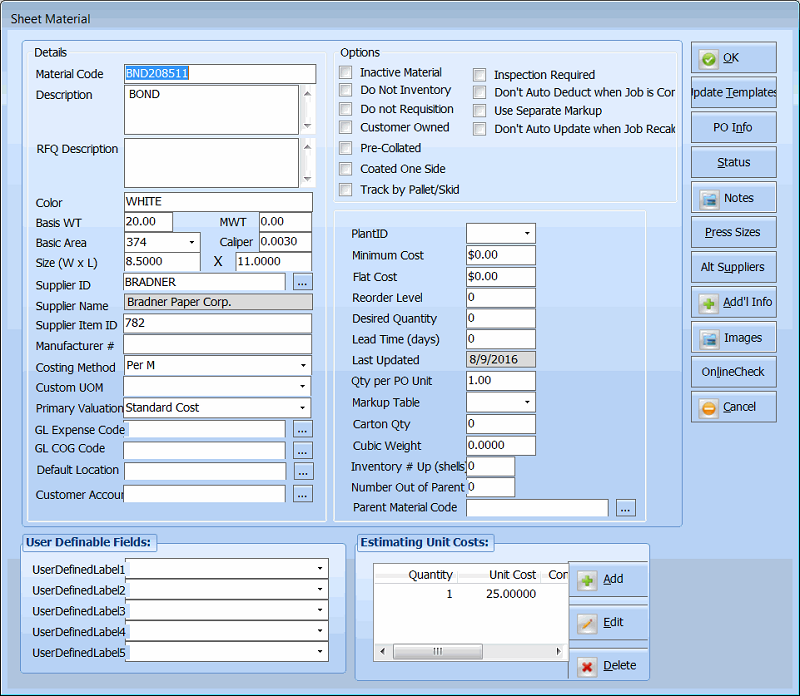
Costing Method Supplier ID & Item ID
GL Expense Code Primary Valuation
Parent Matl Code Default Location
Option: Don't Auto Deduct when Job is Complete Cust Account
Option: Don't Auto Update when Job Recalculates
Do Not Inventory Do Not Requisition
Use Separate Markup and Percent Inspection Required
Reorder Level & Desired Quantity Cubic Weight
Number Out of Parent Inventory Number Up (Shells)
Qty per PO Unit Customer Owned
User Definable Fields Estimating Unit Costs
Buttons: