Budget GL Accounts
Updated March 16, 2022
The Budget function allows the user to define a budget for the selected account.
In order for this function to work for a specific account the user must select Set Budget on the account.
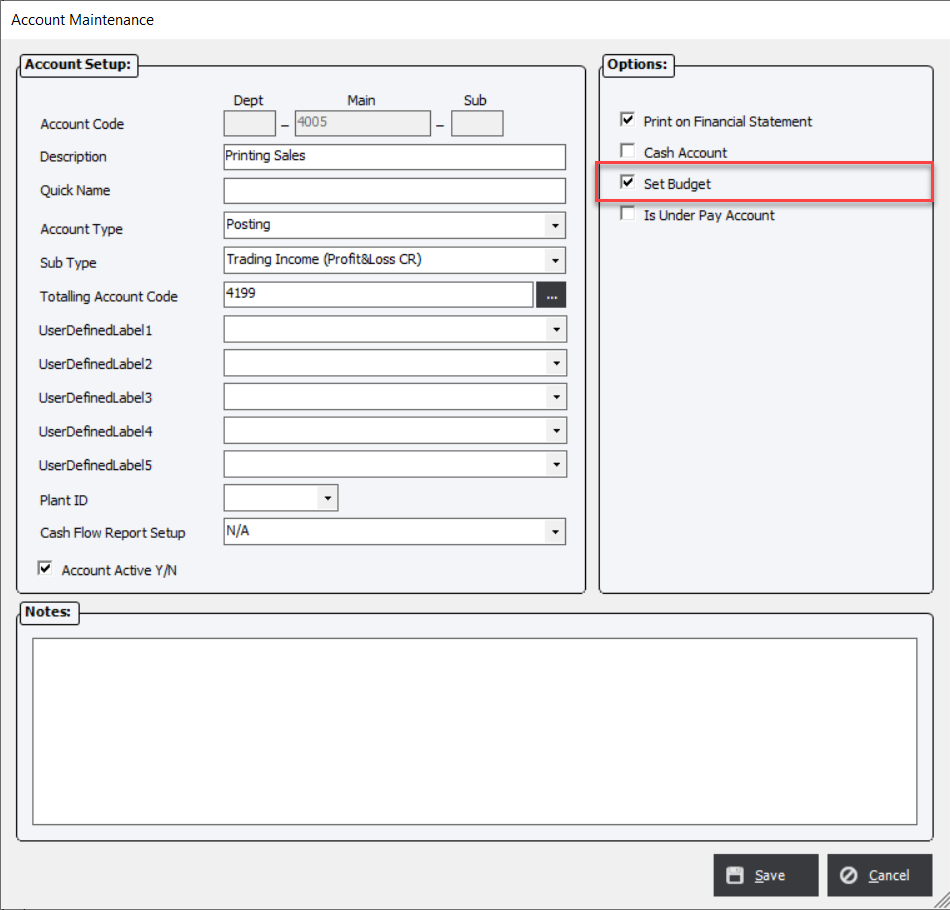
Once the account has been allowed to have a budget set the user can generate a budget for the account in either by directly entering in values or from the Budget Generator.
To create or modify budget values click Budget and the system will display the Set Budget screen.
|
Note: Credit values such as Sales are normally entered as negative values whereas Debits values are normally entered as positive values. |
Set Budget Screen
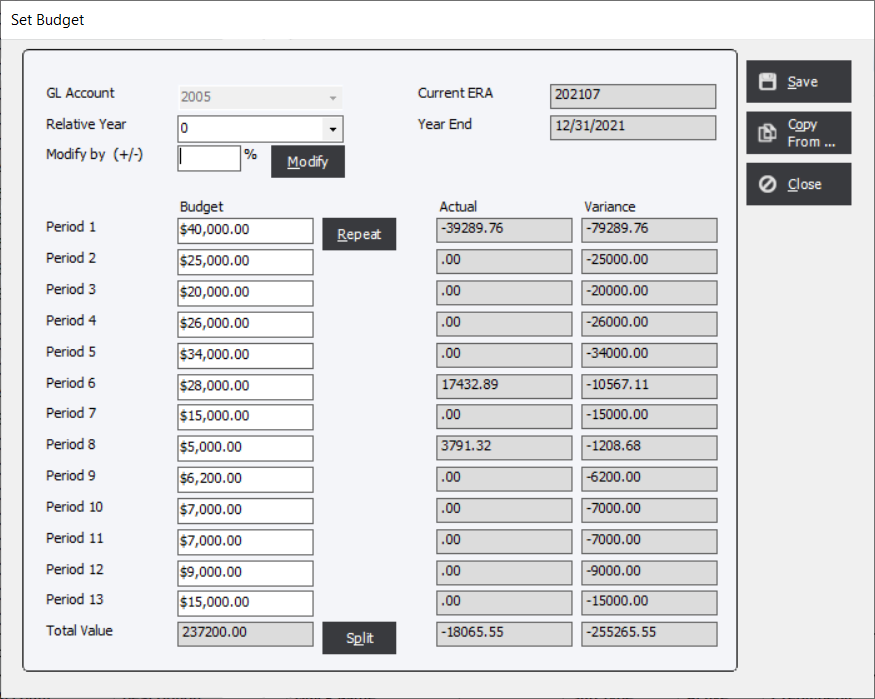
Relative year : Changing the value will display the amounts for the select year (year "0" is the current year and year "1" is next year, etc).
Modify by (+/-) : The number that will be used to recalculate the fields for each period based on the value entered.
Modify : Clicking the Modify button will recalculate the Period amounts based on the value entered in the Modify by (+/-) field.
Period 1-13 : Enter in manual budgeted amounts.
Repeat : The value entered into Period 1 will be copied to Periods 2-13.
Split :
Copy From... : Allows the user to copy values from a different account into the selected account.
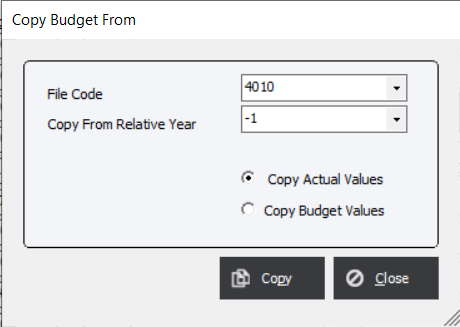
File Code: Select the GL Account from which to copy from.
Copy From Relative Year : Select the relative year (year "0" is the current year and year "-1" is the previous year, etc).
Copy Actual Values : Use the posted values from the relative year.
Copy Budget Values : Use the budgeted values from the relative year.