Save Template Button (Estimate Header or Job Header screens)
Updated September 20, 2021
The user may use the "Save Template" button to conveniently create templates for multi-component estimates.
Save Temple Function
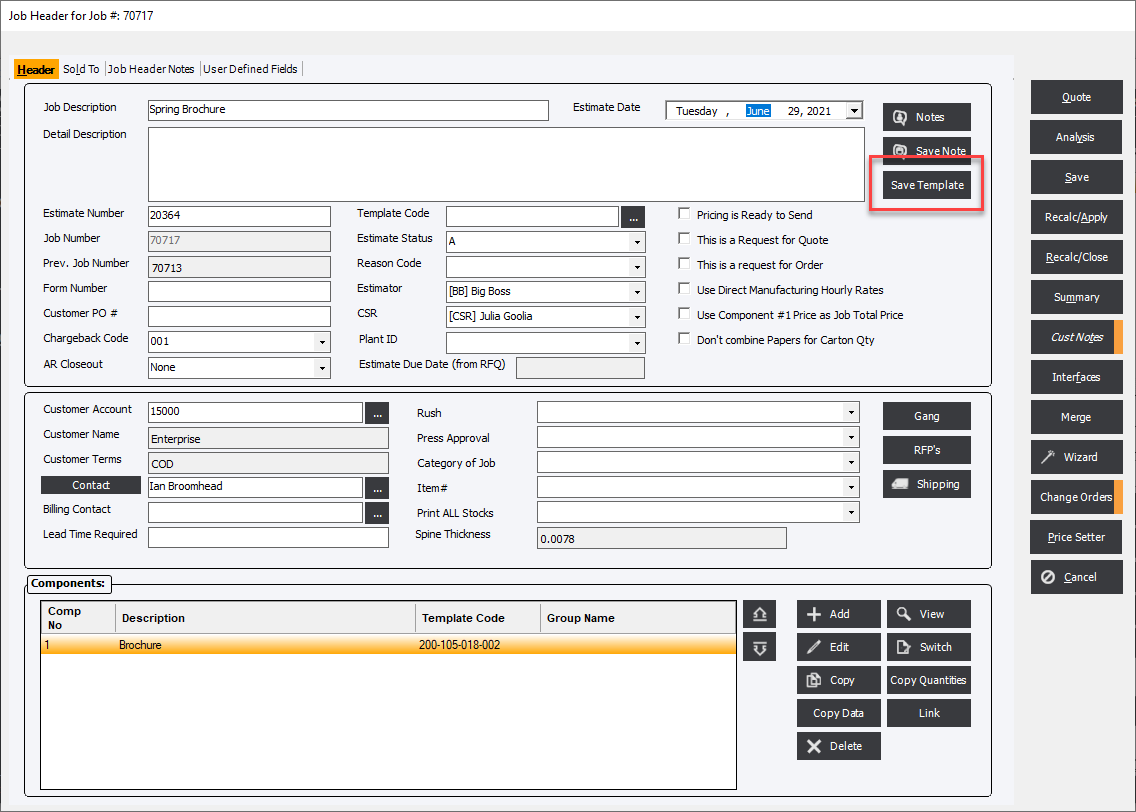
To create a single component or multi-component estimate template, enter component details for a new estimate in the usual manner. Then, click Save Template and the system will display the "Multi-Component Template Entry Screen".
Multi-Component Template Entry Screen
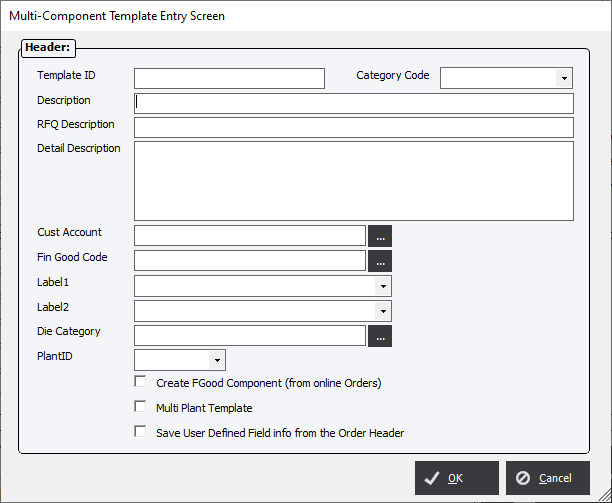
If desired, the user may assign a Finished Goods Code to the template. Then, with this feature, the user will be able to ship an entire order (i.e. Component = “0”) to Finished Goods Inventory and the system will assign the correct Inventory Code from the template.
Enter applicable data and click OK to save the template.. The template may be assigned to a specific customer account and to a template category. The user may associate custom labels (see StandardsFileMaint./File/User Defined Labels)
See Load Estimate Template to see how to load a template.
Note:
Multi Component templates may only be saved and retrieved from the "Estimate Header" or "Job Header" screens.