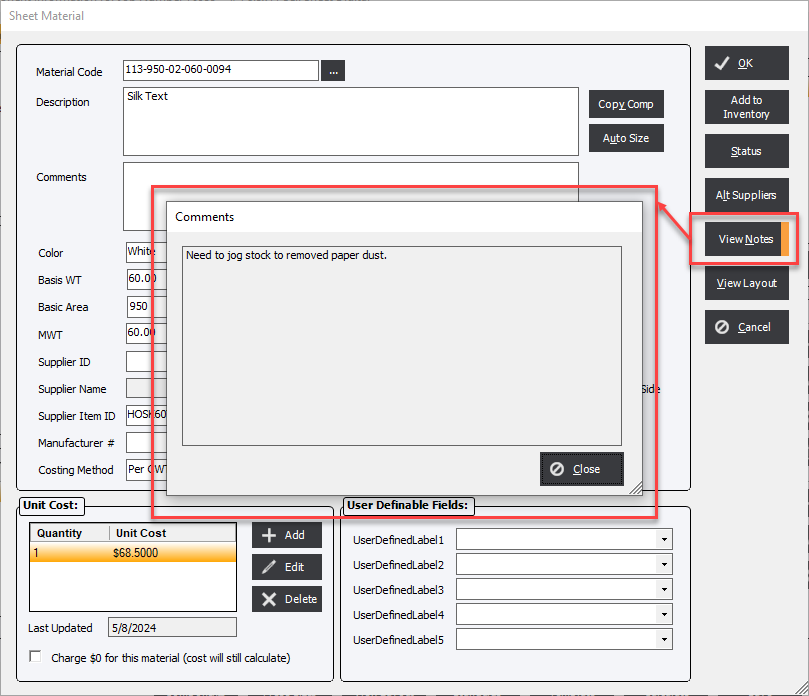Notes
Updated May 8, 2024
Throughout the system there are various locations to enter Notes or Special Instructions for specific information to be used in the production of the estimate, order, schedule, shipping etc.
There are always 2 buttons; List and Save next to a Notes or Special Instructions;
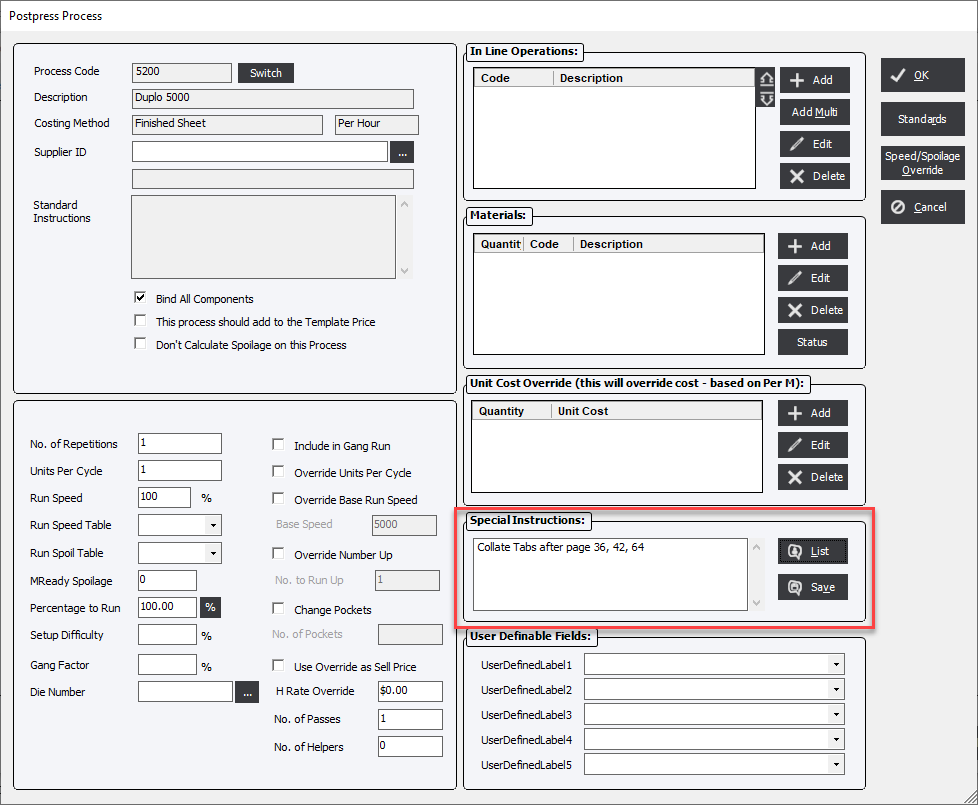
All Notes or Special Instructions are automatically saved with the respective estimate, order, schedule etc. The user DOES NOT need to click the Save button.
Instead the List/Save buttons are a convenient way of saving into the database commonly repeated text for recall at later times on entirely different transactions.
For example; In the Component Instructions tab the user may wish to include the common text such as reminding the shipper to inform a person when a job is returned from an outsourcing processes. The user may use this exact wording on every job requiring outsourcing. Instead of retyping the text simply type it once and click the Save button beside the text box.
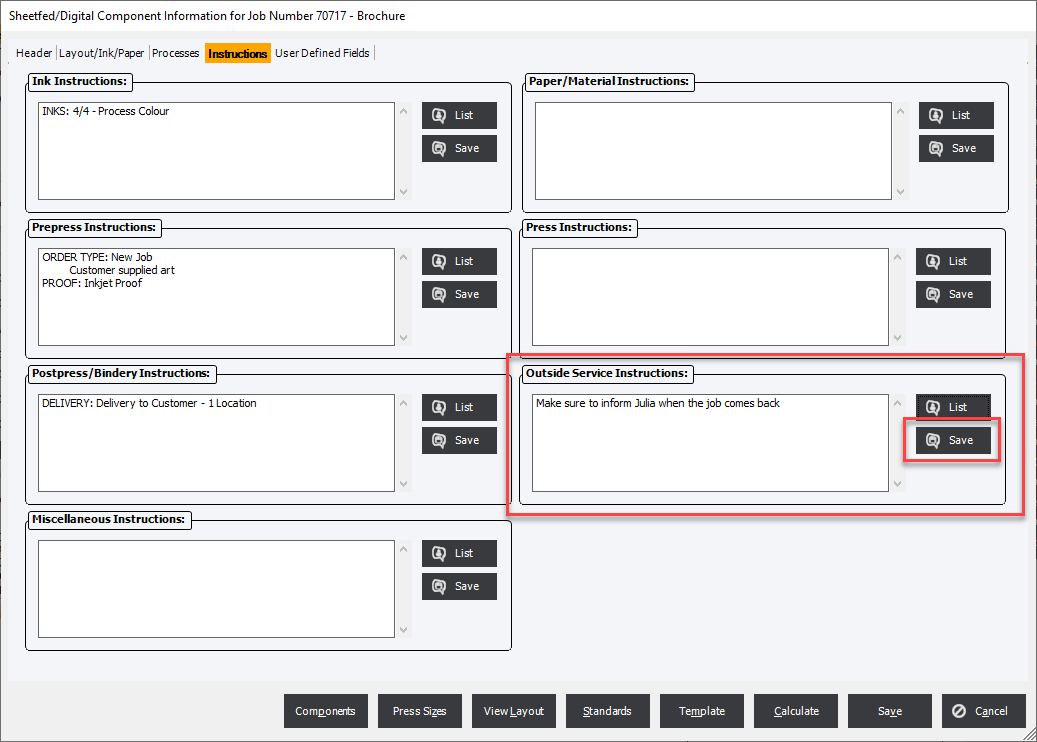
This saves it to the database and can be retrieved on any future orders.
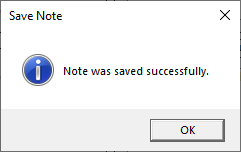
By clicking the List button beside the text box a Note List of save notes will be displayed that can be selected and retrieved. Notes are saved and retrieved from their respective location within the system as denoted in the Source column of the Note List. However the Show all Notes check box will display all Notes saved within Eclipse.
A complete list of Notes for a specific Cost Center can also be found in the Notes tab of the Cost Center in File Maintenance.
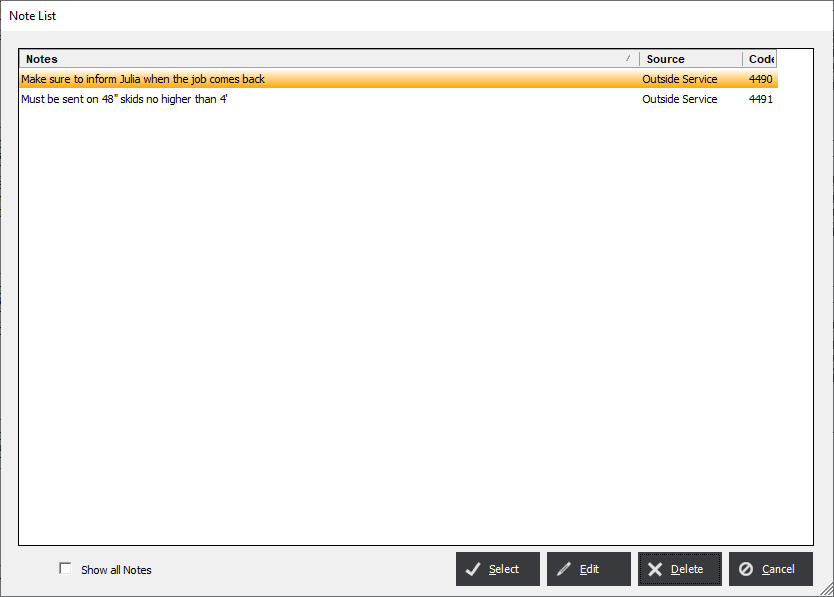
Caution!!!
Users new to the system will likely press the Save button MANY times thinking they need to. This will create duplicate copies that may need to be removed. The user or system administrator will need to delete the unused notes from the Note List.
Additional Notes space
The Notes field allows for up to 2000 characters. To facilitate larger amounts of text the user can double click on the selected Note which will pop a larger enter screen allowing the user to see and enter more text.
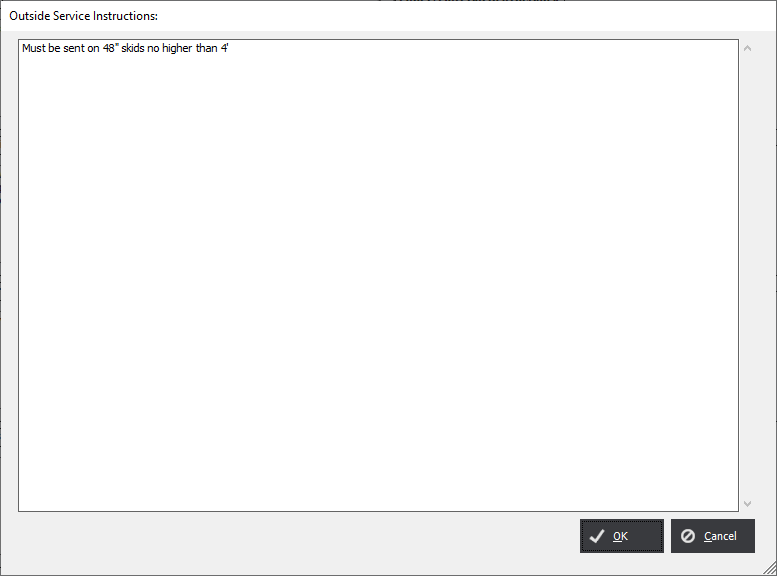
Notes for Finished Good Items
The Notes button in Finished Good Items allows the user to add information that may be relavent to the item.
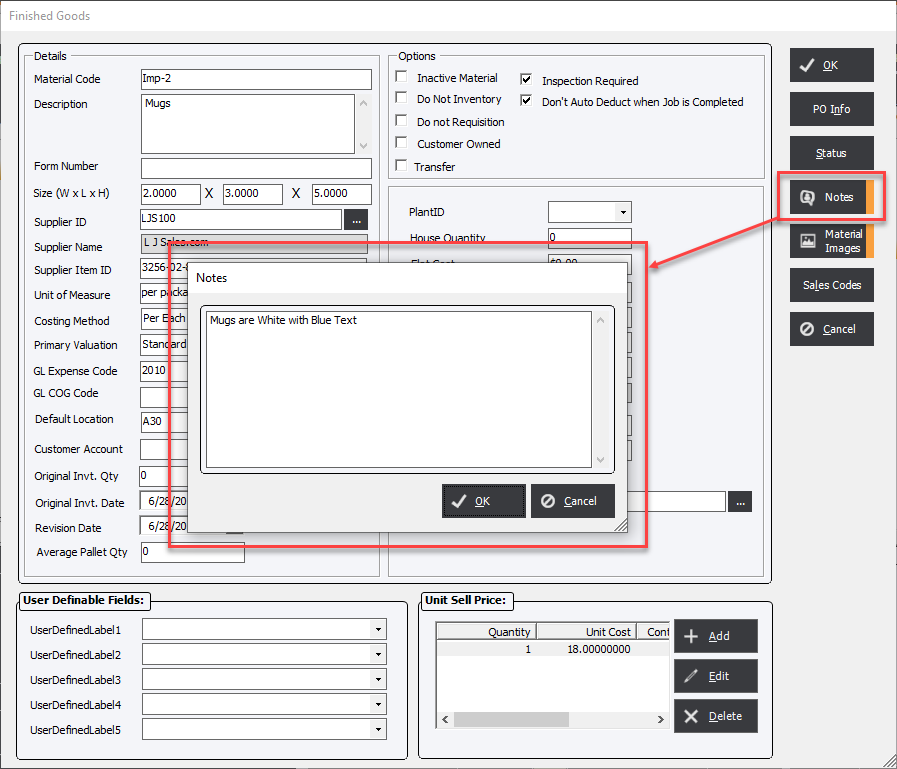
This will show up when the user creates a Finished Good Item in Order Entry.
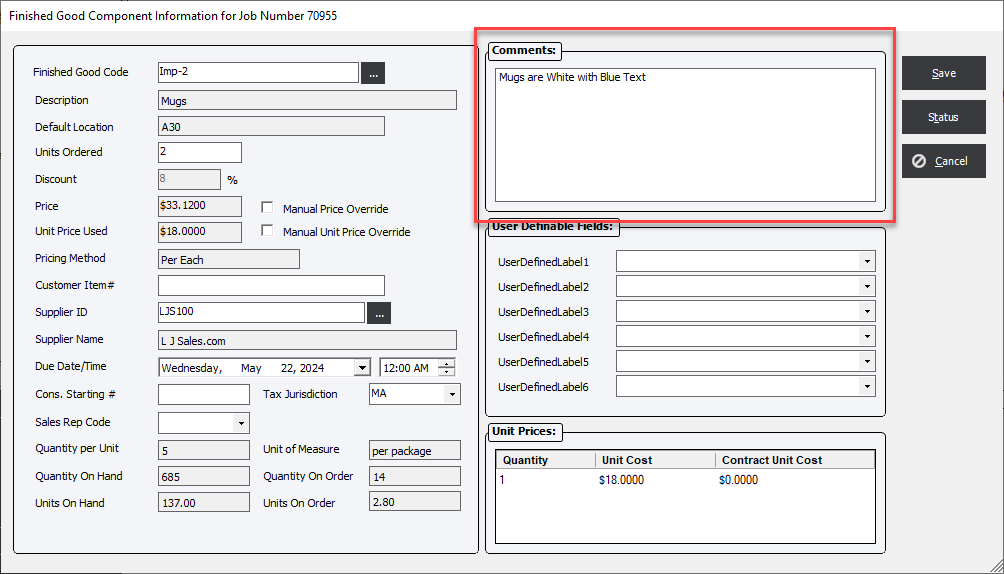
Notes for Sheet Stock and Roll Stock Material Items
The Notes button allows the user to add information that may be relavent to the item.
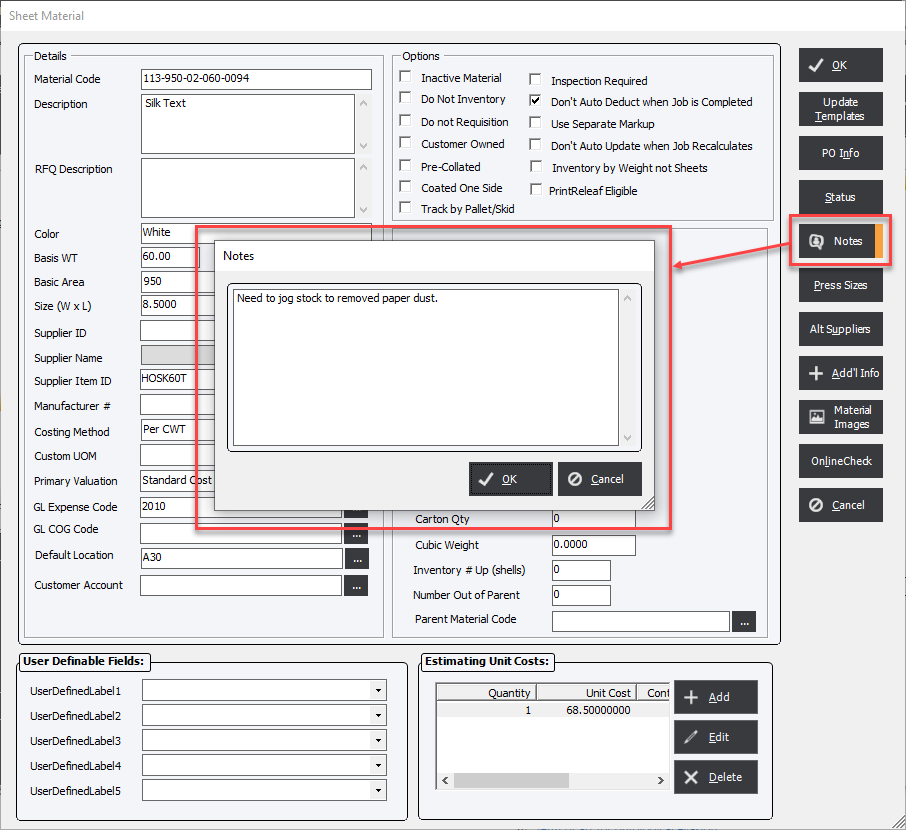
This will show up when the user adds a Material to a Order Entry in the Paper section in Sheetfed, Web, Flexo, Wide Format and Business Forms Components .