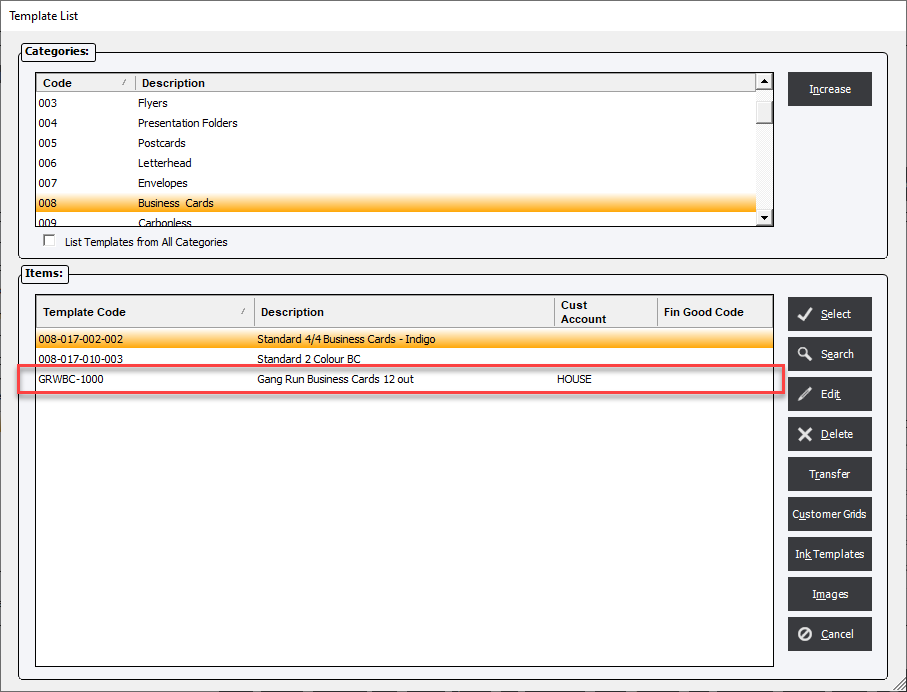Gang Run Templates
Updated July 16, 2024
The Gang Run Wizard will automatically generate production gang runs using Templates setup by the users. To illustrate the creation of a ganged template a business card template will be used as a convenient example.
To begin with, the user will need to create 2 Templates; one for the Ganged Order and one that will be used to create individual customer orders quickly.
In the example below we create 2 Templates;
-
GRWBC-1000 - This will be for the Gang Run Wizard. It will be assigned to a HOUSE account for Internal Production.
-
BC -1000 - Optional - This will be for the incoming orders. It will be based on the above Template but will NOT be assigned to the HOUSE account.
Business Card Gang Run Template Example:
Create an estimate using the specifications that would be required to gang the individual jobs together as if the job was in 1 component.
In the business card example the following processes and materials would be considered part of the Gang Run Template (if the processes exist for the company and/or apply)
Layout Tab

Prepress Processes
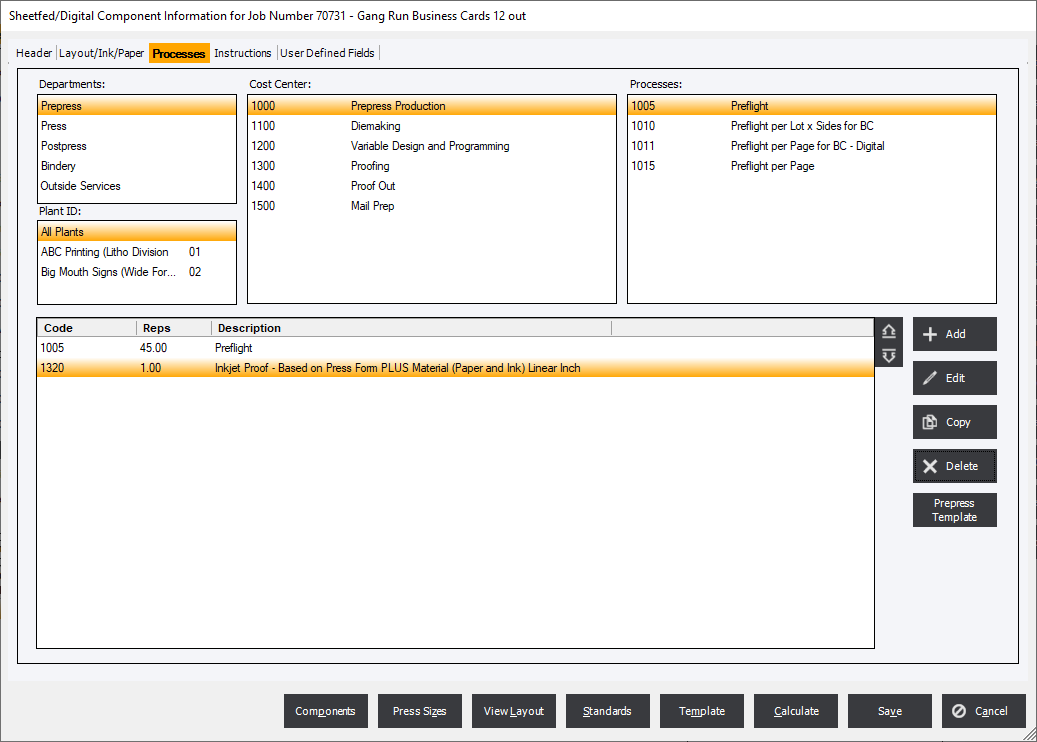
|
NOTE: Concerning component prepress processes: The user may want to ensure that certain prepress processes have been completed before press operations are scheduled. It should be noted that prepress processes added to the Gang Run Template will not be automatically added to the Gang Run that would be created using the Template. These processes, however, may be specifically added using the wizard. Refer to subsequent discussion regarding “Options” action button on the Gang Run Wizard – Find Matching Jobs screen. |
Press
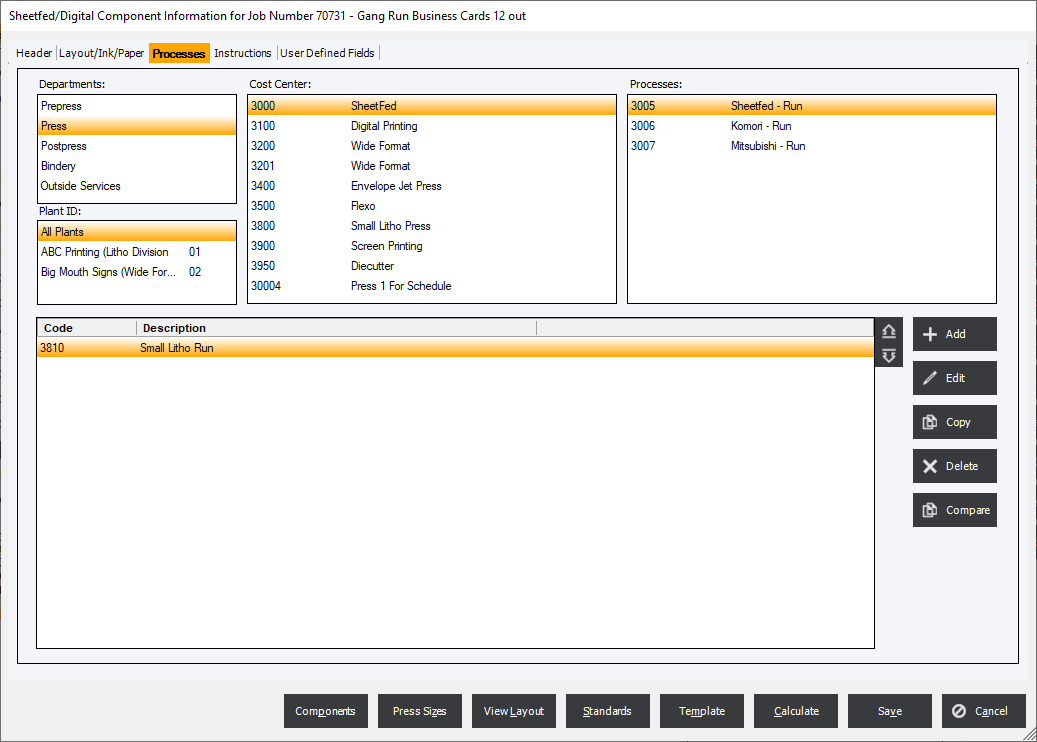
Post Press Processes
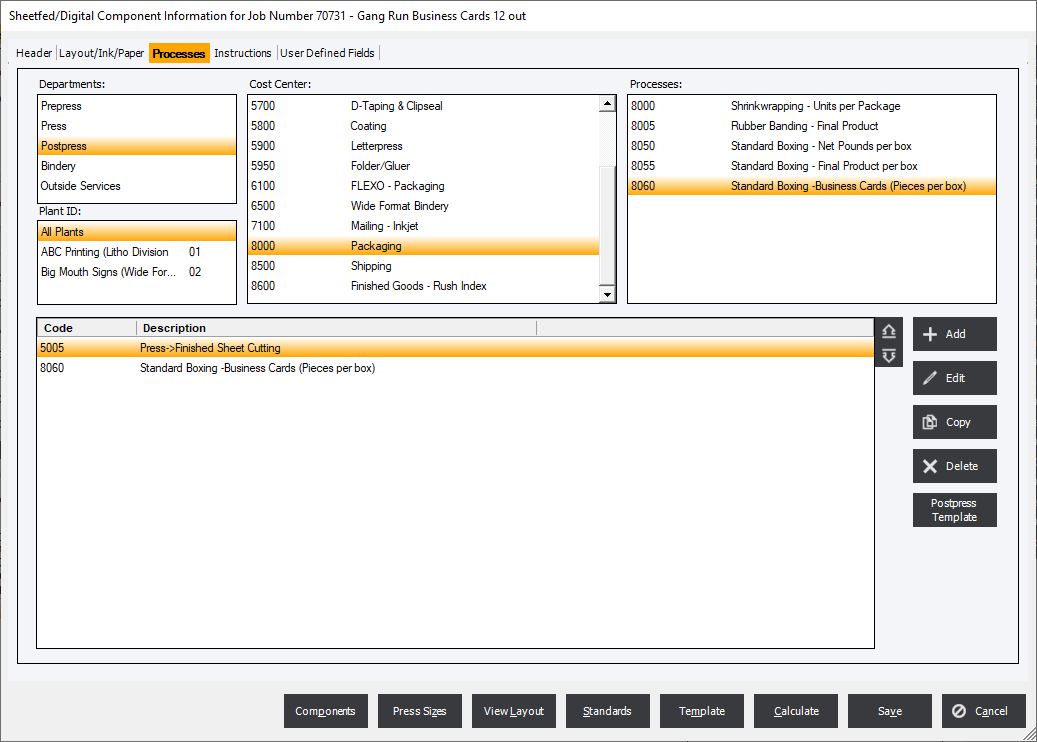
Next Save the Template.
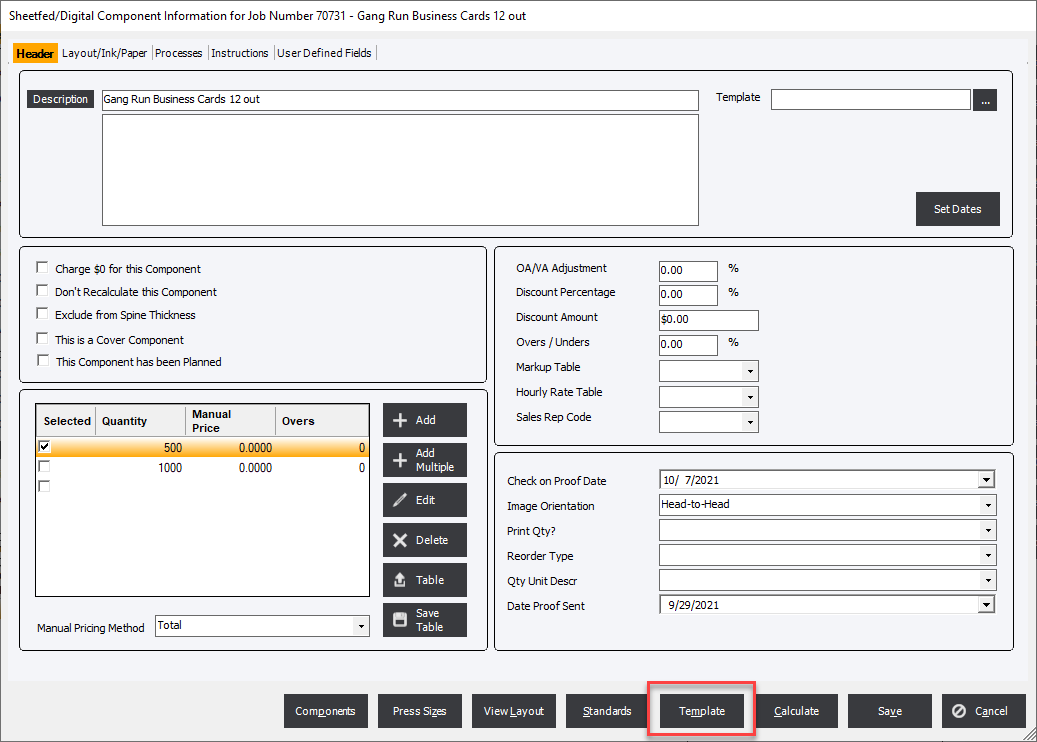
Ensure the following;
-
Template ID
-
Template Category
-
Gang Run Template is Checked
-
Customer Account is set to the HOUSE account
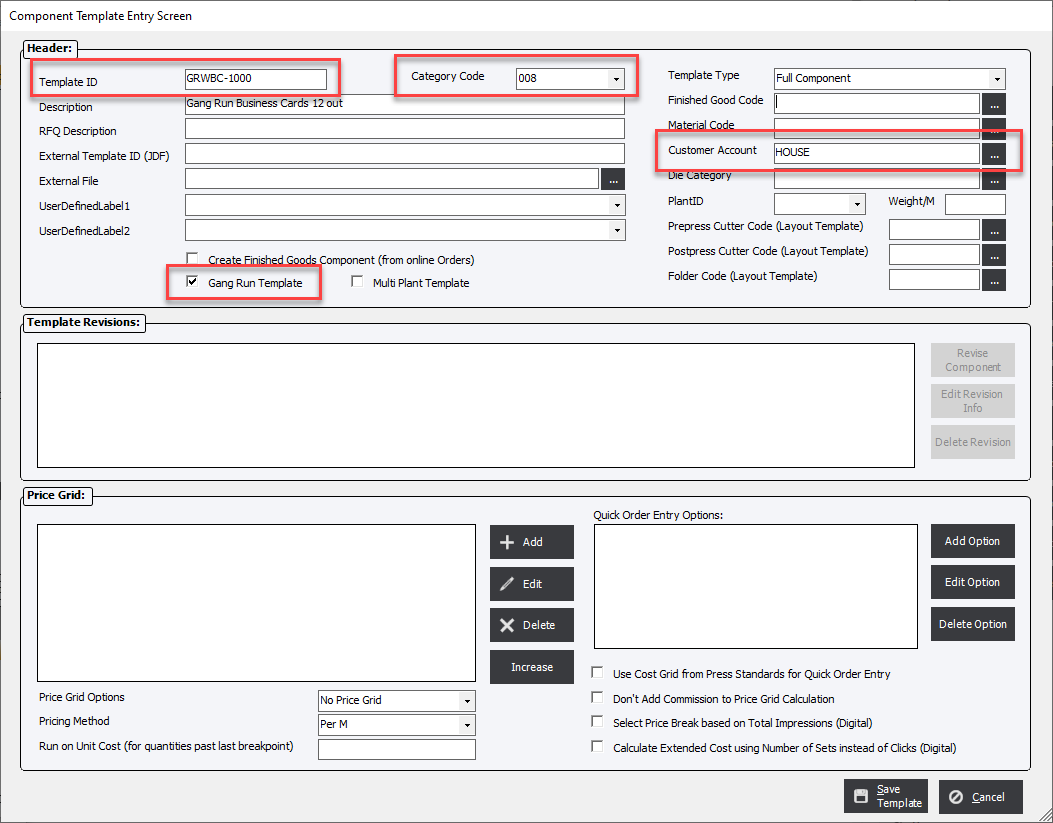
Click Save Template to save to the database.
It is a good practice to verify that the Template is in the right location before exiting the Estimate (which does not need to be saved) by bringing the Template back into the component and reviewing the processes and materials.