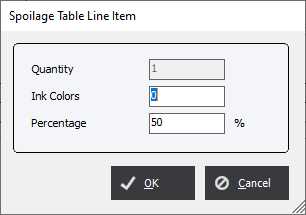Spoilage Tables
Updated May 16, 2022
Spoilage tables allow the user to account for running waste that will occur in a production process, either Press, High Speed Copier, Postpress or Bindery. A spoilage table may be assigned as a default to any process in one of these cost centers. The system will select the appropriate level on the table list based on the production run for the process. The spoilage table may be set in steps or on a curve and when the system determines the step to use based on run quantity the entire quantity will be used to calculate the spoilage % to be allowed.
The user may wish to create spoilage tables specifically for Flexo press based on the number of colors may be selected as a modifier to the run spoilage also.
Select FileMaintenance/Tables/Spoilage Tables and the system will display the Spoilage Tables screen.
Spoilage Tables Screen
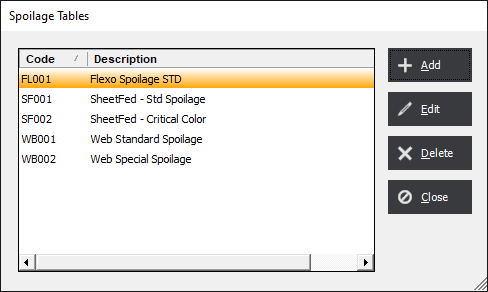
Select Add or Edit and the system will display the Spoilage Table screen.
Spoilage Table Screen
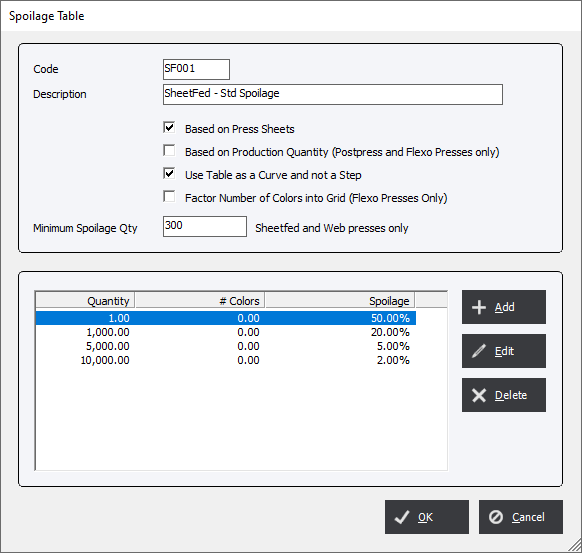
Select Add or Edit and the system will display the Spoilage Table Line Item Screen.
|
Note Always start any table within Eclipse with a Quantity of 1. Tables are based on a tiered method. Any value less than the first tier will not be calculated. |
Spoilage Table Line Item Screen