Images Button
Updated August 15, 2024
Applies to : Image Buttons, Inventory, Finished Goods, Estimating/Order Entry, Scheduling, Accounting, Templates
The Images or Files button will be highlighted if the item includes a reference image. Click the Images or Files button and the system will display the Images screen. A list of reference images will be displayed.
Estimating/Order Entry
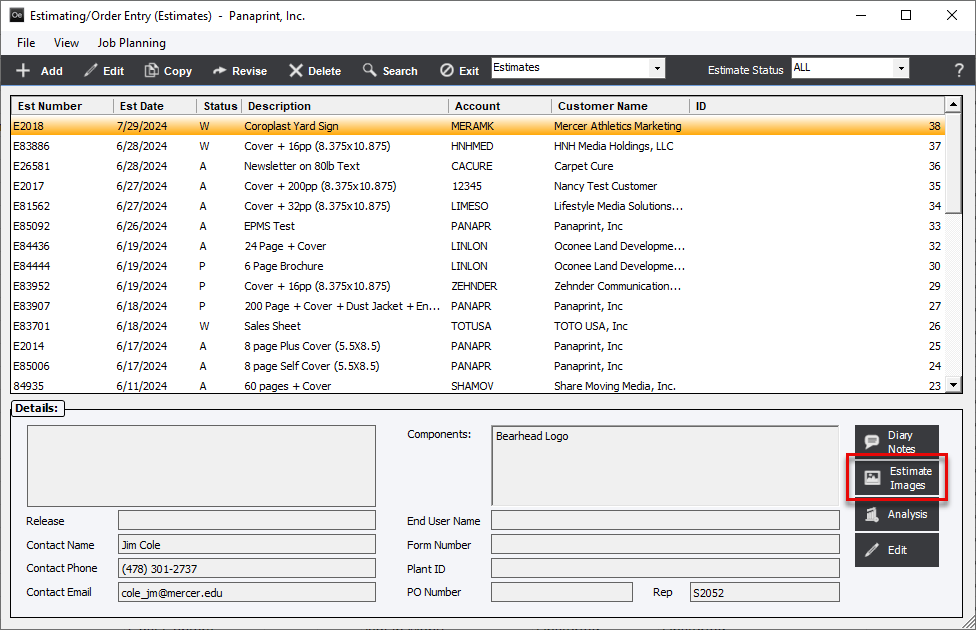
Images Button - Material Inventory and Finished Goods
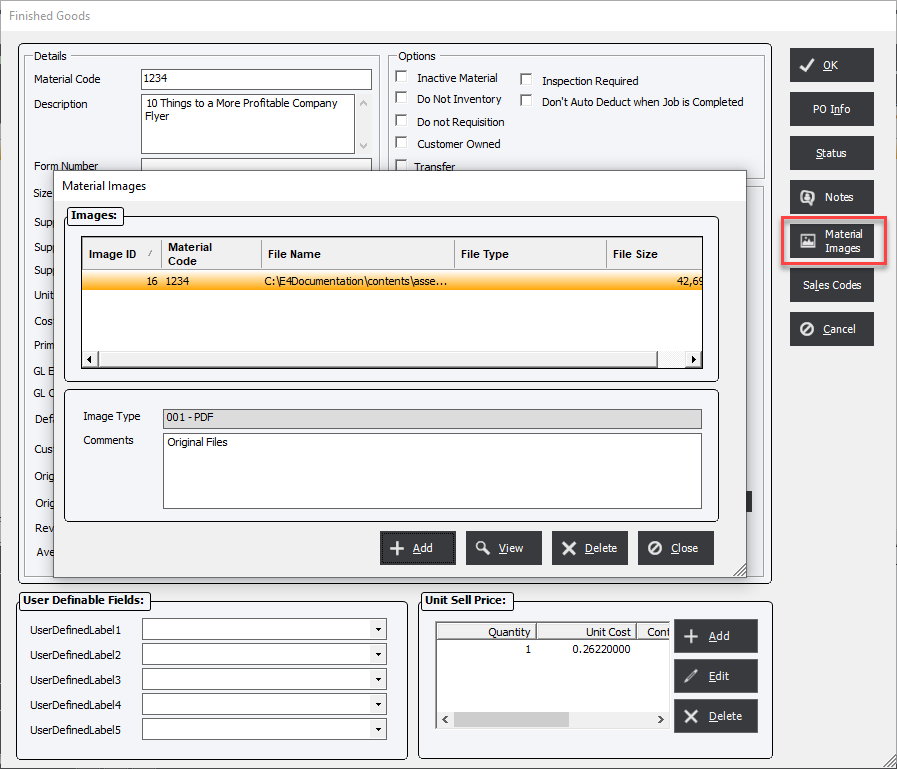
Scheduling Images
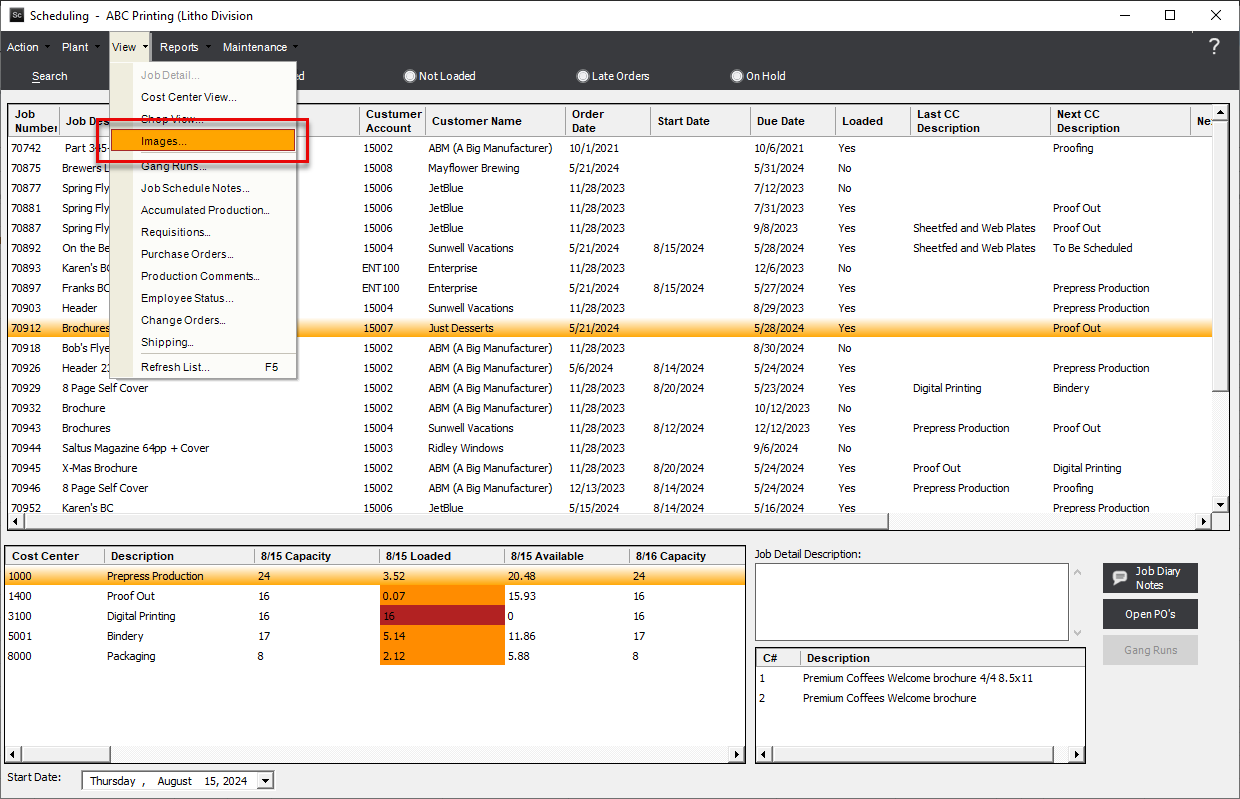
Click View to have the system try to open the selected image and the will try to view in the .
Click Add to associate an image. The system will display the Attach Image screen.
Attach Image Screen
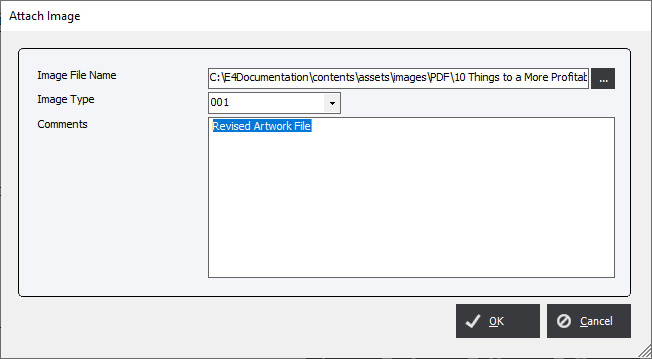
Browse to and select an image. Optionally, select an Image Type from the drop-down list and add a comment as appropriate.
NOTE:
-
If the system setting Store Images in database is set to Yes than the images will be stored within the system and can be accessed anywhere provided the user has the program to view the file. However, files can be large and this may use excess file space on the server.
-
If the system setting Store Images in database is set to No than the images will be referenced by a file location link and can only be viewed if the user has access to the location and has a program that is able to view the file. For this reason it is adviced to create a network accessible folder to store all images.
The following note will only apply to the Enterprise.Net Finished Goods Web Module:
An image may be associated with a Finished Goods item that will be displayed in the Finished Goods web module. If the image is subsequently deleted in Enterprise 32 for some reason, the user will be required to also delete the "old" image from a cache folder on the web server before adding the new image. To do this, locate the "temp" folder on the web server "C:\Inetpub\wwwroot\'Default Website'\temp" (where "Default Website" is the name of the website - "EPMSWebsite" in the following figure) and delete the appropriate image. Refer to the following screen capture.
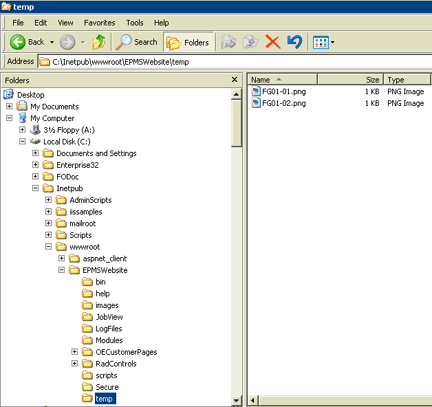
If the old image is not deleted from the cache, the old image will continue to be displayed in the web modules even though a new image has been associated in the system.
See Also