Print Button
Updated September 6, 2023
Click File/Print... to print a purchase order. Or, alternately, select the Print icon on the toolbar. A Purchase Order can also be printed from within the PO.
The system will display the following dialog screen.
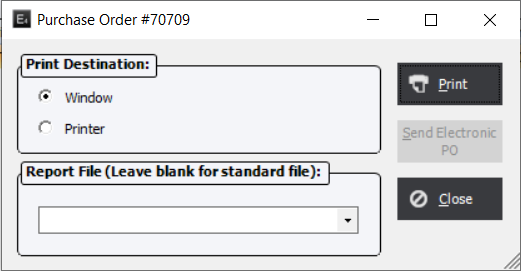
If applicable, the user may select a custom PO report file from the drop-down list. Custom PO report files will be entered in Standards (StandardsFileMaint./Report Files).
Click Print and the system will display the following Purchase Order report (screen capture assumes "Window" destination).

When the user prints a Purchase Order to the window, the system will display an ”Email as PDF” function button at the top of the screen. If this button is clicked, the system will display the "Email report as PDF" screen.
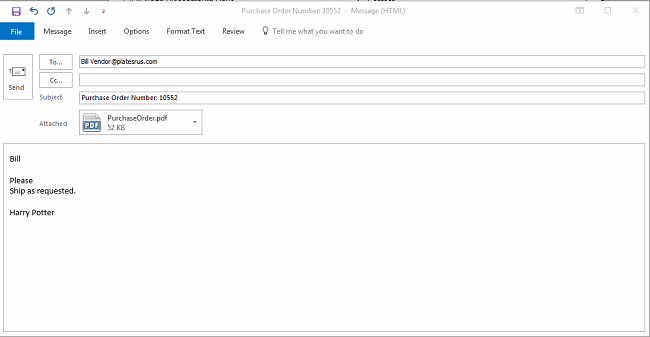
If a Contact Name has been assigned to the PO, the system will load the e-mail address for that contact. If there is no contact assigned, the system will load the main e-mail address for the supplier. Click OK to send the report.
|
NOTE: The Send Electronic PO function is not active as of yet. There are future plans to be enable the sending of PO's electronically if the system has the stock check web service and when using compatible vendors. |