Purchasing Module Main Screen
Updated September 6, 2023
There are 2 ways to access the Purchasing module from the Home Screen
1. Home Screen Tab Method
Click on the Purchasing box in the Production Section of the Home Tab. This is only visible when the Home tab is chosen.
Eclipse System - Main Screen
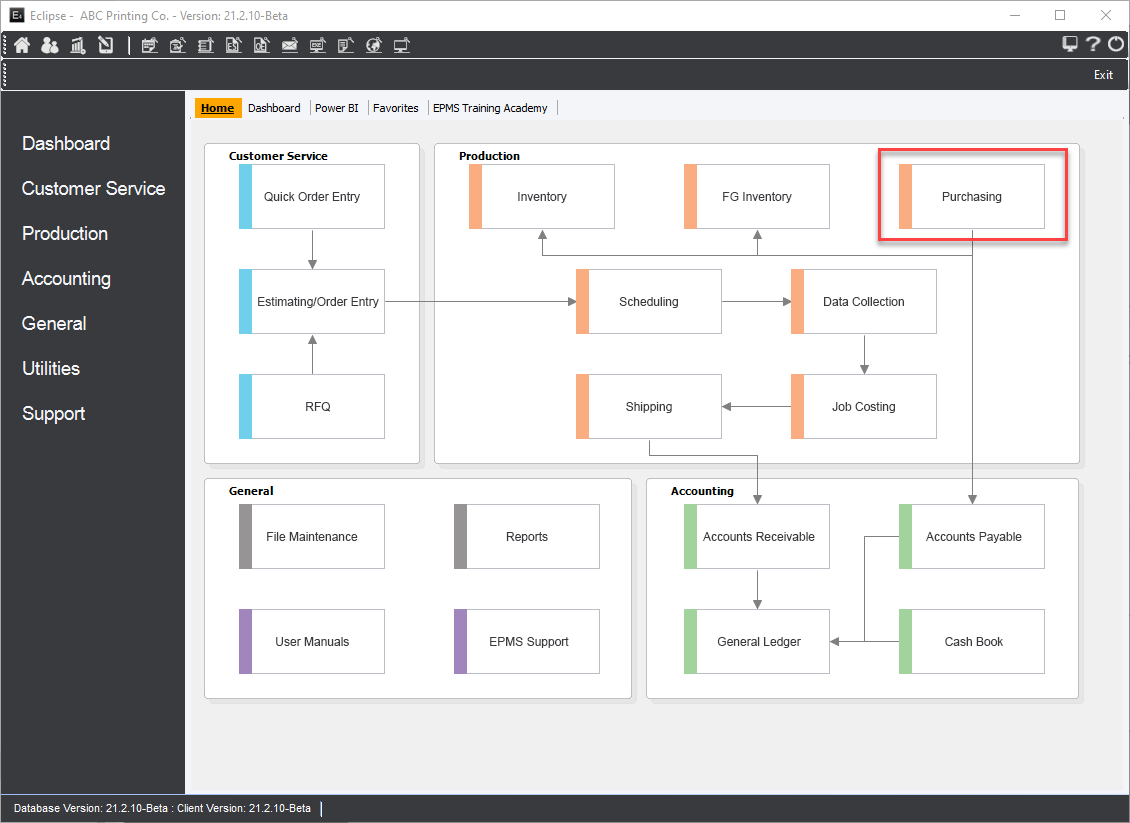
2. Left Tool Menu Method
Select Production->Purchasing from the left Tool Menu
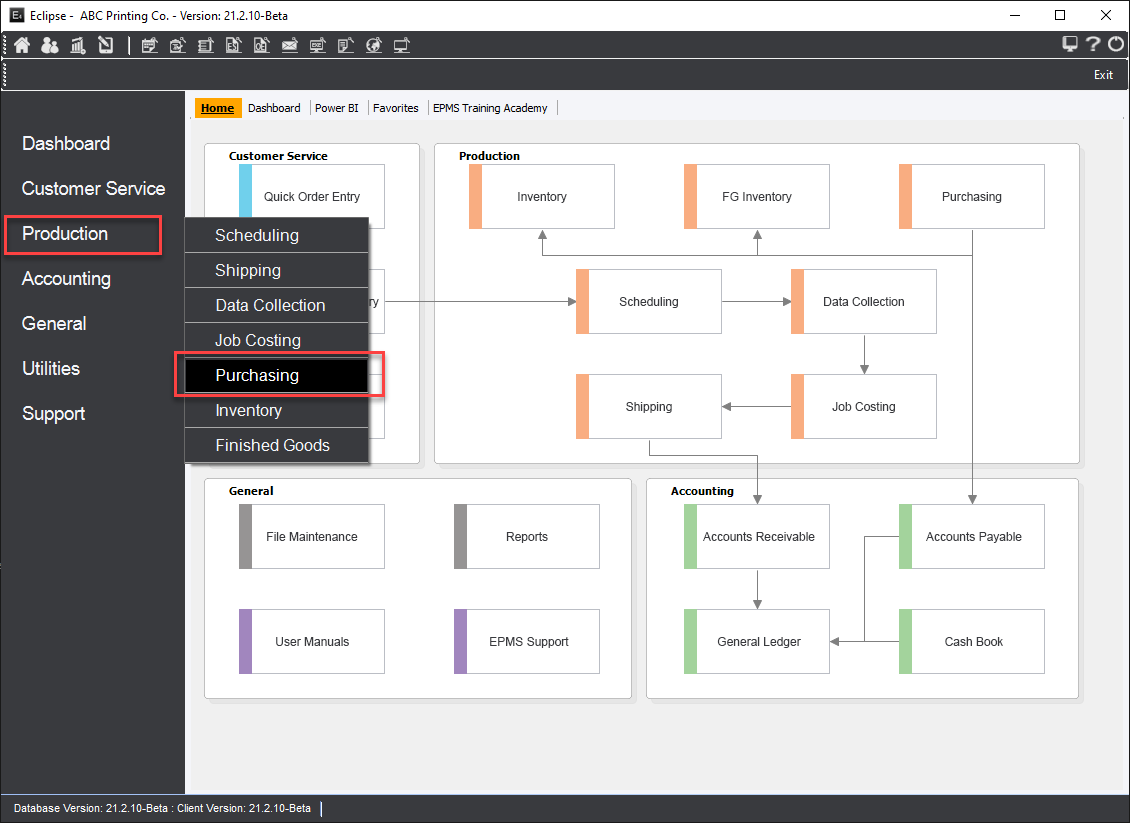
The system will display the "Purchasing" screen.
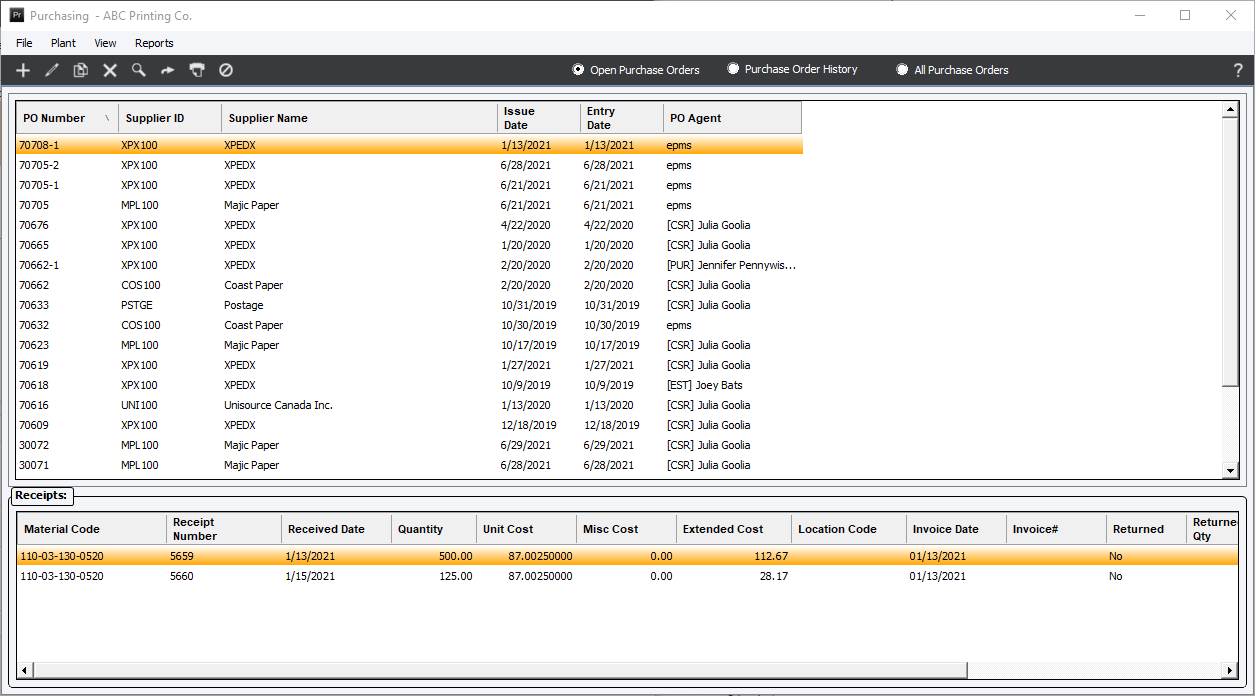
This screen will display three (3) option buttons: "Open PO’s" (default), "PO History" and "All Purchase Orders". Depending on the option selected, the system will display either a list of all “Open” purchase orders, a list of all “History” purchase orders or all Purchasing order regardless of status.
The Purchasing Module main opening screen will include a set of toolbar function buttons positioned at the top of the screen and two or three main screen pull-down menu options: File, Plant (if Multi Plant Option is in effect.), Reports and Help .
A purchase order may be viewed by:
-
Double-clicking the purchase order
-
Or, by highlighting the purchase order and selecting menu option File/Edit
-
Or, by highlighting the purchase order and clicking Edit on the toolbar
-
Or, from the Job Planning/Requisitions screen in Order entry for a particular job.