Finished Good Component
Updated July 31, 2024
A Finished Good Item is an item that has been manufactured or purchased and retained in a Finished Goods Inventory for release at a later date.
Once a Finished Good Item has been added to inventory the next step is to create an order in which a specific quantity of the Item can be picked and shipped to the customer thereby relieving it from inventory.
A Finished Good Component can either be a single part or a part of a multi component Estimate or Order.
Select the Finished Goods Component Type when Adding a component to an Estimate or Order.
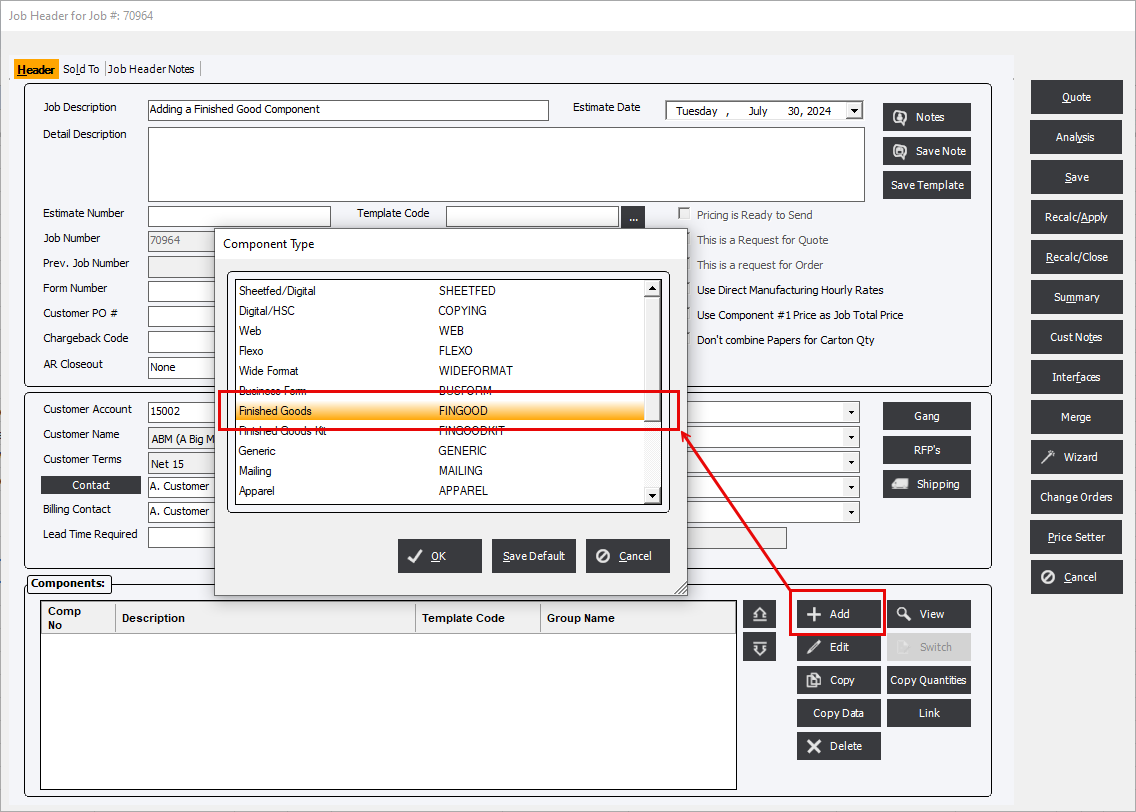
From the Finished Good Component Information Screen begin by selecting a Finished Good Code.
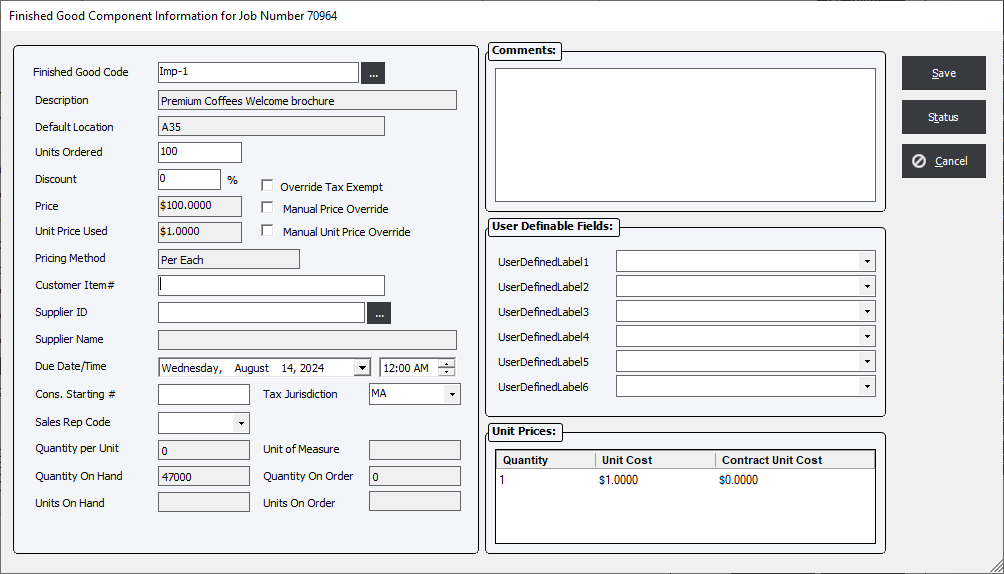
NOTE : If the option Enter Finished Goods Orders by Lot is set to Yes then an extra field will be displayed in order to select an appropriate Lot Number.
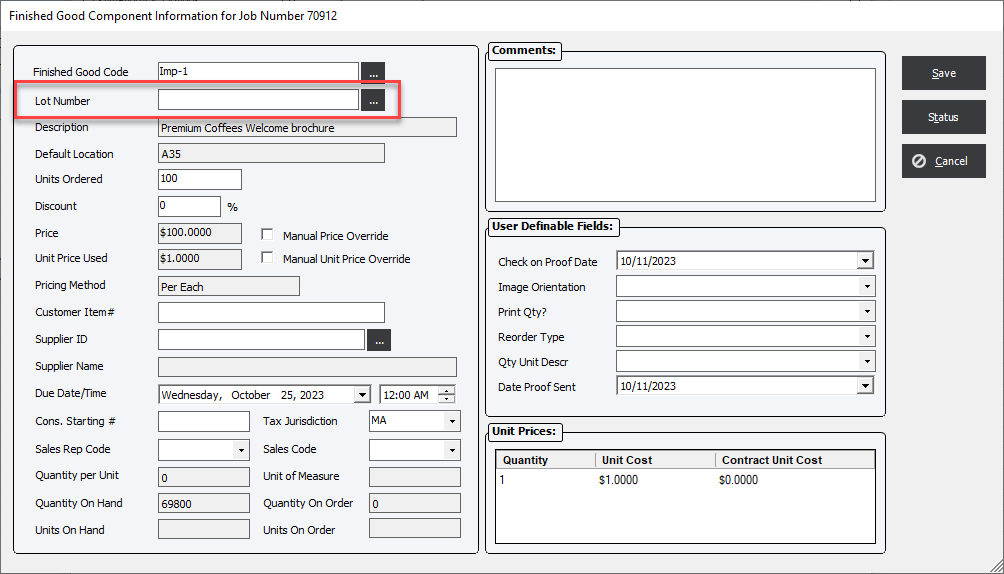
Finished Good Code : Click the down-arrow to select a Finished Good item.
Lot Number : If the option Enter Finished Goods Orders by Lot is set to Yes this extra field will be displayed in order to select an appropriate Lot Number. Additionally, if the option When shipping to Finished Goods Inventory use Customer PO Number as Finished Good item Lot Number instead of Print Order Number is set to Yes, the Lot Number may be either the customer's PO instead the Job Number or a manually generated number.
Description : Description of item entered in the Finished Good Item and cannot be edited here.
Default Location : This field will display the Default Location set in Finished Good Item and cannot be edited here.
Units Ordered : Enter the quantity requested from the client to be shipped. It is important to note that even though a Finished Good Component can be added to an Estimate only 1 quantity can be added making it impractical for an Estimate with multiple requested quantities.
Discount : Enter a discount percentage that will apply to the Total Sell Price of the component.
Price : This field will display the calculate Total Sell Price for the component based on the Units Ordered x Unit Sell Price - calculated Discount.
Pricing Method : This value is defined in the Finished Good Item as the Costing Method and is limited to either Per Each or Per M set in Finished Good Item and cannot be edited here.
Customer Item # : use this field to enter and select customer specific pricing for an item.
Supplier ID : Select a supplier from the drop-down list, as appropriate. Suppliers will be entered in Standards - see Suppliers.
Supplier Name : The field displays the Supplier's Name based on the SUpplier ID chosen.
On Hand Code : This field may or may not be displayed depending on options set in Standards. The On Hand Code is a system generated code that will identify a specific lot in inventory.
Unit of Measure : This field Indicates the “unit” measure of the Finished Good item. For example, the unit could be “each”. Or, the unit could be a “carton” which might contain 100 items. This field may not be edited.
In conjunction with the Unit of Measure field are the Quantity per Unit and Units On Hand fields. Quantity per Unit will define how many items are included in a unit of measure (e.g. 100 per carton) and Units On Hand will equal( items)/(Quantity per Unit).
Pricing Method : Pricing Method will be defined in the Finished Good Inventory, either Per each or Per M. This field may not be edited.
Quantity per Unit : See Unit of Measure.
Quantity On Hand : Indicates the number of items available in the inventory.
Quantity on Order : This field will display the number of units in production or on order as an outside service to replenish the Finished Goods inventory.
Units On Hand : See Unit of Measure.
Unit Prices : This window will display the price grid defined for the FG item.
Unit Price Used : The “Unit Price Used”. field will display the standard unit price for the item unless customer specific pricing has been established. If customer specific pricing has been defined, that pricing will be displayed.
Sales Code : Select a Sales Code from the drop-down list. Codes will be entered in Standards.
Manual Price Override : The system will calculate price using the unit price entered in Finished Goods Inventory (i.e. Unit Sell Price). Select Manual Price Override option to override the calculated price.
Comments : Enter comments as applicable.
Function:
Status