Add/Modify Ship To Address
Updated April 21, 2022
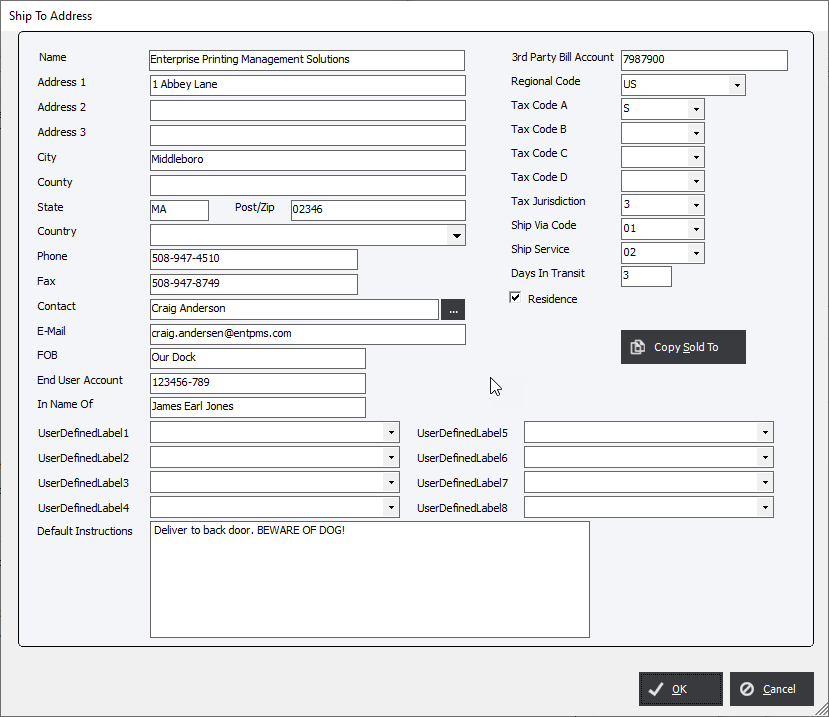
Address Information : Enter in the correct information for the shipping address. This information will populate the address information in the Shipping Module.
Copy Sold To button : By clicking the Copy Sold To button the information from the Customer Sold To will populate the appropriate fields in the Ship To screen.
FOB (FREIGHT ON BOARD) : This field will be display in the Shipping Header screen and on the packing slip. This field is informational and does not assist in any calculations.
End User Account : This field is informational and can be used in the design of custom reports.
In Name Of : Informational
3rd Party Bill Account : The 3rd Party Bill Account is informational but is also used for integration with 3rd party shipping applications like FedEx, UPS and Shipstore to populate their related fields.
Regional Code : Informational.
Sales Code A-D : Used in the Invoicing Module to determine taxes calculated on invoices
Tax Jurisdiction : Used in the AR Module to determine taxes calculated on invoices.
Ship Via Code : Default Courier or Method to use for shipping.
Ship Service : Default Service level associated with courier chosen above.
Days in Transit : Will update Due Date on the Job Planning screen, which will also affect Scheduling, to take into account the required Days in Transit.
Residence : Informational.
Userdefined Fields : Informational.
Default Instructions : Informational that will print, by default, at the bottom of a packing slip.
|
NOTE: Informational fields can be added to a custom Packing slip or Shipping label. |