GL Accounts (not EPMS Acct.)
Updated May 9, 2022
There are certain situations where the user may need to enter General Ledger account codes manually for use in the Invoicing and Purchasing modules or in custom reports;
-
EPMS Intergrated Accounting is not used. Either AR on its own or all accounting modules. - Only oigf you own GL
-
The system is not configured to use any integrated 3rd party accounting systems. - No
-
The system is configured to use the Invoicing Module ONLY.
-
The user wishes to add or edit GL Accounts manually. NOTE: If integrated with 3rd party accounting systems modifications will ONLY be reflected in Eclipse and DO NOT transfer back to the 3rd party accounting system.
Does not show up if you have GL
If the EPMS Intergrated Accounting is not used. Either AR on its own or all accounting modules.
IGL Accounts may be transferred into Enterprise from a compatible accounting application automatically, using the appropriate accounting interface, or they may be entered manually.
If any of the above conditions exist than the GL Accounts menu option will appear in the File Menu in Shop Standards.
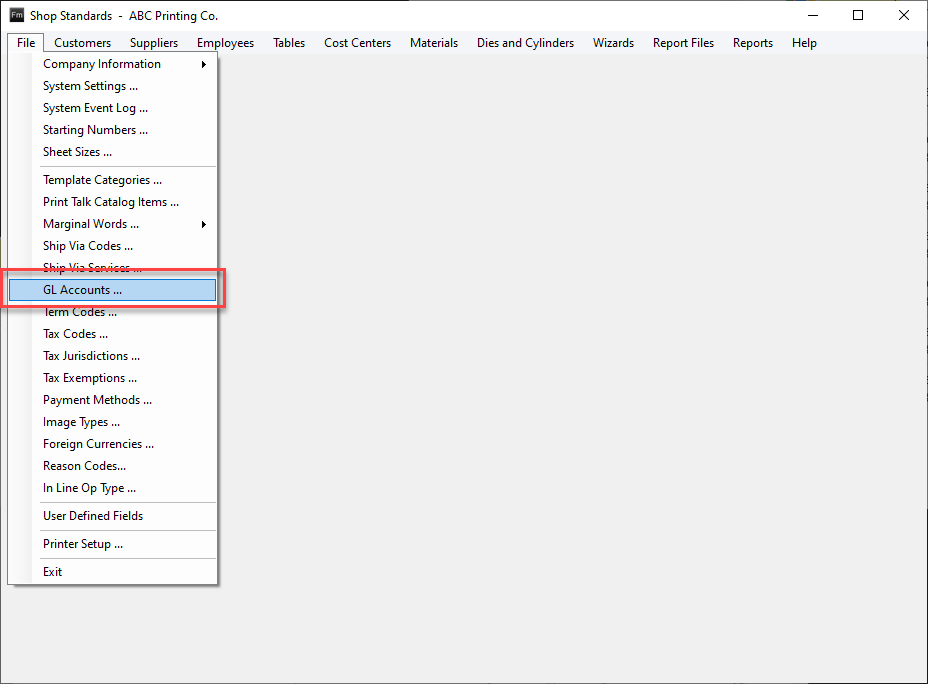
From the
screen select Add or Edit to create or modify a GL Account.
GL Accounts
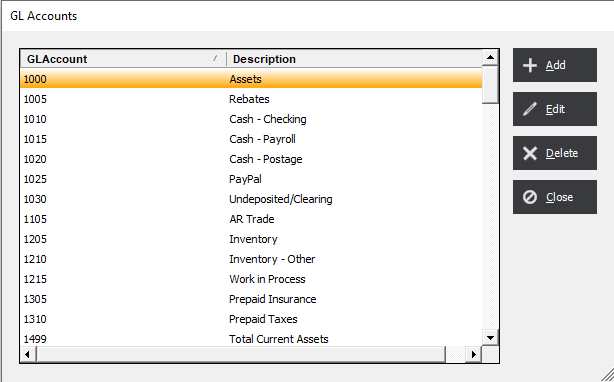
From the GL Account screen enter the appropriate information for the account.
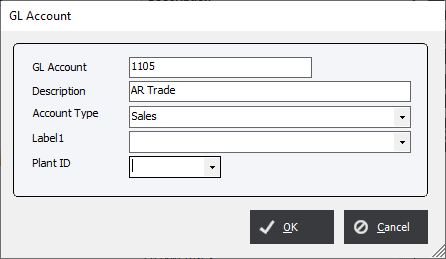
GL Account : The General Ledger account usually supplied by the accounting department or accountant.
Description : Enter a value the describes the account.
Account Type : There are 3 types that can be chosen;
|
Account Type |
Description |
|
Sales |
Income accounts |
|
COGS/Expense |
Used for Material, Labor and any other Expenses |
|
BW Invoice Sales Code |
For integration with Business Work Accounting System |
Label1 : User Defined Field
Plant ID : In a multi plant system environment the user can choose to have a GL Account assigned to a specific Plant ID.