How to Create a Purchase Order Manually
Updated September 6, 2023
The system will allow the user to create a Purchase Order either in the Estimating/Order Entry Module, using a Requisition, or in Purchasing, either manually or by referencing a requisition.
Procedure for creating a PO without a requisition
1. Click the Purchasing icon on the main screen and the system will display the Purchasing screen. This screen will display Purchase Orders that are in the system, and the list will display either Open Purchase Orders (default), Purchase Order History or All Purchase Orders, as determined by the user.
Purchasing Screen
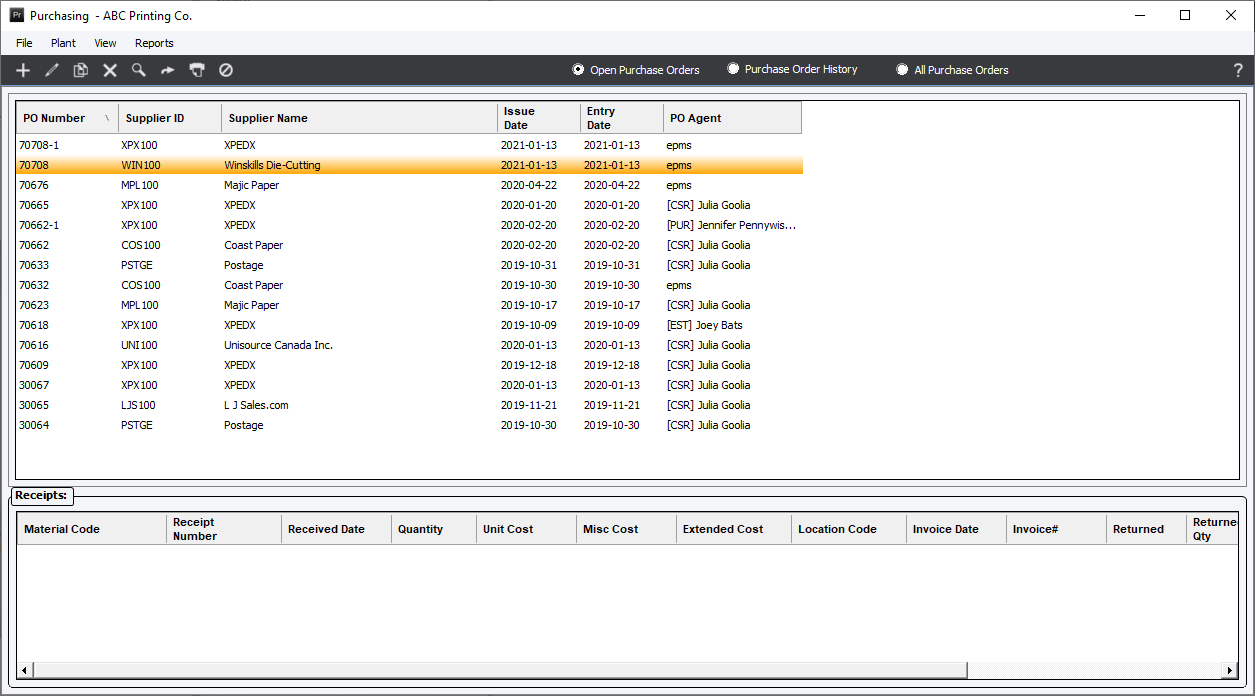
-
To create a new purchase order, click the Add icon on the toolbar (or menu option File/Add) and the system will display the "Purchase Order" screen.
Purchase Order Screen
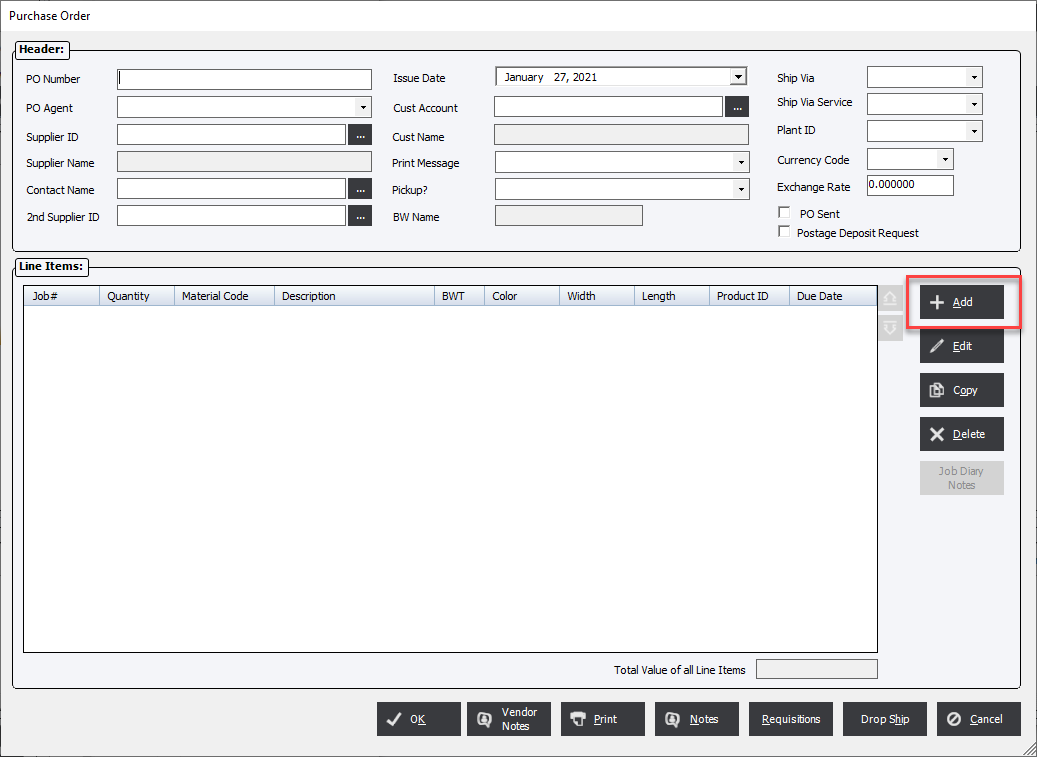
This screen will include PO header data and will also list the line items that are included in the purchase order (Line Items window).
3. Enter the applicable PO Header and PO Line Items, then click OK to save the Purchase Order. See also: Add/Edit PO