Drop Ship
Updated September 20, 2023
The Purchasing Module allows the user to determine where the material will be shipped to. That destination may be different from the purchasing location. This feature will also allow a Vendor to ship directly to an end Customer without shipping the product to your company.
As an example, suppose that the company will be purchasing an Outside Service. The item may be shipped either directly to the Customer from the Vendor or to another Vendor for additional work. This is known as a Drop Shipment.
To create a drop shipment, click the Drop Ship button on the Purchase Order screen. The system will display the Drop Ship Addresses screen.
Drop Ship Addresses Screen
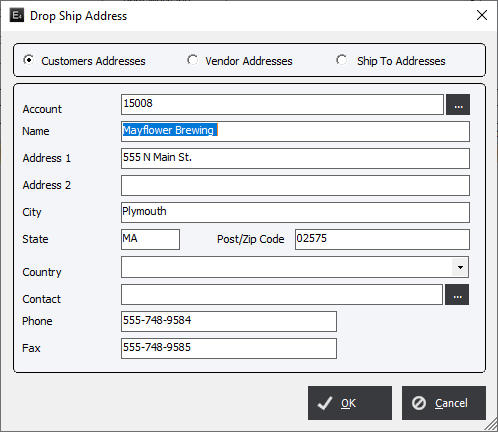
Select either Customer Addresses or Vendor Addresses or Ship To Addresses as applicable, then click the drop-down arrow next to the Account field. The system will display either the Customer List screen or the Suppliers List or Ship to Addresses screen, as applicable.
Select a customer, vendor or ship to address and the system will load the appropriate data in the Drop Ship Addresses screen. Click OK to save.