Job Ticket
Updated September 26, 2023
The Job Ticket allows the user to select various options and reports.
Job Ticket Screen
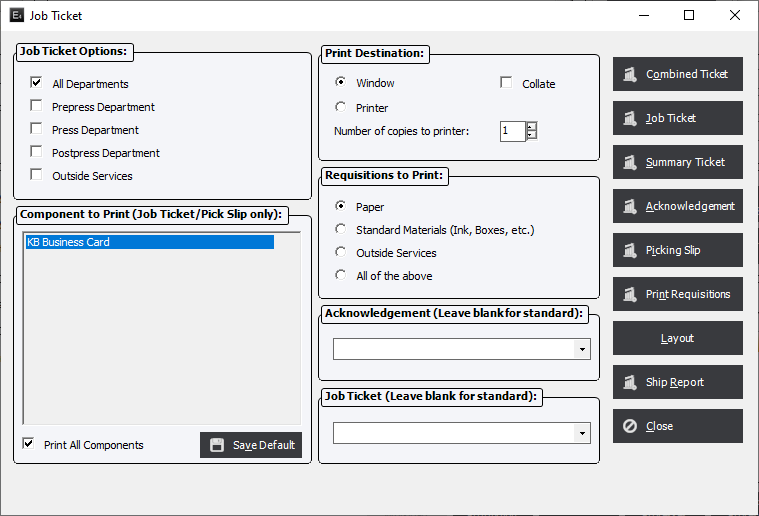
Options:
Job Ticket Options : Select whether or not to print all departments on the job ticket report, a specific department, or a combination of departments. Then click the Print Ticket button.
Components to Print (Job Ticket/Pick Slip only) : Select individual or multiple components. User must uncheck Print All Components.
Print All Components : Grays out all components and will print a Job Ticket for all Components. This will apply to the Combined Ticket and Job Ticket reports only.
Save Default : This function will be available for users that have the This User has Supervisor Rights setting checked and will allow the user to set the Print All Components option as a default.
Print Destination : Select where and how many copies to print.
Requisitions to Print : Select requisitions for Paper, Materials, Outside Services or All Requisitions.
Acknowledgement (Leave blank for standard) : The system will print a generic Acknowledgement report unless a file name is selected from the drop-down list (assuming that a custom report has been created).
Job Ticket (Leave blank for standard) : The system will print a generic Job Ticket report unless a file name is selected from the drop-down list (assuming that a custom report has been created).
If a custom report is desired, and one has been created and defined in Standards, select the custom file using the drop-down list.
Buttons
Combined Ticket : Prints a Job Ticket for all Components.
Job Ticket : Prints a Job Ticket for all Components selected.
Summary Ticket : Prints a stripped down version of job information.
Acknowledgement : Prints an Acknowledgement that can be sent to the customer.
Picking Slip : Prints report for only available Finished Goods orders.
Print Requisitions : The user has the option of printing only the selected Requisition or all Requisitions.
Layout : View and/or print the physical layout of the press sheet and parent sheet.
Ship Report : The Ship Report will display the Shipping Information report that lists all items that have shipments created. It will not include any items that were Ship to Inventory.