Add User/General
Updated July 8, 2024
Log in Users are allowed to access the system when it starts up and are given permissions that will allow them to use certain aspects of the system or deny them from others. Users can have individual access or can belong to a Group that share a common set of permissions. They cannot have both.
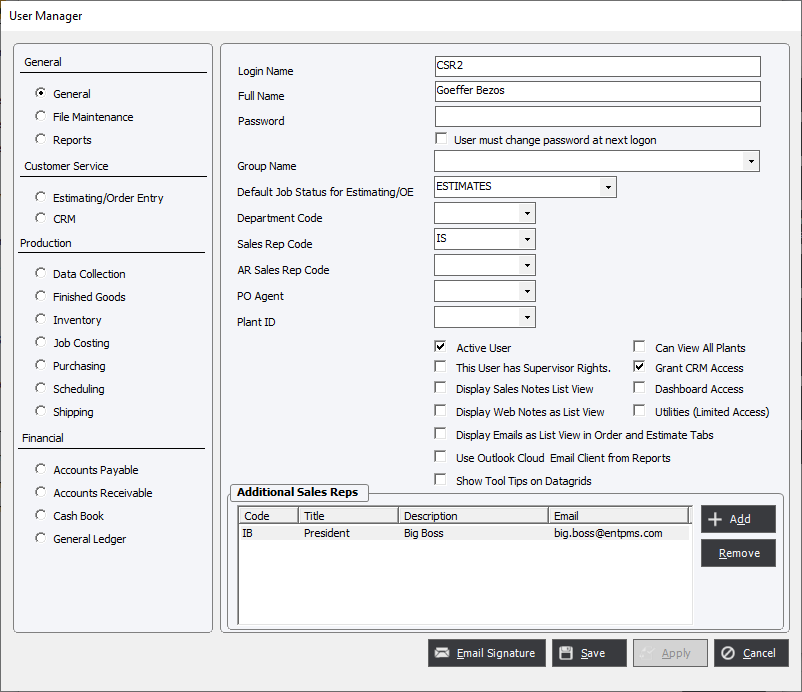
The General screen allows the system administrator to control the basic permission settings for the user.
Login Name : This is the username credentials used to log into the system.
Full Name : Informational to better describe the individual user or group.
Password : An alphanumeric code used to verify the log in credentials. The password is subject to the Password Policies.
User must change password at next logon : Causes the user to modify their password, subject to the Password Policies, but supersedes the time constraints and makes the change mandatory.
Group Name : Allows the user to be assigned to an existing set of Group permissions. If a Group is assigned to a user, the system administrator will not have access to any other permission settings except those available on this screen.
Default Job Status for Estimating/OE : This setting will bring up the assigned Status when using the Estimating or Order Entry module.
Department Code : Used to assign the user to an existing Data Collection Department so that when login into the system a DC Module user will automatically have this Department selected.
Sales Rep Code : For Sales Reps so that when using various modules the Sales Rep Code is automatically populated. There must be an existing employee set up as a Sales Rep in order to associate the user with the Sales Rep.
AR Sales Rep Code : Similar to above but the sales rep may be assigned to a different Accounts receivable Sales Rep code.
PO Agent : Automatically defaults the PO Agent Code when using Purchasing and controls the Users ability to save Purchase Orders based on Purchasing Limits assigned to the PO Agent. Only existing Employees that have been designated as a Purchasing Agent will populate this list. Once an Employee has been assigned to a User's PO Agent it will be removed from the list. In other words; an Employee that is designated as a PO Agent can only be assigned to 1 User.
Plant ID : Allows a user to be assigned to a specific plant in a multi plant system.
Active User : The system allows users to be Active or Inactive. This may be useful for historical data with regards to the certain types of users; Sales Reps for example.
This User has Supervisor Rights : This setting gives the user unrestricted access to the entire system. Sometimes referred to as Super Users the system will grey out all other permission settings.
Utilities (Limited Access) : Only allows the user to change their own password from the Utilities menu.
CRM Specific settings
If the company has purchased EPMS CRM then the following permission settings will be available.
Grant CRM Access : Gives access to the user in order for them to be able to use the CRM module. Additional permissions may be set under the Customer Service/CRM section.
Dashboard Access : Grants access to the Dashboard Reports menu.
Display Sales Notes List View : Changes the balloon type view of Sales Notes into a list view
Display Web Notes as List View : Requires EPMS MyAccounts web. Changes the balloon type view of Web Notes into a list view.
Display Emails as List View in Order and Estimate Tabs : Changes the balloon type view of emails into a list view.
Use Outlook Cloud Email Client from Reports : Uses the cloud version of Outlook when exporting from any Crystal Reports report.
Email Signature : Used when exporting a Crystal Reports report to email client.