Requisitions
Updated May 7, 2024
The Requisitions feature is tightly integrated with the Purchasing Module. Requisitions will only be created for Material Items that have the Do Not Requisition option unchecked.
Requisitions and Purchase Orders for material and outside services may be conveniently created from the Job Planning Screen in Estimating/Order Entry when the Order is being created. Requisitions may also be accessed from the Job Planning Menu.
|
IMPORTANT NOTES The option When Requisitioning Sheetfed or Digital Stock don't include spoilage controls whether the user may elect to have Requisitions made only for the Net amount of material required exclusive of any spoilage.
The system may automatically create Requisitions if the system setting Auto Requisition Inventory Items that are Low or Out of Stock when saving an Order is set to Yes. |
Current Requisitions/POs for Job Number Screen
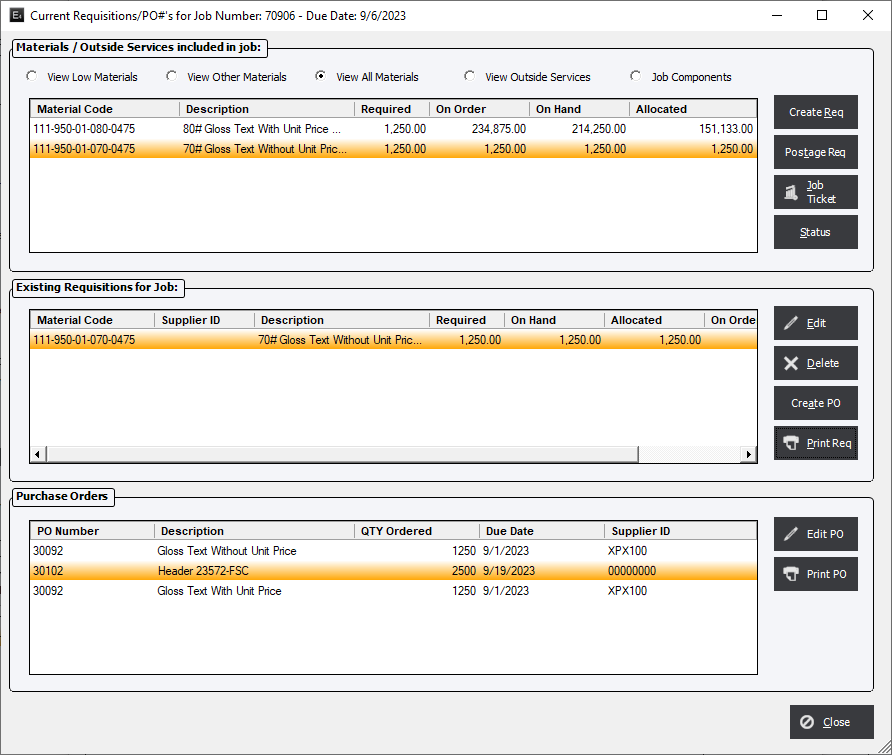
Filtering options
View Low Materials : Shows only the Materials in the Order that have a current Quantity On Hand and is lower than the required amount.
View Other Materials: Shows all Materials that are not below the current Quantity On Hand.
View All Materials : Shows All Materials need for the Order.
View Outside Services : Show only the Outside Services for the Order.
Job Components : This filter will allow a user to create a Requisition for a specific component and is primarily intended for Outside Services not included in the Order.
Buttons
Create Req : The system will create a new requisition for the Material/Service and place it in the Existing Requisitions for Job window. If the user attempts to enter a requisition for a material where one already exits, the system will display the following: Requisition already exits. Do you want to continue?
Postage Req : Allows the user to create a special Requisition that is part of the AR and AP modules specifically for Postage.
Job Ticket : Displays the Job Ticket print screen.
Status : Displays the current Inventory Status information for the selected material.
Edit : Allows the user to modify the selected Requisition where they can change the Supplier ID and/or add Comments.
Delete : Erases the selected Requisition. The system will give the user a prompt to confirm the deletion.
Print Req : Allows the user to print only the selected Requisition or all Requisitions.
Edit PO : Allows the user to modify the selected Purchase Order.
Print PO : The user can print the Purchase Order directly from this screen without having to use the Purchasing Module.