Supplier Details
Updated May 2, 2024
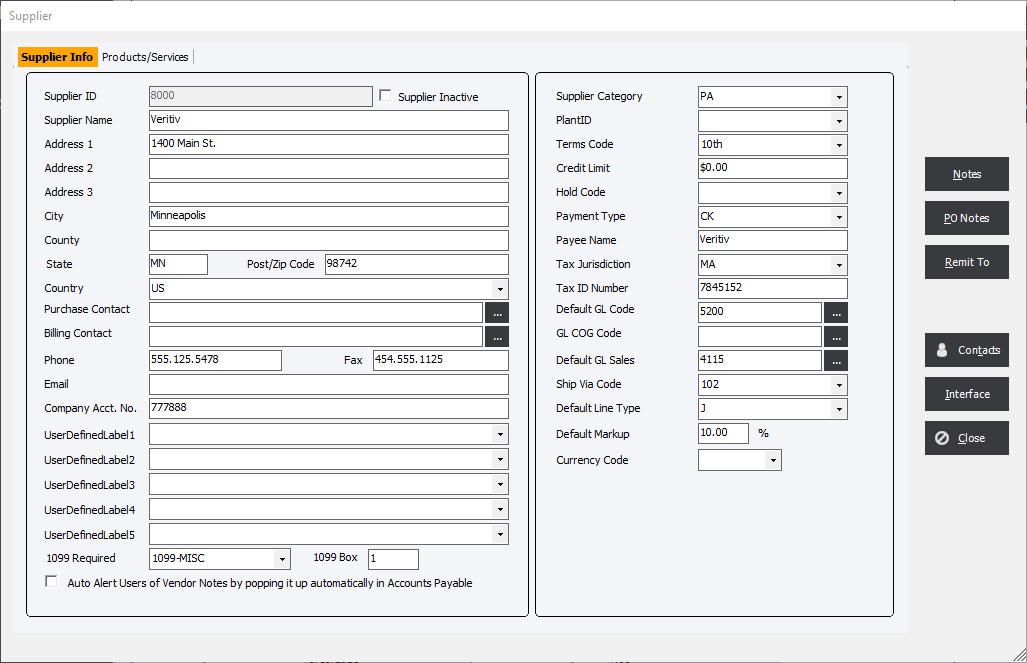
Supplier ID : Enter a Supplier ID (20 alphanumeric characters, max.)
Name, addresses, Phone and E-mail : This information is used for defaults when a Purchasing or Billing Contact is selected.
Purchase Contact : Contacts may be entered using the Contacts button and then selected from the drop-down list. These selections will be used as the default contacts on Purchase Orders.
Billing Contact : Information only. This field can be used for Custom Reports. Contacts may be chosen from entries in the Contacts section.
Company Account No. : Enter an account, for reference, if applicable.
User Defined Fields : Used to create custom information about the Supplier.
1099 Required & 1099 Box : Set option if the supplier requires a Form 1099. Choose the box number on the 1099-MISC where the amount should be entered.
(the 1099 report will use this field to print the amount in the correct location on the 1099-MISC form)
Auto Alert Users of Vendor Notes... : Will pop up Alert when vendor is selected in Purchasing or Accounts Payable.
Supplier Category : Select a Supplier Category from the drop-down list.
Plant ID : The user may assign a PlantID, assuming a multi-plant environment, to materials, material categories and suppliers. Using this feature, the user will be able to restrict inventory items and suppliers to specific plants. Users will not be able to view other plant information unless they have permission to view all plants. Select a PlantID from the drop-down list.
|
NOTE: This field will not be visible unless the user has selected the appropriate option in File Maintenance. |
Credit Limit : Enter an amount for reference ONLY.
Payment Type : Select a Payment Type from the different Payment Methods that have been created.
Payee Name : If applicable this will replace the Company name on a check written to the vendor.
Tax Jurisdiction : Select a Tax Jurisdiction defined in File Maintenance.
Tax Number : Enter a government assign number that will appear on the 1099 form.
Default GL Code : The user may select GL Codes for the Cost of Goods from the drop-down list.
GL COGS Code : The user may select GL Codes for the Cost of Goods from the drop-down list.
Default GL Sales : The user may select GL Codes for the Cost of Goods from the drop-down list.
Ship Via Code : Select from a list of defined Ship Via Code.
Default Line Type : For convenience, the user may designate a "Default Line Type" for AP Invoices placed with the supplier. either "Job", "GL", "Stock", or "Order".
Default Markup : If the Supplier is used as the vendor for an Outside Service than the Default Markup will be used but can be changed in the individual OS line items.
Currency Code : This allows the user to set default foreign currency options for the supplier.
Products/Services : The user may enter a note applicable to the supplier in this text box.