Add/Edit GL Accounts
Updated July 8, 2024
Click Add or Edit to create or modify an account. The system will display the Account Maintenance screen.
Account Maintenance Screen
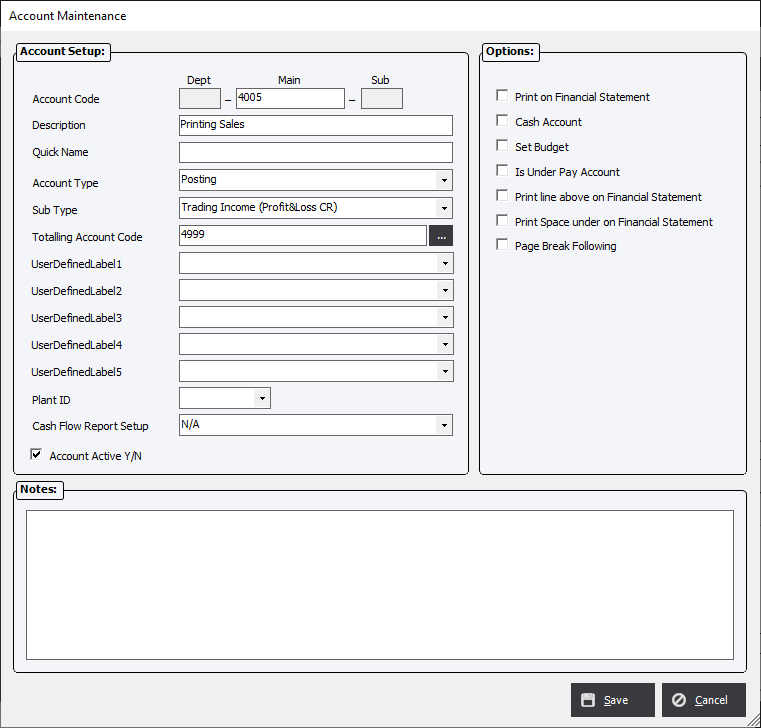
Account Setup
Account Code : Depending on the GL System settings, the system may allow the user to specify a Dept. prefix, a Main account code, and a Sub account suffix. Typically, the Dept. prefix will be used to split accounts at the Branch or Cost Center level. Sub account suffix codes will normally be used to provide a detailed analysis of expenses.
Description : Typically, the account name. This will be the name that will appear in a search window and elsewhere within Eclipse and also on financial reports.
Quick Name : Optional. This is an informal name field that may be helpful when searching for an account.
Account Type : Choices are;
|
Heading |
Used to set header descriptions on financial statements (e.g. “Fixed Assets”). They will not accept postings nor can they retain a balance. |
|
Posting |
Journals (AR, AP, CB) will typically be posted to Posting accounts. |
|
Total |
Used to store totals and sub-totals of various accounts; therefore, these accounts will have a balance. The user will not be able to post transactions to a Total account. |
Sub Type : This selection will further define the account to determine where the information will appear and on which financial report. Options are:
|
Sub-Type |
Used in |
|
Current Asset (Balance Sheet DR) |
Cash, receivables, inventory |
|
Fixed Asset (Balance Sheet DR) |
Equipment, accumulated depreciation |
|
Other Asset (Balance Sheet DR) |
Other assets not deemed current or fixed |
|
Current Liability (Balance Sheet CR) |
Payables, current loans |
|
Term Liability (Balance Sheet CR) |
Long term loans |
|
Other Liability (Balance Sheet CR) |
Misc. liabilities |
|
Equity (Balance Sheet CR) |
Retained earnings, shareholders’ equity |
|
Trading Income (Profit&Loss CR) |
Sales/revenue |
|
Other Income (Profit&Loss CR) |
Federal income refund |
|
Cost of Sales (Profit&Loss DR) |
Material cost of sales, Direct/Indirect Labor |
|
Operating Expense (Profit&Loss DR) |
Meals, entertainment, office supplies |
|
Other Expense (Profit&Loss DR) |
Interest expense |
Totaling Account Code : This selection specifies which account will total the transaction in the selected account. This account is mandatory for all Posting and Total accounts.
|
Note The system includes a Suspense Totals account that is flagged in GL Standards. All transactions will be totaled into this account. The "Suspense Totals" account will not have a Totaling account code. Heading accounts do not have a Totaling Account Code. |
User Defined Fields : These fields are Customized User Defined fields.
Plant ID : Allows the account to only be used in a specific plant.
Cash Flow Setup Report :
|
Report |
Description |
|
N/A |
Is the default selection and should be left unless the account should appear on the statement of cash flows report. |
|
Net Income |
Selected if this account is the net income account. |
|
Operating Activity |
Selected if the account should appear in the operating section of the statement of cash flow report. |
|
Financing Activity |
Selected if the account should appear in the financing section of the statement of cash flow report. |
|
Investing Activity |
Selected if the account should appear in the investing section of the statement of cash flow report. |
Account Active Y/N : This option will allow an account to be flagged as inactive. If so flagged, no new journals will be posted to the account. The account will be retained in the system for historical information purposes.
Options
|
NOTE: All the below options are available when creating a new account. Once saved, the option list will be reduced to the applicable choices available for the Option Type. |
Print on Financial Statement : This option will determine whether the account will be printed on one of the main, standard statement reports (i.e. Profit and Loss or Balance Sheet). This option is available for all Account Types.
Cash Account : This option indicates whether the account is a cash account (e.g. money on deposit or a bank account). This field may be used for custom reports. This option will only be displayed for a Posting Account Type.
Set Budget : This option will determine whether a budget will apply to the account. This option will only be displayed for a Posting Account Type.
Is Under Pay Account : This option works with the under pay functionality in the AR module. If selected, the GL account will appear as an account within the under pay GL account drop-down list. Suggestion: Select this option if this an account that would be used at times when writing off an invoice balance.
Print line above on Financial Statement : This option will determine whether an underline will be printed above the total on the financial report. This option will only be displayed for a Total Account Type.
Print space under on Financial Statement : This option will determine whether a blank line will be located under the total when it prints on the financial report. This option will only be displayed for a Total Account Type.
Page Break Following : This option will determine whether a page break will occur following the total printed on the financial report. This option will only be displayed for a Total Account Type.
Notes
Enter notes as applicable.