Component Quantity Table
Updated July 11, 2023
The system allows the user to enter an unlimited number of quantities in which to calculate costs. The quantities reside on the Component Quantity Table on the Component Header screen regardless of the Component Type used.
The user can enter values into the Component Quantity Table in 1 of 2 ways.
Ad Havoc : Use the Add or Add Multiple buttons. Alternatively, simply left-click into the field below the Quantity heading and enter a value. If a value already exists in the field the value will be overwritten. To enter a value in a blank field, left-click just below the last quantity.
Quantity Table : Use a saved Quantity Table or create a new one based on incremental values.
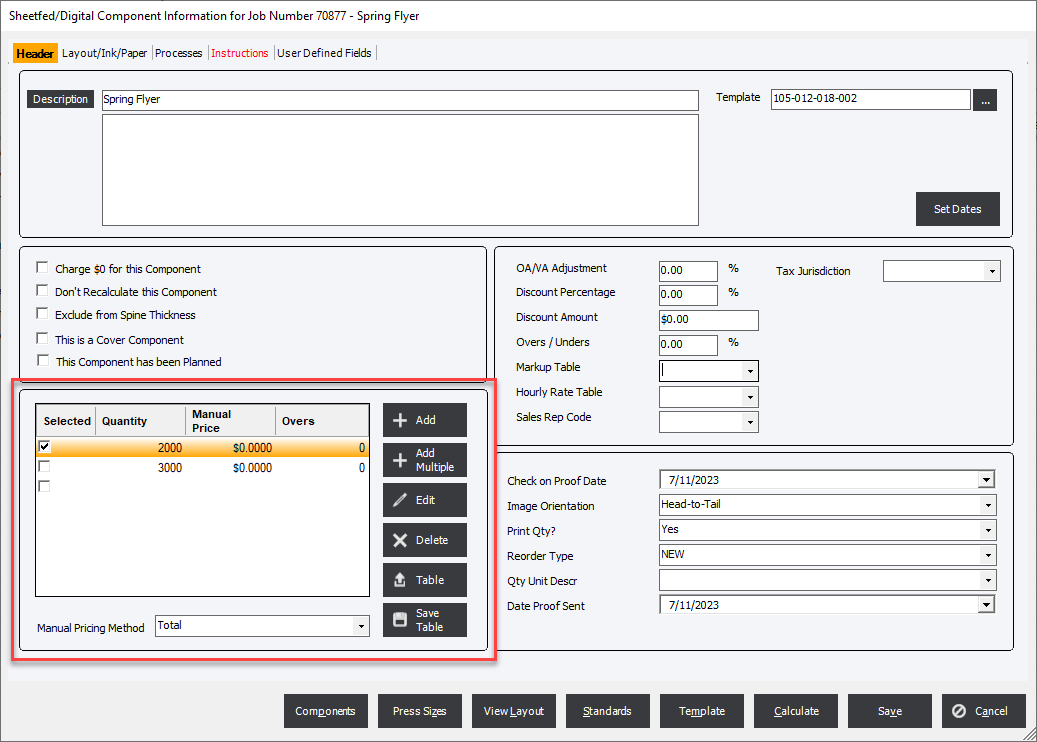
Add : Create a single quantity line.
Add Multiple : Create various quantities based on a starting quantity and incremental values.
Edit : Modify an existing quantity line item.
Delete : Remove an quantity line item
Table : select an existing set of quantities to bring into the Quantity grid.
Save Table : Capture the existing set that resides on the Quantity Grid for later use.
Selected : The left most column of the Quantity Table that indicates the Order Quantity. Only 1 Quantity for a Component can be selected at any time.