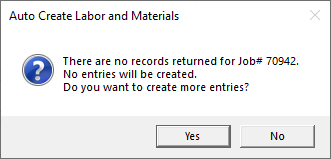Auto Load from Job...
Updated April 24, 2024
The Auto Load from Job... menu option allows the user to manually create entries without having to enter them in Data Collection by treating estimated costs as actual costs. This is a convenient way for shops that have a lot of small value jobs and where entering actual costs, individually, would be a time consuming process.
This section also is used to create the Default values to be used in conjunction with the system option Auto Load Labor/Material Entries On Complete which is used to automatically create Labor and Materials Entries for Processes or Materials for an Order that have not already been entered by a Data Collection user.
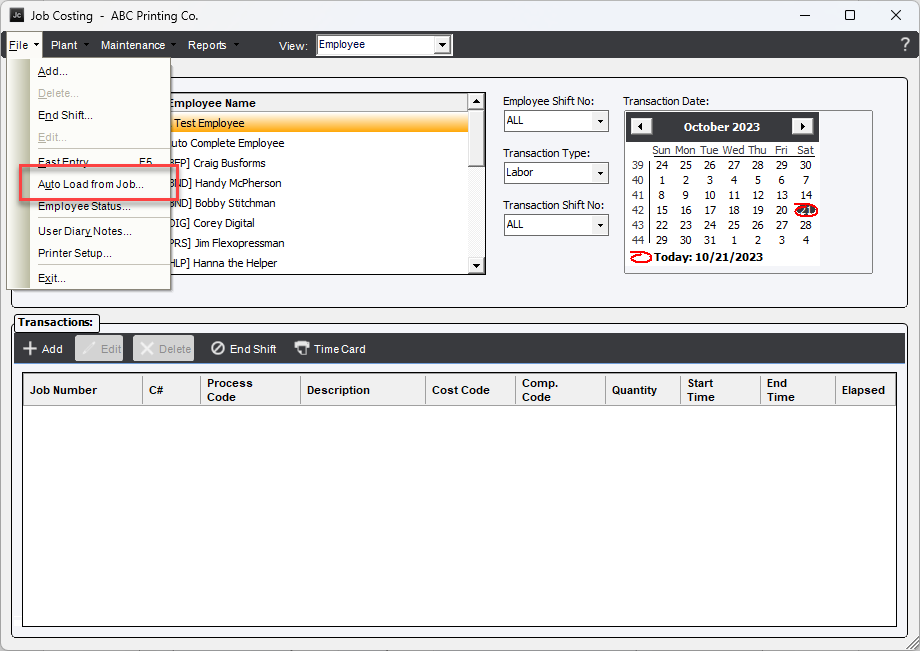
In order for this method to work correctly, several options must be selected.
Shop Floor Employees
Only Shop Floor Employee that have a Time Collection Method set to Elapse Time will be allowed to be used.
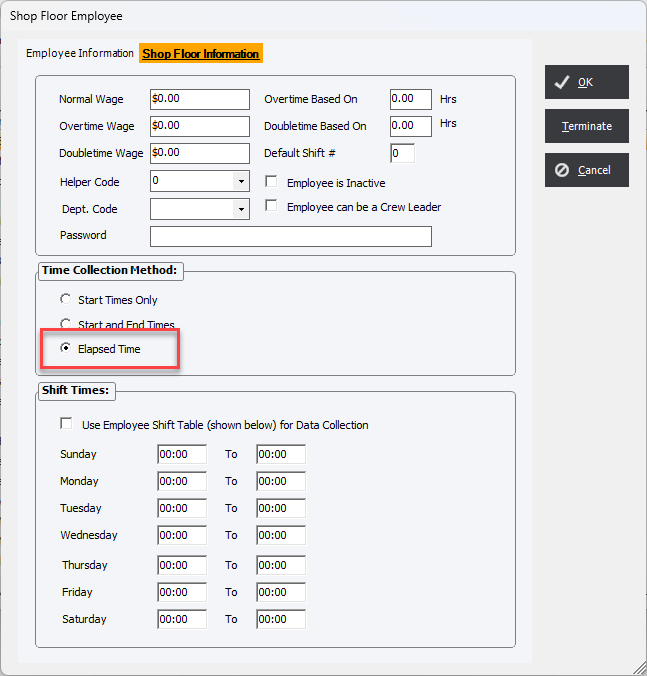
If a Shop Floor Employee is selected that is not set to Elapsed Time the system will prompt the user with a warning.
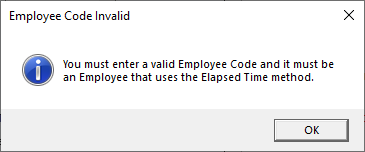
Cost Centers
In order to be available in the Cost Center drop-down menu it must first have the option Allow Job Cost Auto Load must be checked on the Cost Center.
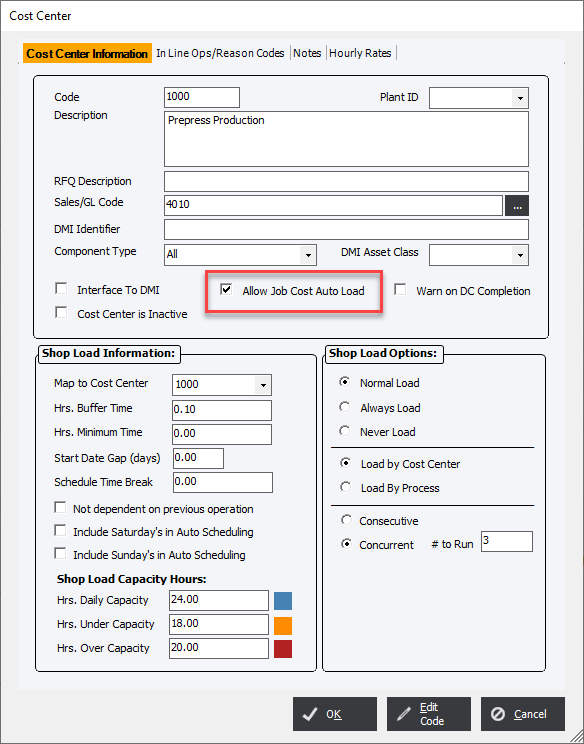
Once the values have been set in the Create Entries from Job Plan screen click the Proceed button a Data Collection entry is made for the Labor and Materials for the Processes or Materials of an Order.
|
IMPORTANT NOTE The Auto Load from Job Plan feature will make Data Collection records for ALL selected Processes and Materials regardless of entries already made by other Data Collections users. This can lead to duplication of time and materials. USE WITH CAUTION. |
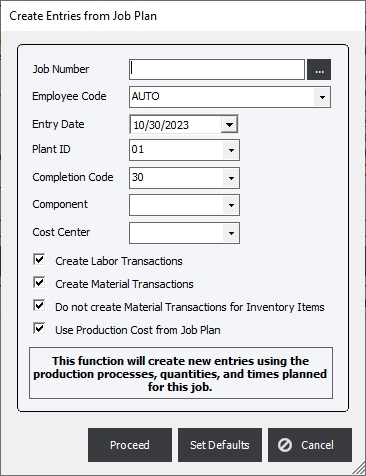
Job Number : Select or enter the appropriate Job Number.
Employee Code : Assign the employee code that the entries will be assigned to. The user selected will be assigned to all Data Collection entries and MUST be have a Time Collection Method set to Elapsed Time.
Entry Date : Select the Date that will be assigned to the Data Collection entries.
Plant ID : Select the Plant ID that will be assigned to the Data Collection entries.
Completion Code : Select a Completion Code that will be assigned to the Data Collection entries.
Component : Once an Order has been selected the Component drop-down will populate with the available Components.
Cost Center : Leave blank for the Default to record entries for all eligible Cost Centers or select a specific Cost Center to record the Data Collection entries.
Create Labor Transactions : Labor Transactions are the time it takes to produce the Processes with the Order based on the values in the Estimate.
Create Material Transaction : Material Transactions are the Quantity required for Paper or the Processes of an Order based on the values in the Estimate.
Do not create Material Transactions for Inventory Items : If the option Auto Deduct Inventory when Job is Completed is set to Yes than this option should be checked as Material will already be deducted when the Order is Completed.
Use Production Cost from Job Plan : This option will update the Data Collection record with the current calculate total cost versus storing a time value where it would be calculated based on the current All Inclusive Rate of the process when printing reports.
Special Note for Multi Plant Systems
In Multi-Plant environments it is important to assign Cost Centers to specific plants. In the event that a Cost Centers does not have an assigned Plant ID there will be no transactions recorded for that Cost Centers by this function.