Receive PO Items
Updated September 5, 2023
After a Purchase Order has been created, the system allows the user to track receipts against that specific purchase order. This feature will allow a user, with appropriate access rights, to check the status of a purchase order and to determine whether the goods and services have been received.
To enter a Receipt, highlight an outstanding Purchase Order (on the main Purchasing screen), then click the Receive icon on the toolbar.
|
Note The lower half of the screen shows any Receipts that have been made against the Purchase Order. |
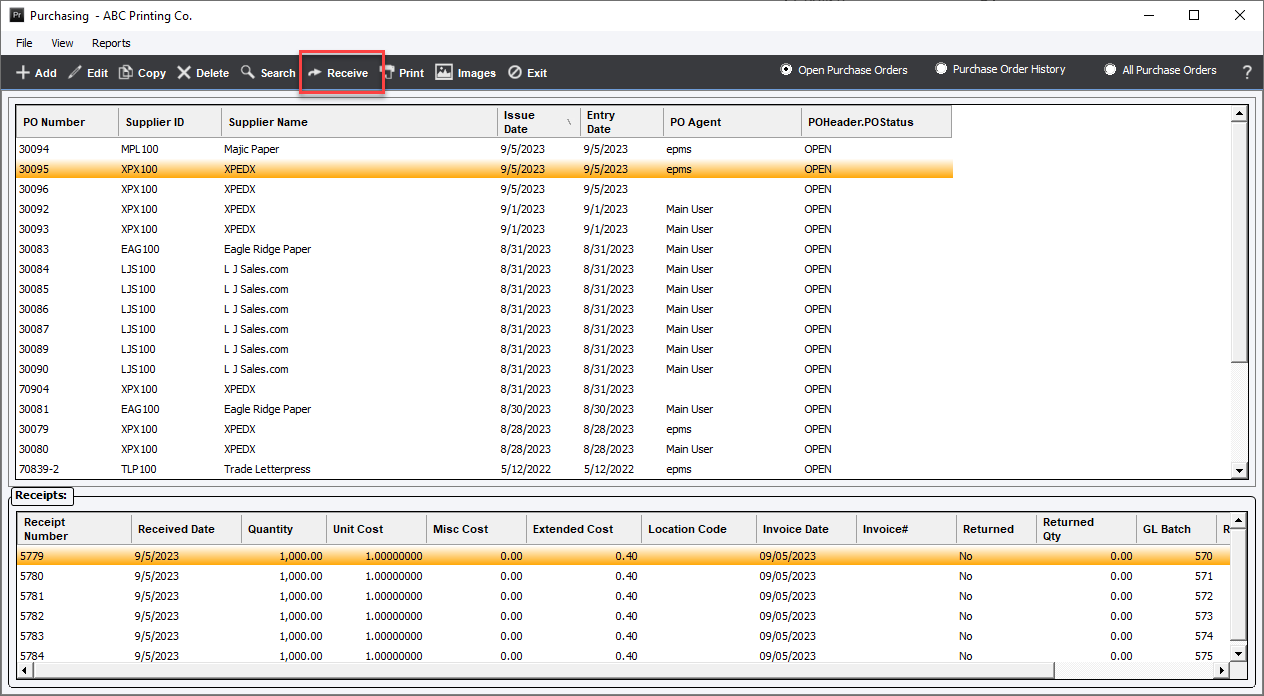
Alternatively the use can access the same functionality through the menu option File/Receive...
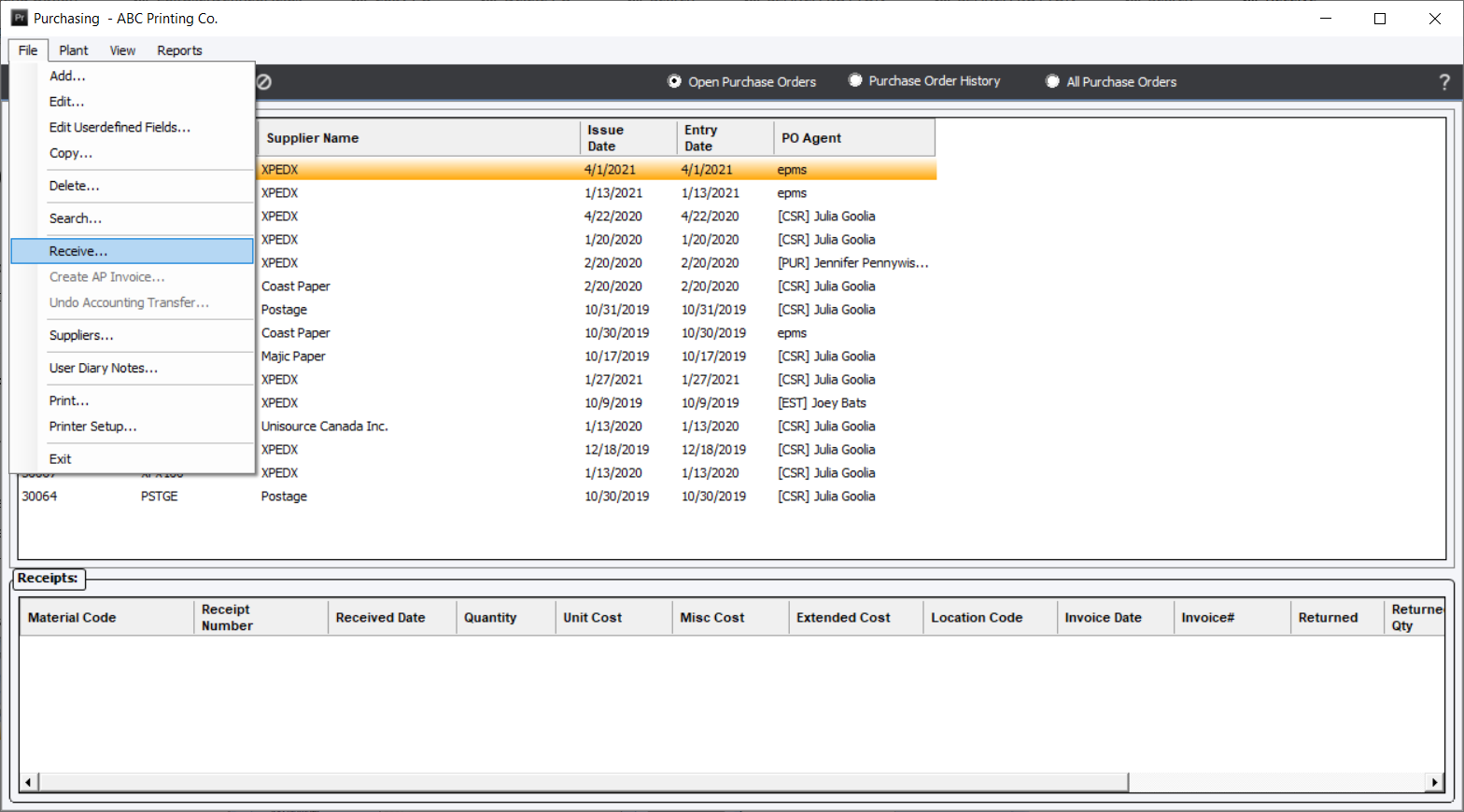
The system will display the Receipts for PO Number screen giving the user options on how they will receive the PO Line Item.
The screen is divided into 2 sections.
PO Line Items : This area lists all items that appear on the Purchase Order.
Receipts : In this section all the receipts against the selected PO Line Item are displayed or affected when selecting either Add, Edit, Return, Delete, Roll List or Print Labels.
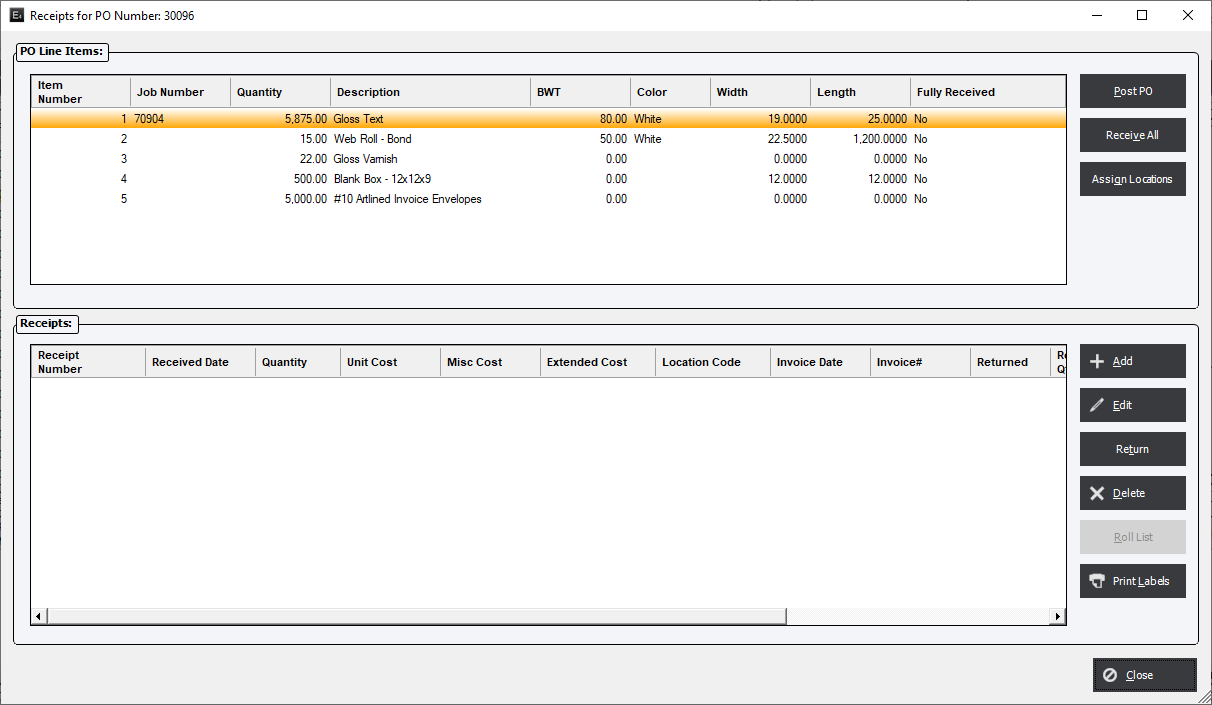
PO Line Item Buttons
Post PO : Marks the Purchase Order as Posted.
Receive All : Automatically creates 1 Receipt for each of the PO Line Items.
Assign Locations : Allows the user to use the functionality of the Inventory Location Management system.
Receipts Buttons
Add : The user can elect to receive each PO Line Item individual allowing multiple Receipts against 1 PO Line Item.
Edit : Modifies the selected Receipt.
Delete : Erases the Receipt line item and creates a reversal adjustment in the Inventory.
Print Labels : Prints directly to the printer without the usual preview.
When receiving Roll to Roll inventory items with a costing method of Linear foot that have been purchased as a master roll with specific slit widths to be delivered the system will automatically allocate the properly calculated linear foot costs to the slit rolls by dividing the Cost per Linear foot for the
master roll by the appropriate width of the delivered rolls.
The user may also elect to receive all line items on the Purchase Order by clicking the Receive All button.
This screen will list all receipts against the purchase order. Select function buttons as appropriate to Post PO, or Add, Edit or Delete a receipt.
The user will note a column, “Fully Rec'd” that is available for display as a column in the list box. The column will show “Yes” or “No” depending on
whether the line item has been completely received.