Customer Contact Information
Updated May 8, 2022
Permission Settings
Depending on the permissions set for the user (Utilities/User Manager), the Contacts button may or may not be enabled, as follows:
-
If the user has "Supervisor" or "Customer Access", "View Only", and "Contacts" rights, then that user will be able to select an existing contact from the list and will be able to edit that contact by clicking the Contacts button. The user may also add a new contact by simply typing the contact name into the data field.
-
If, however, the user does not have any of the permissions stated above, then that user will still be able to select a contact from the list and will be able to add a new contact "on the fly" (for the current estimate only) by typing the name in the data field, but the Contacts button will be disabled and the user will not be able to edit any contact.
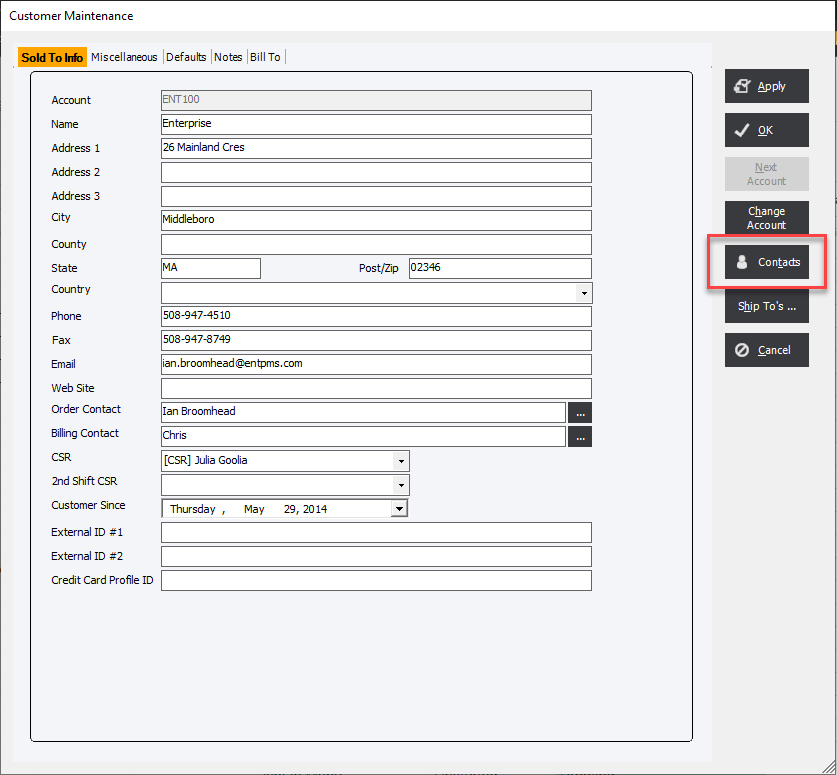
From their Contacts Names for Account screen select Add New or Edit to create or modify a Customer Contact.
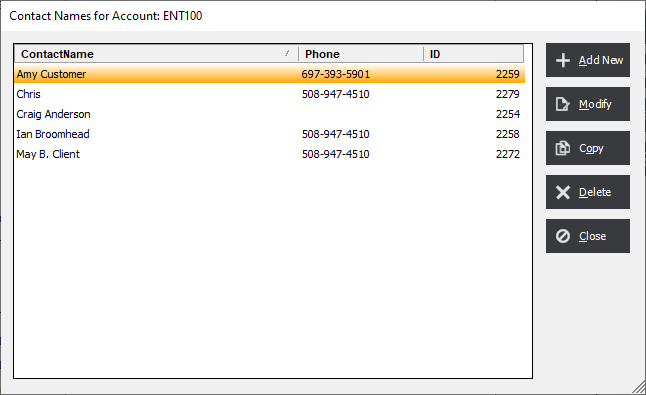
Contact Information Tab
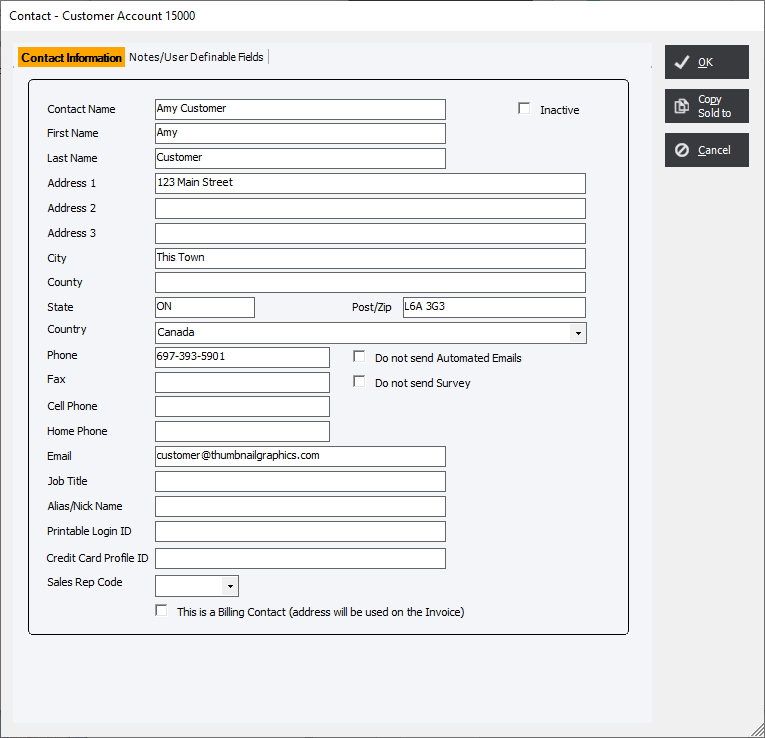
Copy Sold To : By clicking the Copy Sold To button the information from the Customer Sold To will populate the appropriate fields in the contact.
Contact Basic Information : All information is optional except for the Contact Name. Enter in the contacts basic information (name, address, phone and fax numbers). The email address will be used for defaulting the To: field in either the Eclipse CRM System or a 3rd party email client via Crystal Reports.
Printable Login ID : Used for the Printable WTP integration.
Credit Card Profile ID : Legacy. Not used in the current version of Eclipse.
Sales Rep Code : A specific sales rep maybe assigned to a specific contact superseding the customer defaulted sales rep allowing for more than 1 sales rep to be assigned to a given customer. The sales rep field on an Estimate or Order will automatically change to this field if it is not blank.
This is a Billing Contact : If the Contact has this field checked it will populate the Billing Contact Field on the Job Header screen of an Estimate or Order. This will also change information on the Sold To tab to that of the Billing Contact. Otherwise the main information on the Customer Profile will be used.
Inactive : When Inactive checkbox is checked the contact is not visible in either the Contact or Billing Contact dropdown selection in Estimates, Order Entry or RFQ modules. This allows historical reference of company contacts without removing them from the database. If a Contact is designated Inactive (or does not currently exist), and the contact has been selected for an estimate or a job, the system will update the contact name with the default contact name from the customer file.
Notes/UserDefined Fields
The Notes/User Defined Fields tab is separated into 2 sections. The top input area allows for general comments about the contact. The bottom section allows for the customization of up to 20 User Defined Fields.
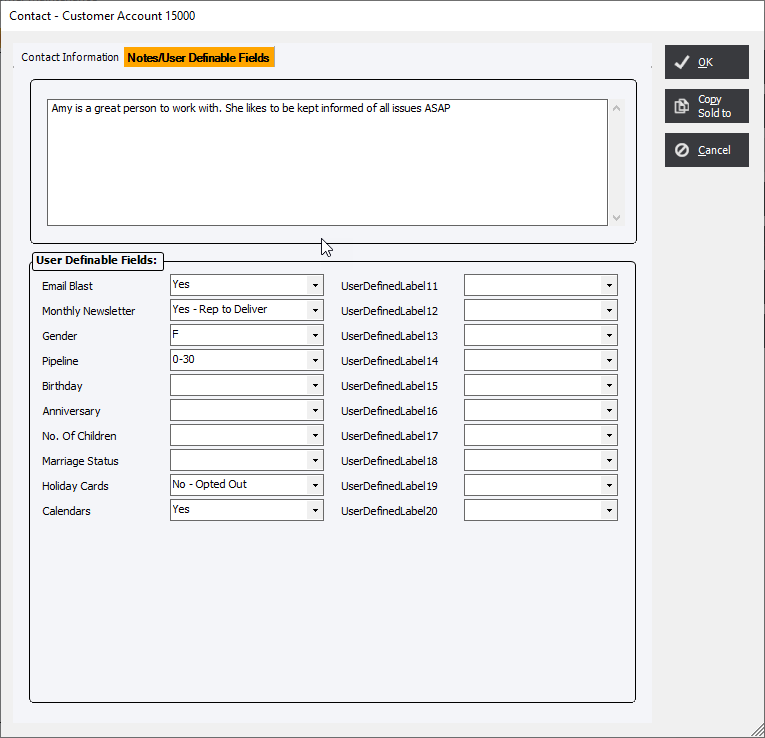
Notes Field : Enter in notes related to the contact for future reference.
User Defined Fields : Allows up to 20 UDFs to be customized for all contacts.
See Also