Cost Center Information
Updated August 23, 2024
The Cost Center Information tab allows the user to enter important information about the Cost Center with regards to Accounting, Scheduling, Data Collection and where it will appear when creating an Estimate or Order.
| Ghantt Scheduling Cost Center | Bucket Scheduling Cost Center |
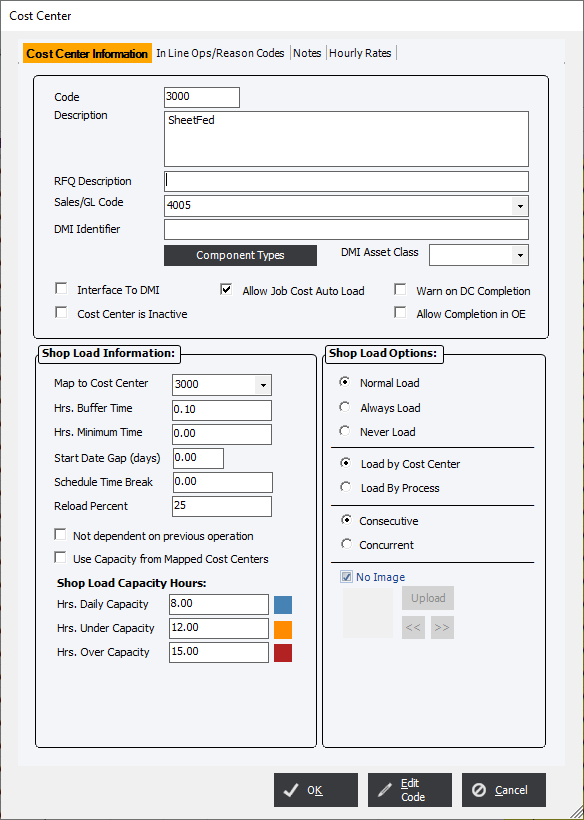 |
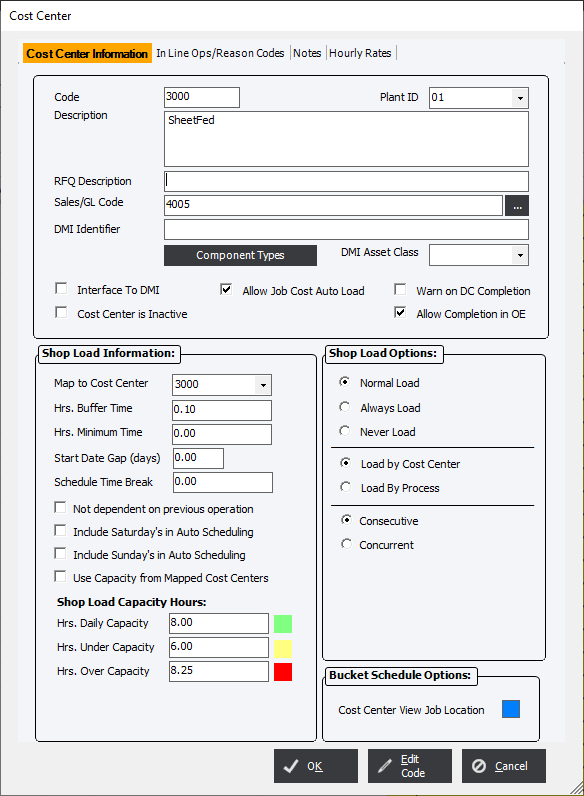 |
Code : Any integer from 1-9999 (4-digits recommended) up to 9 are allowed. The system will require a unique code.
Plant ID : Use in multiple plant environments.
Description : Enter a description for the Cost Center. The description entered will be visible in the Estimating and Order Entry modules and it will populate the Scheduling module cost center list. It will also print on various reports in the system.
RFQ Description : This field applies to the .Net online web modules.
Sales/GL Code : The user may associate a Sales Code or General Ledger Code with a Cost Center. This field is used to transfer sales information, distributed by Cost Center, when an Order is invoiced in the AR Module.
DMI Identifier : Settings required for 3rd Party Direct Machine Interfacing.
Component Type : This will control whether or not the Cost Center will be available within certain Component Types. If the Cost Center is set to All than the Cost Center will be accessible from all Component Types. Conversely, if the user selects None than the Cost Center will not be accessible at all from within Estimating/Order Entry.
DMI Asset Class : Settings required for 3rd Party Direct Machine Interfacing.
Check Box Options:
Interface to DM : These 2 settings are required for 3rd Party Direct Machine Interfacing.
Allow Job Cost Auto Load : This option will determine whether or not to populate Auto Load from Job... list in the Job Costing Module.
Warn on DC Completion : With this option determines whether or not a Data Collection User sees a warning.
Allow Completion in OE : Allows the user to complete a Scheduled process in the Cost Center from the View/Schedule menu.
Cost Center is Inactive : When checked, the item will be removed from the list that may be selected for new Estimates and Orders. It will still be accessible from the File Maintenance module for reference.
Binder Cost Center : Postpress processes have the option to be divided into 2 types; regular Postpress or Bindery Cost Centers. This is purely visual to allow the user to easily distinguish between processes that can be considered regular processes such as folding and other processes, such as saddle stitching, that can be considered Bind All processes.
The following options will only apply if the user has purchased the Scheduling Module. The system will allow the user to enter information and select options for Scheduling (i.e. Shop Loading), as follows:
Shop Load Information:
Map to Cost Center : Used to determine under which Cost Center will show up in Scheduling.
Hrs. Buffer Time : Adds time to a scheduled process to allow for extra time between processes.
Hrs. Minimum Time : A minimum default production time for the cost center regardless of the job requirement.
Start Date Gap (days) : Allows the user to enter in time delay, from the current process to the next process, that will be scheduled. The entry is decimals based on 24 hours.
Schedule Time Break : This allows the user to control the shortest length of time periods that the job will be split in to fit open blocks of time.
Not dependent on previous operation : This option will allow the Cost Center to be scheduled without regard to any previous operation's scheduled date.
Include Saturday's in Auto Scheduling (Bucket Scheduling Only) : The system will consider Saturday's when creating a schedule.
Include Sunday's in Auto Scheduling (Bucket Scheduling Only) : The system will consider Sunday's when creating a schedule.
Reload Percent (Ghantt Scheduling Only) : The default percent of the original time planned for the process when auto reloading the order.
Shop Load Capacity Hours
These 3 settings control the color scheme on the Scheduling Board to allow a quick visual indicator of the capacity of the Cost Center.
Hrs Daily Capacity (Bucket Scheduling Only) : Controls the available production hours that may be scheduled for the Cost Center. The Highlight will show the assigned color until it reaches the value and then turn White.
Hr. Under Capacity (Bucket Scheduling Only) : Controls the Highlight to be shown on the cost center when the time scheduled for a Cost Center falls below a set amount of time.
Hrs Low Capacity (Bucket Scheduling Only) : Controls the Highlight to be shown on the cost center when the time scheduled for a Cost Center is above a set amount of time.
Shop Load Options: Choose 1 in each section
Normal Load : Indicates that a Process or associated Cost Center will be automatically loaded into a schedule.
Always Load : The Process or associated Cost Center will always be loaded into the schedule, whether or not a process from the cost center has been selected for the job.
Never Load : The Process or associated Cost Center will never be loaded into a schedule.
Load by Cost Center : Loads by Cost Center and not by Process.
Load by Process : Will load by Process and not by Cost Center.
Consecutive : When the Cost Center or Processes are only able to perform a single process at a time.
Concurrent : In a cost center where work on multiple processes may be performed.
Consecutive vs Concurrent : A discussion on the differences between the 2 options.
Cost Center View Location (Bucket Scheduling Only) : Used to determine the color of the current location of an Order in the Cost Center View in Scheduling.