Supplier
Updated May 2, 2024
Click Add or Edit (Suppliers screen) and the system will display the Supplier screen.
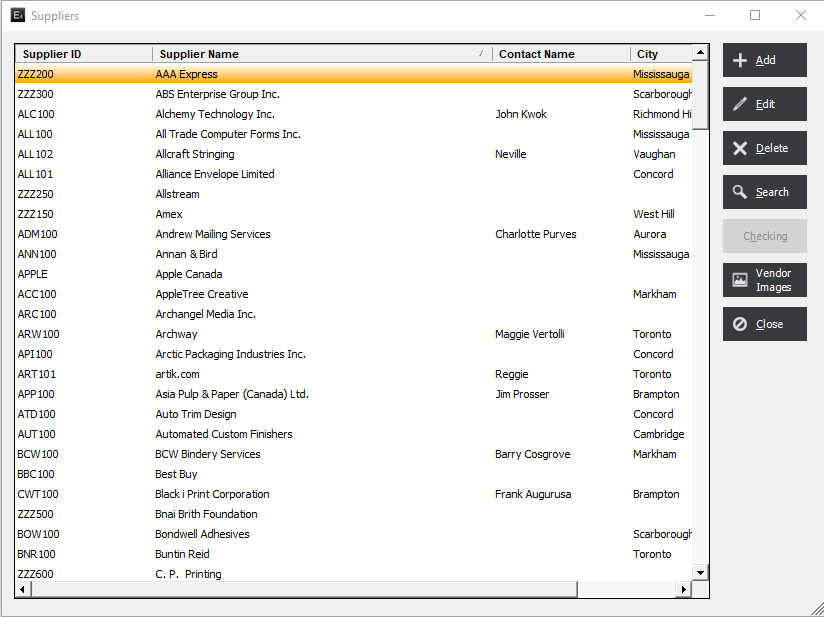
Use fields on this screen to enter information regarding the supplier and supplier products.
Supplier Screen
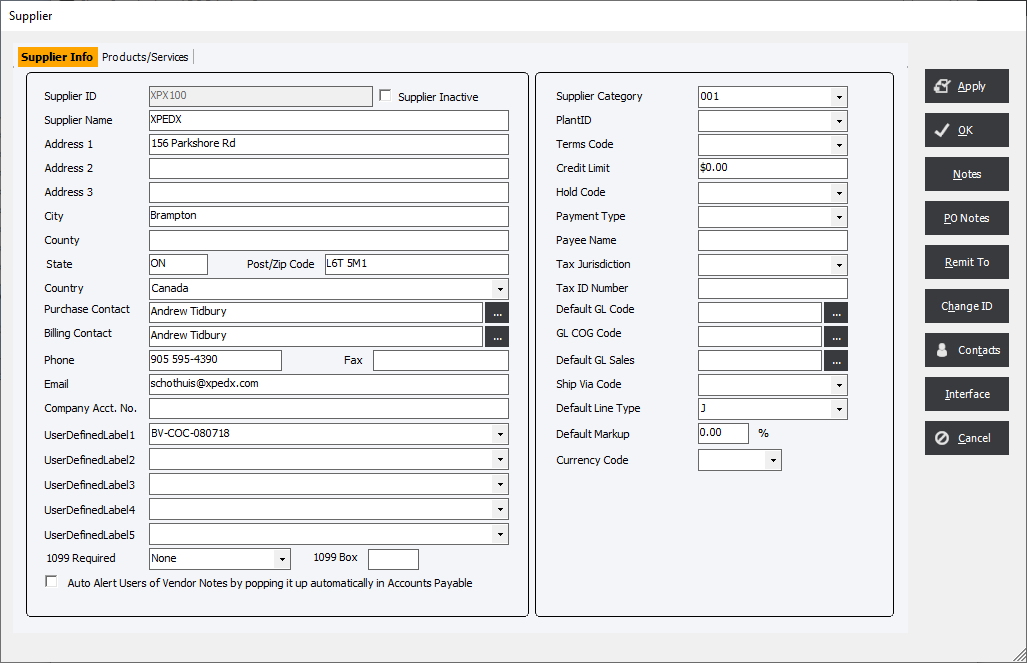
Supplier Info Tab
Supplier...Country, Phone & Email : Enter a Supplier ID (20 alphanumeric characters, max.), Name, addresses, Phone and E-mail.
Purchase Contact & Billing Contact : Select contacts from the drop-down list. Contacts may be entered using the Contacts button at the bottom of the screen.
Company Account No. : Enter an account, for reference, if applicable.
User Defined Fields 1 to 5 : The user may assign up to five custom labels for the supplier that can be used for reports and custom workflows.
Supplier Category : Optional. A supplier can be added to 1 Supplier Category but may be viewable when All Categories is selected from the Supplier ID dropdown menu in various areas of the system.
Plant ID : The Multi Plant feature allows companies to operate a multi-plant or multi-division environment within the same database. This feature will filter operations and functions based on their plant assignment.
Terms Code : Term Codes are used when creating an invoice and are payment terms that extended from suppliers.
Credit Limit : For reference only.
Payment Type : Select a Payment Type from the drop-down.
Payee Name : Enter a Payee Name, if applicable that will print on a check to a supplier by default.
Tax Jurisdiction : Tax Jurisdictions allow the system to create multiple tax rates, such as a state tax and a county tax for use in Accounts Payable.
Tax Number : Informational Only - This field allows the user to enter in any government number that may need to be associated with this customer profile.
Default GL Code : The user may select GL Codes from the drop-down list.
GL COGS :
Default GL Sales :
Ship Via Code : The system allows the user to default a Ship Via Code for the supplier.
Default Line Type : For convenience, the user may designate a Default Line Type for purchase orders placed with the supplier. either Job, GL, Stock, or Order.
Default Markup : The user may set a Default Outside Service Markup at the Vendor level as well as the Vendor Product Level.
Currency Code : This allows the user to set a default foreign currency for the supplier.
1099 Required & 1099 Box : Set option if the supplier requires a Form 1099 for US suppliers. Choose the box number on the 1099-MISC where the amount should be entered. he 1099 report will use this field to print the amount in the correct location on the 1099-MISC form.
Auto Alert User of Vendor Notes by popping up automatically in Accounts Payable : With this option checked a pop up box will appear with anything entered into the Vendor Notes button in Accounts Payable when the supplier is chosen from the Supplier ID dropdown menu.
Products / Services Tab
Products/Services : Adds products and services that can be used in the Outside Services Department of a component in an Estimate or Order.