Prepress Process
Updated October 24, 2022
The Prepress Process setup screen is divided into four areas:
-
Process Information
-
Cost Grid
-
Materials
-
User Definable Fields
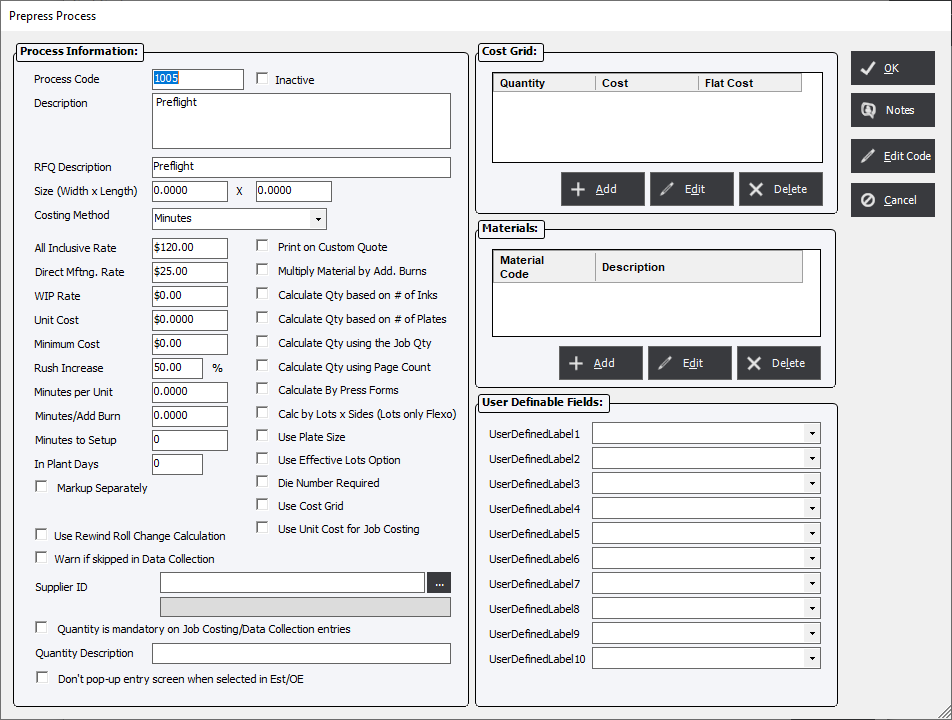
Process Information
Process Code : Enter an unique integer code from 1 to 9999 (4-digits recommended) up to 9 are allowed that identifies the Process.
Description : Text that describes to the user what the process actually is for.
RFQ Description : This field applies to the online web modules. Enter a description if the user would like this process to be accessible in the web modules.
Size (Width x Length) : Enter the width and length for the process or material, as applicable. Otherwise, leave this field blank. These fields may be used to calculate a process based on a Cost per Square Inch Costing Method.
Costing Method : The basis for how the system will calculate the process and can be effected by other factors.
All Inclusive Rate : Sometimes referred to as Budgeted Hourly Rate this is the default method of calculating costs.
Direct Mftng. Rate : An alternative rate that can be used for calculating costs if certain options are enabled.
WIP Rate : Can be used for creating custom reports.
Unit Cost : Used to calculate the Estimate Cost based on either the Cost per Unit or Cost per Square Inch Costing Method.
Minimum Cost : Enter a minimum cost, if applicable. If a value is entered, the calculated cost for the process will always equal or exceed this amount.
Rush Increase : Enter a percentage increase of the hourly rate of a that will apply for a rush job.
Minutes per Unit : Defines how long a Prepress operation will take for 1 unit of measure. This value is also used for the production time calculation in Scheduling.
Minutes/Add. Burn : This value is used for a specific operation such as exposures on film or silk screen that requires the process to be repeated multiple times using the same base process.
Minutes to Setup : The value will be multiplied by the hourly rate or is used for scheduling purposes even if the hourly rate is $0.
In Plant Days : Allows the user to automatically move the Job Due Date/Time from the Date/Time Ordered Date by the value in the field.
Markup Separately : Select if the process is to be marked up differently than the system default.
Warn if skipped in Data Collection : This option will prompt the user if they choose a process that is out of order from the planned production.
Supplier ID : The user may associate a Supplier with the process or material.
Quantity is mandatory... : Select this option to ensure that when using a specific Miscellaneous process a quantity is entered into Job Costing or Data Collection.
Quantity Description : Used as a prompt to Data Collection users to let them know what the expected quantity to input is.
Don't popup Entry screen when selected in Est/OE : This option selected will automatically add the process and the entry screen will not open.
Die Number Required : Opens up a Die Number drop down list for the user to chose from the Die Inventory.
Print on Custom Quote : A user may have a customized quotation that will reference selected process codes. If this is the case (custom report only), then select this option and the system will include the process on the custom report.
Calculation Options:
Multiply Material by Add. Burns : Allows the user to add additional material for each additional exposure.
Calculate Qty based on # of Inks : With this option the system will automatically enter a Quantity for the process based on the number of inks defined in the Layout tab of a Component.
Calculate Qty based on # of Plates : With this option, the system will automatically enter a Quantity for the process in Estimating/Order Entry based on the number of plates.
Calculate Qty. using Job Qty. : This option will result in the system automatically using the Component Quantity to calculate the process Quantity.
Calculate Qty. Page Count : This option will result in the system calculating the quantity for the process based on the number of pages.
Calculate By Press Forms : This option will calculate the prepress process Input Quantity based on the # of Press Forms x Number of Sides;
Calc by Lots x Sides (Lots only Flexo) : Allows the user to calculate the Input Quantity as Lots x Sides which then will be multiplied by the Costing Method.
Calculate Using Plate Size : This option will calculate the quantity as the square inch of the plate size chosen in the press process automatically.
Use Effective Lots : Option to calculate the Production Quantity by multiplying the number of pages by the Component Quantity.
Use Cost Grid : Entering information in the Cost Grid will only be used if the Costing Method is set to Cost per Unit AND the Use Cost Grid option is checked. This will negate any entry in the Unit Cost field.
Use Unit Cost for Job Costing : The system will determine cost (in a job costing context) by applying the Cost Grid Table to calculate the Actual Cost of producing the job.
Sections :
Cost Grid : Entering information in the Cost Grid will only be used if the Costing Method is set to Cost per Unit AND the Use Cost Grid option is checked. This will negate any entry in the Unit Cost field.
Materials : Allows the user to add default Standard Items to a process.
User Defined Fields : Allows the user to select customized items from a drop-down list. Labels and items will be defined using menu option in File Management.